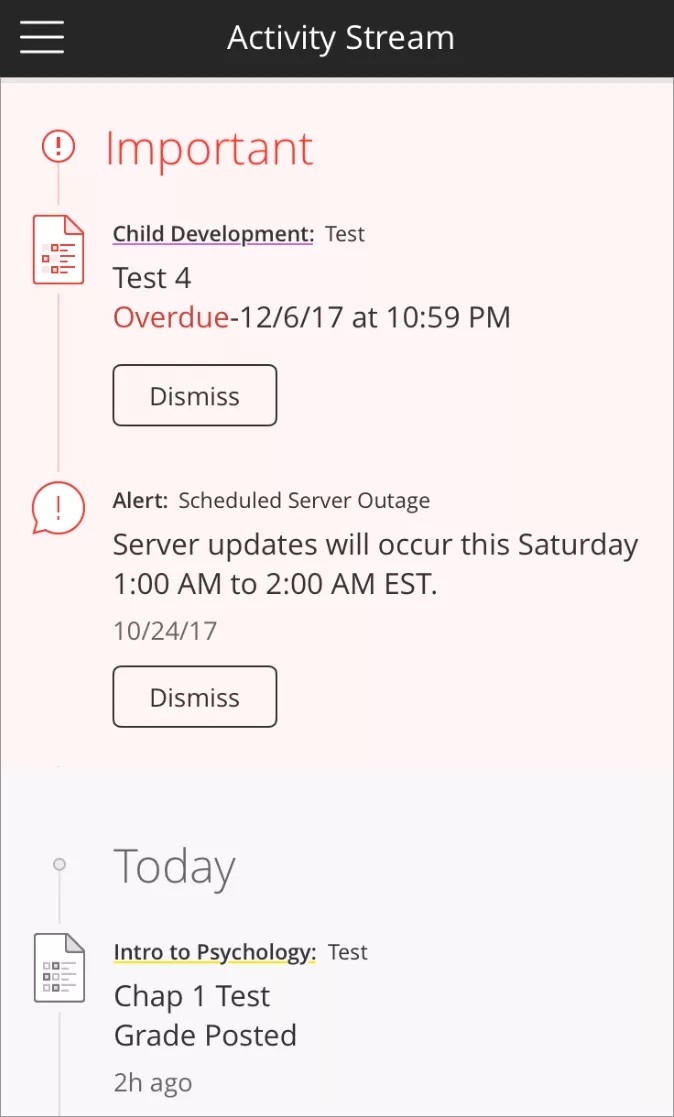See an up-to-the-minute list of important course activity including new content, announcements, and grades in the Blackboard Learn app. The activity stream automatically prioritizes the items to help you focus on the tasks that you want to take care of right away.
Tap an item in the stream to open it and begin working. Tap the linked course title within the item if you want to go to the course outline instead.
Stream items
These items show in your activity stream in the app:
- Alerts from your school (Blackboard Learn system announcements)
- Course announcements
- Tests and assignments that are due today or this week
- Instructor changes to due dates
- Calendar events for today and the week
- Instructor changes to events
- Grades posted for tests, assignments
- Item added for course items, assignments, tests
- Missed, overdue, and completed assignments and tests
Only system-generated grade columns show in your activity stream. Grade columns that instructors create manually don't appear in your activity stream.
If you have the Blackboard Learn Ultra experience and access Blackboard on a web browser, you can configure which notifications appear in your activity stream. These settings affect only the web browser view of the activity stream, they don’t affect the app’s activity stream.
Dismiss items
In the app's activity stream, you can dismiss items in the Important section after you read them.
- When you dismiss a course announcement, it's no longer accessible in the app's Activity Stream on any device. The announcement is still available in Announcements within the course.
- When you dismiss a system announcement, you're unable to access it in the app temporarily. The announcement may reappear later.
- Dismissing announcements in the app doesn't carry over to your web view of Blackboard Learn.
Check settings
In the Blackboard Learn app, some activity stream items are affected by your Blackboard Learn 9.1 dashboard notification settings. A notification setting may control whether the item appears in the app's activity stream.
This information applies to systems with Blackboard Learn Original experience only; it doesn't apply to the Ultra experience. You can determine which experience you have by logging in to Blackboard in a web browser instead of the app. Check out the difference between Original and Ultra experience.
| Blackboard Learn App Activity Stream Item | Dashboard Notification Setting |
|---|---|
| Course announcement | Announcement Available |
| Due dates for tests and assignments | Assignment Due Test Due |
| Grades posted for tests and assignments | Item Graded |
| Item added for course items, assignments, tests | Test Available Assignment Available Item Available |
| Missed, overdue, and completed assignments and tests | Test Overdue Assignment Overdue |
| System announcement Calendar events | Always appear regardless of notification settings |