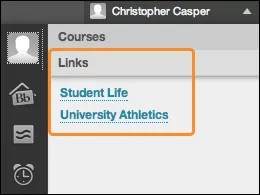This information applies only to the Original experience.
Hot Links on Global Navigation Panel
Hot links enable instant access to tools or websites you specify. When you provide links to tools in the global navigation panel, remember that many tools are already available in My Blackboard.
More on My Blackboard and navigation for students
Add a hot link
- On the Administrator Panel, under Communities, select Communities Settings.
- Select Hot Links.
- Select Add Tool or Add Web Link.
- Type a Title for the link.
- Select a tool from the list or type the URL for the web link. The URL must be complete. For example: http://www.blackboard.com, not www.blackboard.com or blackboard.com
- Select Yes to make the link available to users in the global navigation panel.
- Select Submit.
The settings configured here apply only to the tool as it appears in the Links section of the global navigation panel. For example, if an Announcements hot link is added and given a different link title, the link will still be called Announcements on the Tools module on the My Institution tab.
Edit or delete a hot link
- Open the menu for the link to Edit or Delete the link.
- Select Submit.