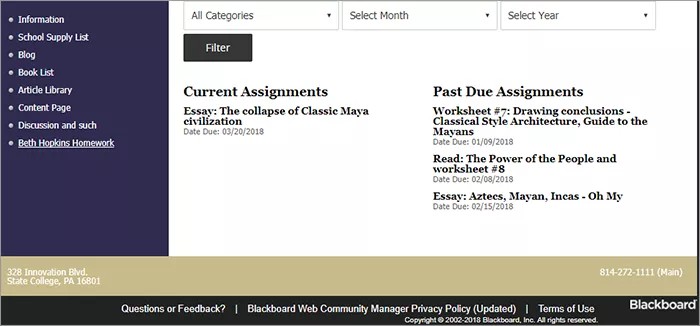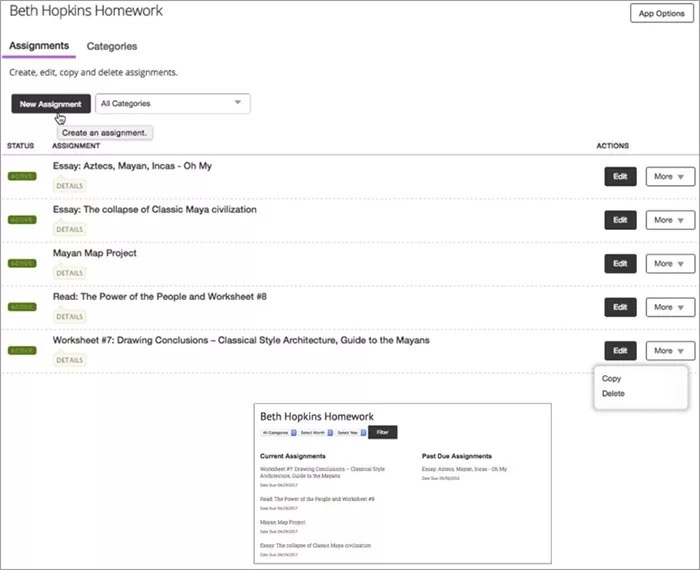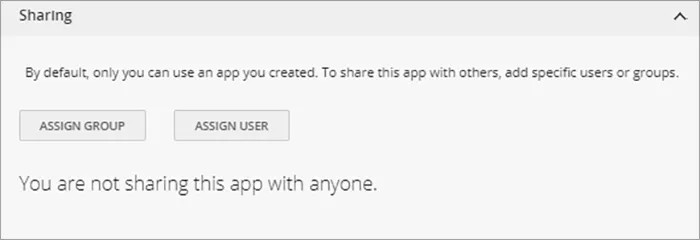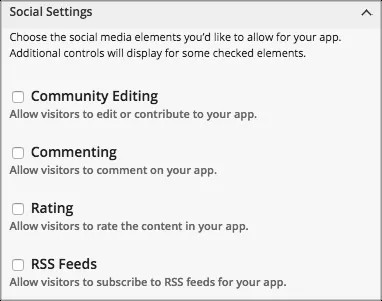Assign classwork
Create coursework for your students using the Assignment app. The app allows you to add a single assignment or multiple assignments at once. You can also associate a calendar due date with assignments so it's easier for students to access them.
Add the Assignment app
Drag the Assignment app onto your page.
Items marked with a red asterisk are required
- Select New Assignment.
- Type the Assignment Title, Assignment Category, Date Assigned and Date Due.
- Select Directions and type the assignment details. Include images or links and add necessary styles to your text.
- Select Post to Calendar and Add to Calendar to add the assignment, with due date, to the selected calendar.
- Select Save.
You can send out an E-Alert to all students.
Video: Add assignments
The following narrated video provides a visual and auditory representation of some of the information included on this page. For a detailed description of what is portrayed in the video, open the video on YouTube, navigate to More actions, and select Open transcript.
Video: Add assignments explains how to add assignments in Web Community Manager.
App Social Settings
App social settings
If you have Social Media Framework, you may be able to add one or all of these social media elements to your apps in the App Options. Whether you can add a particular element depends on which settings and elements your Site Administrator has enabled. Site Administrators may enable RSS feeds regardless of whether or not you have Social Media Framework.
- Visitor Commenting allows visitors to comment on your app.
- Visitor Rating allows visitors to rate your app.
- RSS Feeds allows visitors to subscribe to Really Simple Syndication (RSS) feeds for your app.
- Community Editing allows visitors to your website to contribute to your app.
Add attachments and existing photo galleries
You can add attachments, videos and existing photo galleries to these apps.