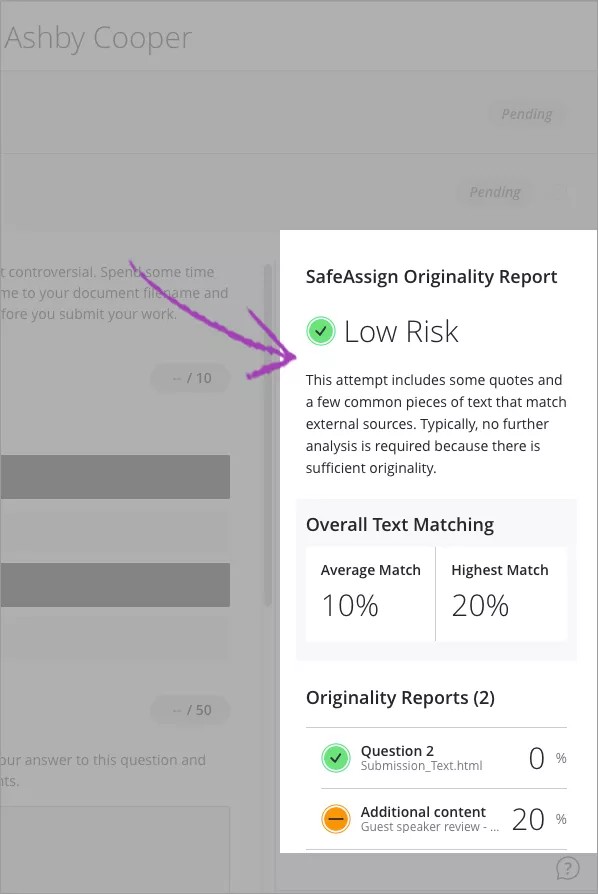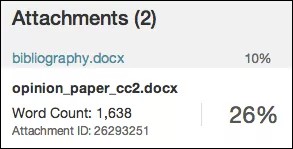A SafeAssign Originality Report provides detailed information about the matches found between your submitted paper and existing sources. Both instructors and students can use the report to review assignment submissions for originality and create identify opportunities to properly attribute sources rather than paraphrase. When instructors create an assessment and choose to use SafeAssign, they determine if students can see the results of the report.
The report identifies all matching blocks of text. Instructors and students need to determine if the matching text is properly referenced. Investigating each match prevents detection errors due to differences in citing standards.
The Originality Report displays the list of potential sources, and each source is highlighted in a different color. The report can display up to 30 colors to represent 30 different sources.
Originality report information adapts to the screen it appears on, such as an iPad® or iPhone®.
Original: Find the report
Your instructor controls student access to the SafeAssign Originality Report.
In the course area, select the assignment link to access the Review Submission History page. A SafeAssign section appears in the grading sidebar. While the report is processing, a Report in progress... message appears.
When the report is ready to view, a percentage appears in the grading sidebar. Expand the SafeAssign link and select View Originality Report to view the results in a new window.
Ultra: Find the report
If your instructor has allowed access to the SafeAssign originality report, you can check if you properly cited your sources.
Open the assignment and review your attempt. You can review the Originality Report shortly after you submit your attempt, even before your instructor posts grades. The SafeAssign Originality Report appears next to your assignment. This is a preview of the report's results and includes three sections: Overall Risk, Overall Text Matching, and Originality Reports.
Overall Risk shows whether your attempt is a low, medium, or high risk for plagiarism. The risk level is determined based on the average text matching range your attempt falls in.
- Overall Text Matching shows the average and highest text match for the pieces of your attempt. Want to dive in? You can view the full reports in the Originality Reports section.
- Originality Reports shows you the percent of potential matching text for each piece of your submission, including questions and attachments. Select any of the entries in the list to view the results in a new window.
New report layout
The new Originality Report is available for Moodle and Blackboard Learn SaaS environments. It is also available in Blackboard Learn 9.1 Q2 2019.
A SafeAssign Originality Report is divided into three areas:
- Report Summary
- Citations
- Submission
Report Summary
Report Summary appears in the top panel of the report. Select Access Report Summary to view the Overall Risk of improper citations in the paper, including the percent of matching or similar text. If the student included multiple attachments, they appear with the report information.
Citations
Citations
Sources that matches the submitted paper's text are listed in the right panel of the report. Select the source type to learn more about the match. For each source, a number appears which corresponds with the highlighted text in the submission. Next to the source, you can select Highlight match to toggle highlighting. You can also select Open match source to visit the matching source text in a new window.
If Another student's paper is listed as a citation, the submission is associated with another institution and you may not be able to view it due to privacy laws.
When a student's submission is deleted from a course, the content remains in the database and can be used to detect future matches for other student submissions. A "non-existent paper" is listed as a source in the Originality Report in this case. SafeAssign detects a match, but you can't open the source to compare matches because the source has been deleted.
When you reduce the width of the viewing area, this information appears at the top.
Submission
The submitted paper appears in the left panel of the report. All matching blocks of text are identified. Each source has a color specific to the source—up to 30 unique colors for 30 different sources. Text matching a source is highlighted in the source color and identified with a number. In the Citations panel, you can select Highlight match to turn source highlighting off and on for all sources at one time. You can turn the highlighting off and on for only one citation. Select Remove or Highlight match next to a citation.
Select a matching block of text to display information about the original source and the probability that the block or sentence was copied from the source.
Additional options and information
Below the submission, you can find details such as word count, submission date, and the unique identifiers for the submission and attachment.
You can view a printable version of the Originality Report. This printable version is the most effective view of the report for users who rely on assistive technology. At the top of the page, select Print to view the printable version. Download the PDF to email to others.
Multiple attachments and attempts
SafeAssign recognizes multiple attempts for an individual assignment as submitted by the same student for the same assignment. SafeAssign doesn't check the contents of the current attempt against content from previous submissions.
If a student includes more than one attachment with an assignment, the attachments are listed in the report. Select a file name link to view the file's text in the left panel and view its word count in the right panel.
You can open all of the sources at once. Each source opens in a new tab. If you are using Google Chrome TMyou need to allow this in Chrome settings. Go to Pop-ups and redirects and choose Sites can send pop-ups and use redirects.
Interpret SafeAssign scores
Sentence matching scores represent the percentage probability that two phrases have the same meaning. This number reflects the reciprocal to the probability that these two phrases are similar by chance. For example, a score of 90 percent means that there is a 90 percent probability that these two phrases are the same. There is a 10 percent probability that they are similar by chance and not because the submitted paper includes content from the existing source—whether appropriately attributed or not.
The overall SafeAssign score indicates the probability that the submitted paper contains matches to existing sources. This score is a warning indicator only. Review papers to see if the matches are properly attributed.
- Low: Scores below 15 percent: These papers typically include some quotes and few common phrases or blocks of text that match other documents.
- Medium: Scores between 15 percent and 40 percent: These papers include extensive quoted or paraphrased material, or they may include unoriginal content.
- High: Scores over 40 percent: A very high probability exists that text in these papers was copied from other sources. These papers include quoted or paraphrased text in excess and are highly suggested for review.