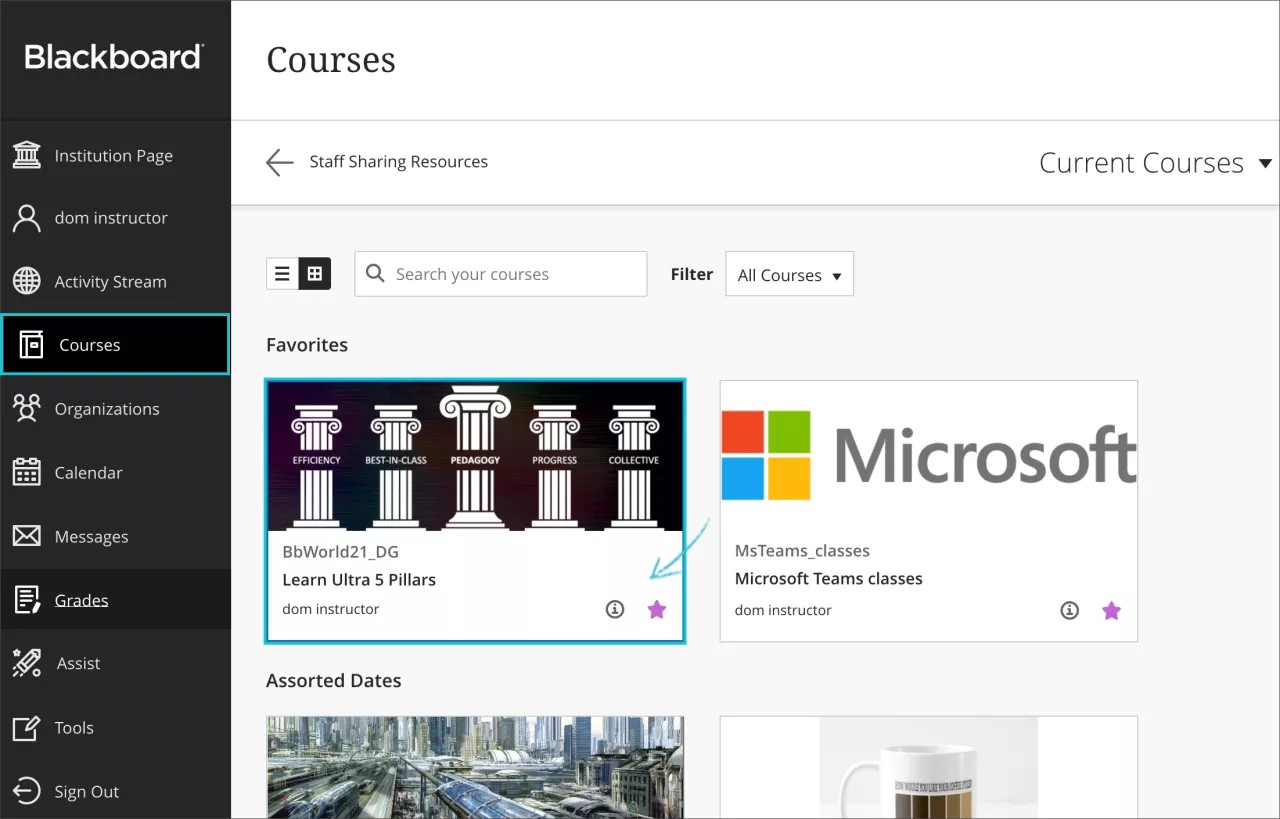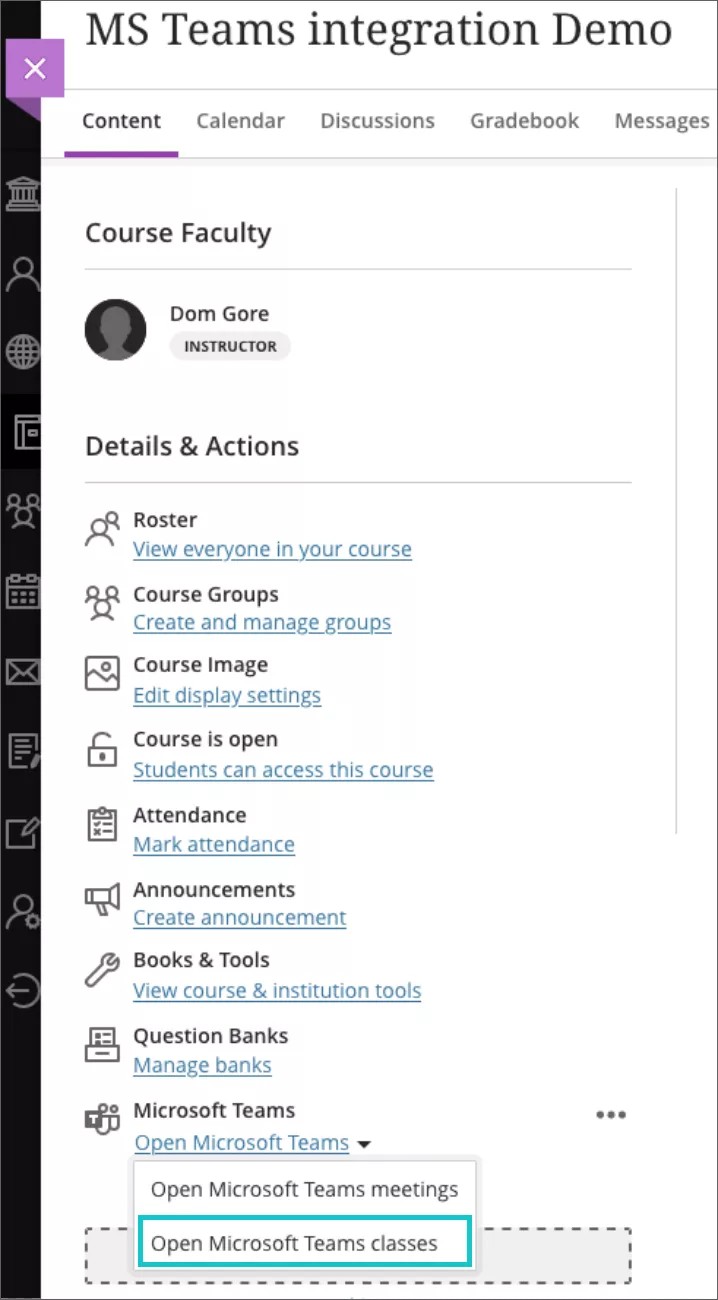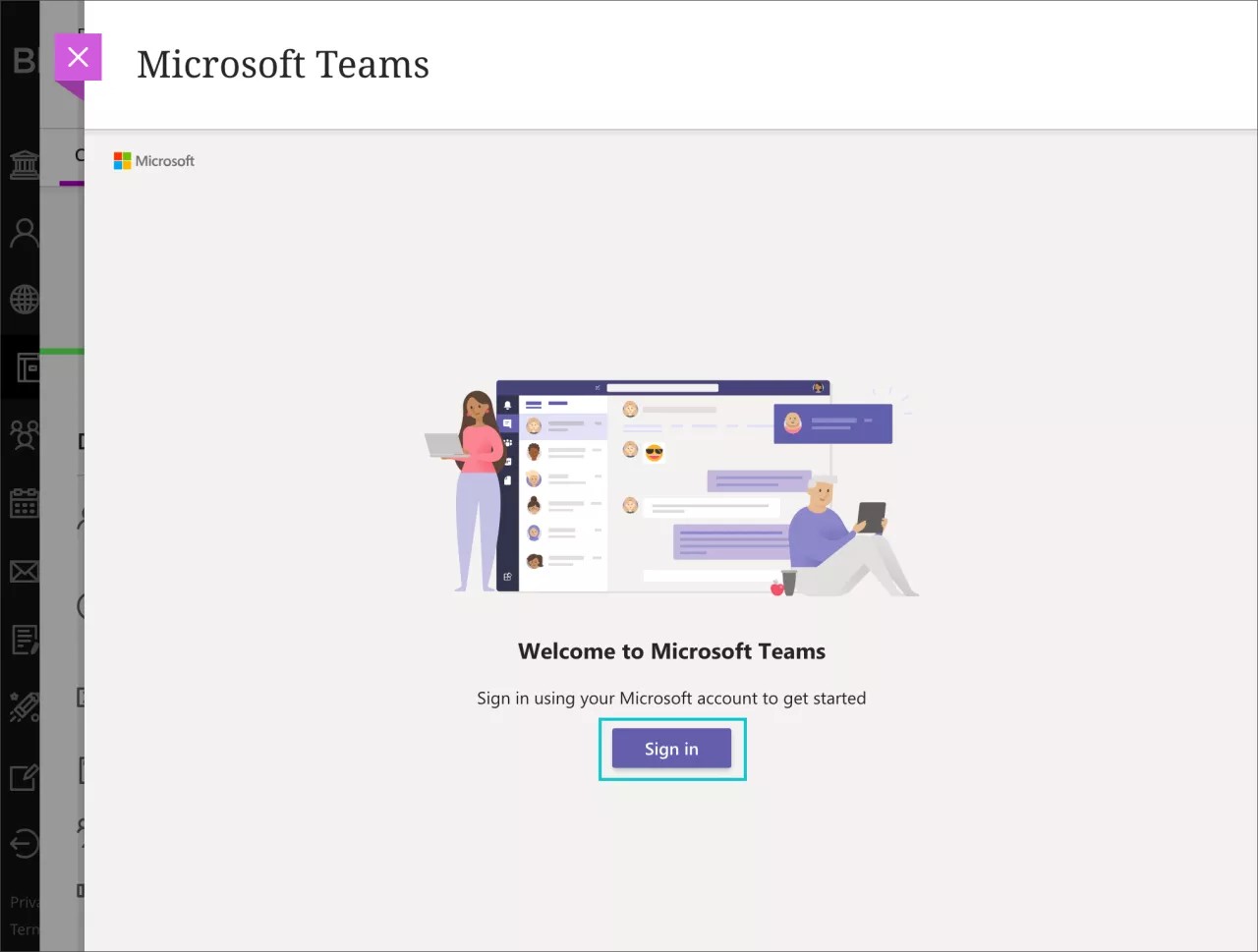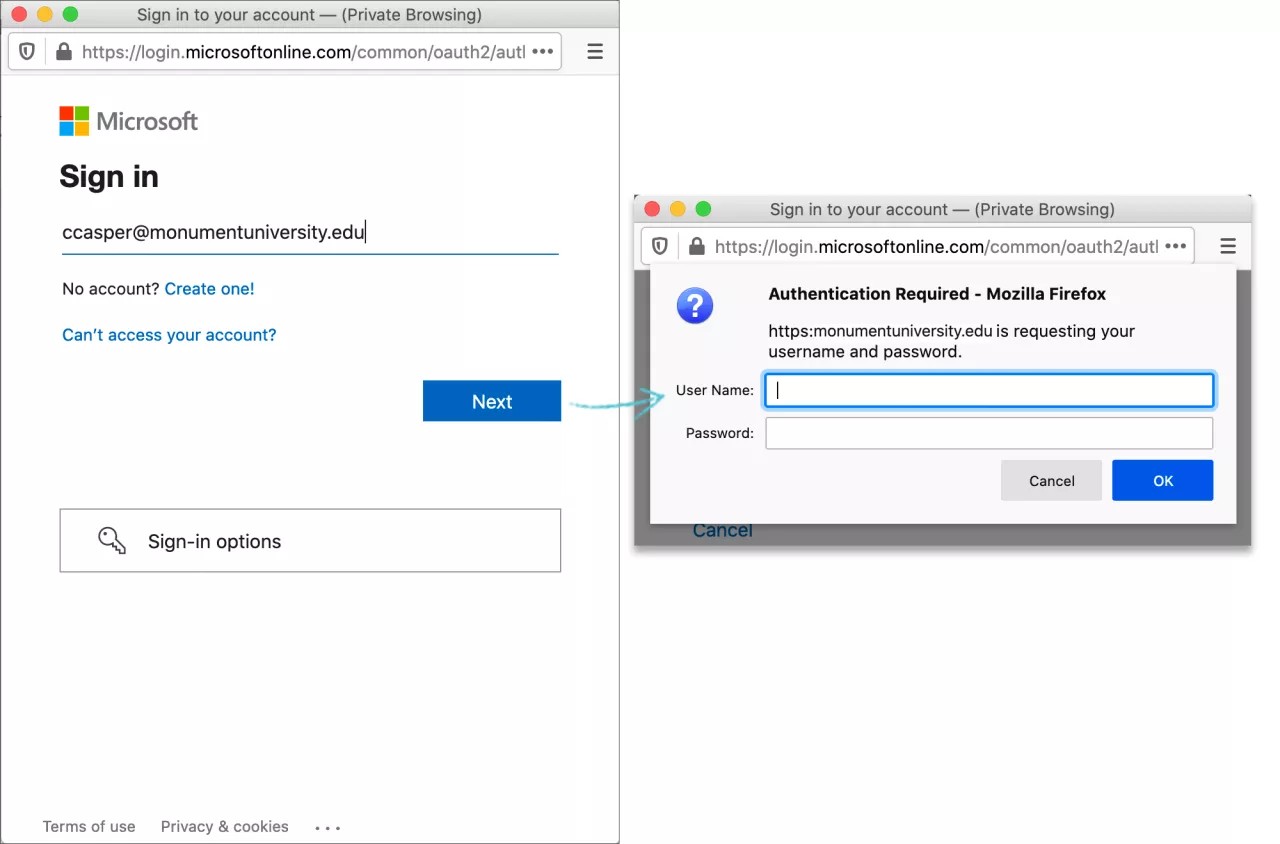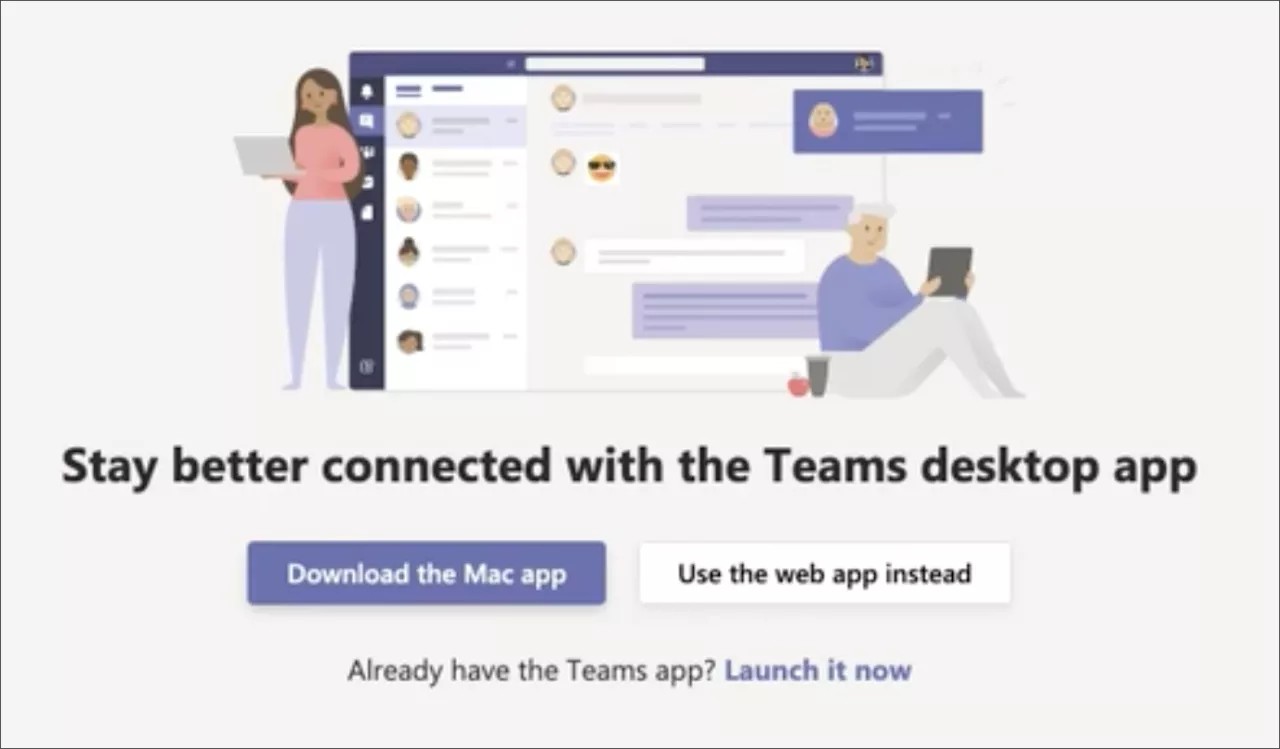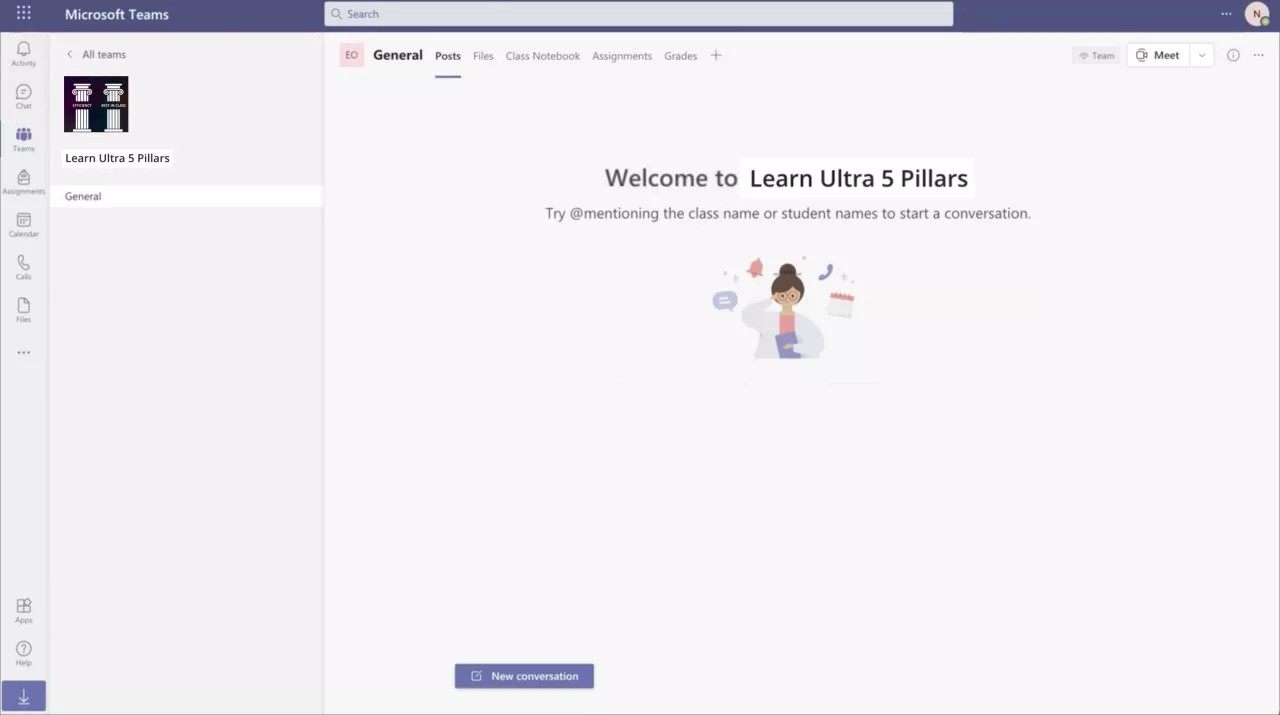Follow these steps to start using Microsoft Teams classes in your course, when your instructor makes it available:
- Open your Courses and select the course in which you want to open Microsoft Teams classes.
- Select the option to Open Microsoft Teams below the Microsoft Teams icon, in the Details & Actions menu of the Ultra Course View outline. It will allow you to access and load the Team section created for your Learn Course.
- Select the Sign In button.
- If you are not redirected automatically to open Microsoft Teams, Sign in to Microsoft Teams using your institutional credentials.
- Select how you'd like to open Microsoft Teams. Choose between your desktop or browser applications.
- Select the Course Teams section to launch the web view of Microsoft Teams.
- You can choose to Start a Conversation, among other options to begin using your course's Microsoft Team.