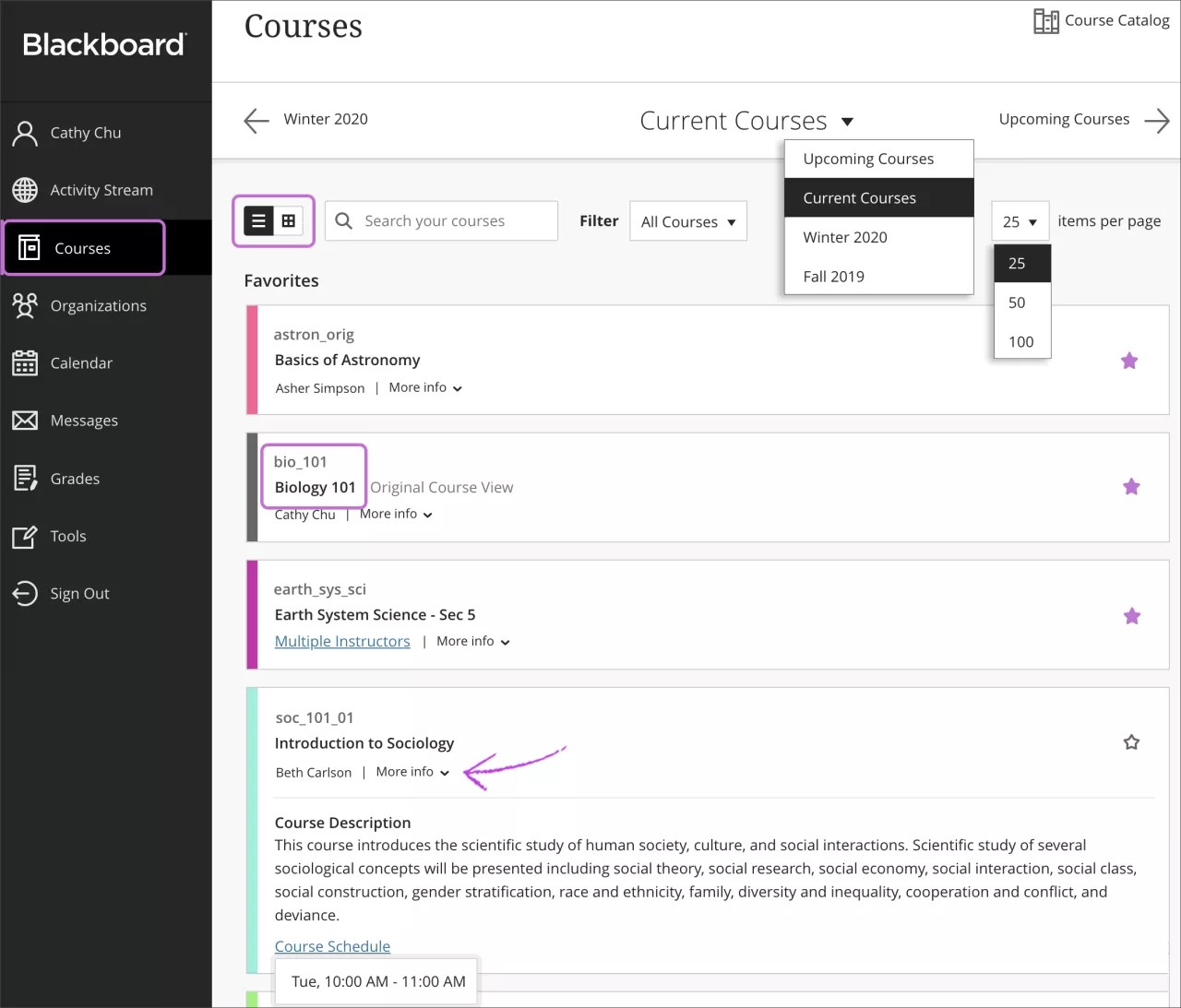How do I find my courses?
From the list where your name appears, you can view a list of your courses.
On the Courses page, you can access all of your courses. You may be enrolled in some courses with the Ultra Course View and others with the Original Course View.
Each course card lists the course ID, course title, and instructor. If your course has multiple instructors, select Multiple Instructors for a list. Select More info to see the description and schedule, if added.
Can I customize my course list?
No, you can't change the order of courses in the list. Courses are listed in alphabetical order and grouped by term.
If you access a course frequently, you can select the star icon to add it to your favorites so it appears at the top of your course list. No more scrolling! You can select the star icon again to remove a course from your favorites when you're done working in it often.
What are alternative file formats?
Your institution controls which tools are available.
If your institution uses Blackboard Ally, instructors can use the tool to help ensure course content is accessible to every student.
After your instructor attaches files to a course, Ally creates alternative formats of the file based on the original. For example, if the original file is a PDF, Ally creates audio, electronic braille, and ePub formats of the same content. These formats are made available with the original file so everything is in one convenient location.
Find a file in your course. Select the Alternative Formats download icon. Choose the version that is best for your needs! Select Download to save the alternative format to your device.
My list of courses is incorrect.
Sorry, but Blackboard doesn't have access to your school's Blackboard Learn site and can't help you with specific enrollment issues. Course enrollments are handled differently by each school.
Based on how Blackboard Learn is configured at your school, you might have the ability to hide courses from the My Courses module. Select the gear icon at the top right. On the Personalize: My Courses page, you can choose which courses appear in your My Courses module and Submit. If you're unable to do that, contact the computing help desk at your school for assistance.
How do I drop a course?
Anthology, Inc. doesn't have access to your school's Blackboard Learn site and can't help you with specific enrollment issues. Course enrollments are handled differently by each school. Please contact your registrar.
How do I self-enroll in a course?
If self-enrollment is enabled by your system administrator, an instructor can allow you to self-enroll in their course.
An instructor needs to send you a URL link copied from the course. If you are not already enrolled in the course, select the link and it will open the self-enrollment page. All you need to do is select Submit.
If an access code is required, your instructor needs to send that code with the link. Enter the access code before selecting Submit.
I can't find or open content in my course.
Contact your instructor. Your instructor controls the availability of tests, assignments, and other content. Sometimes your instructor has put conditions on the release of content. For example, you might have to mark a lecture as reviewed before you can access an assignment.
Also, you may want to check that you use a supported internet browser and operating system.
I need more time in my course.
If you need to extend access to your course due to registering late or illness, please contact your instructor. Course enrollments are handled differently by each school. Based on how Blackboard Learn is configured at your school, if your instructor has granted access to a course in a previous term, your course will show on your Courses page under the term it was held.
I was in the middle of a task when I lost everything.
Unfortunately, the information is probably lost permanently. You'll need to recreate it. If you experience problems during a test and can't continue, contact your instructor immediately. Blackboard doesn't have access to your school's Blackboard Learn site and can't help you with these issues.
You might lose information if any of these situations occur:
- The internet connection dropped.
- The browser was refreshed.
- Your browser timed out due to inactivity. Blackboard has a security setting that logs you out if it doesn't receive any input for a period of time.
These tips can help you avoid this issue in the future:
- Use a wired connection, if possible, when you take a test. Some wireless internet connections are less reliable.
- Don't refresh the browser page.
- Don't close the browser window.
- Don't use the browser's back button.
- If possible, write out the text in an external application and then paste it into Blackboard Learn. Working offline first ensures that your work won't be lost while you work on it in Blackboard.
- If you're working in assignments, save frequently to avoid browser timeout issues.
I have a question about an assignment or SafeAssign.
If you need to know where an assignment is located and in what format to submit it, contact your instructor.
For instructions on how to submit assignments in Blackboard Learn as well as a list of additional assignment FAQs, see Submit Assignments.
For instructions on how to submit an assignment using SafeAssign, see Submit with SafeAssign.
What about Turnitin?
For help with Turnitin, see the Turnitin Help Center.
What about Respondus?
For help with Respondus, see the Respondus Support page.