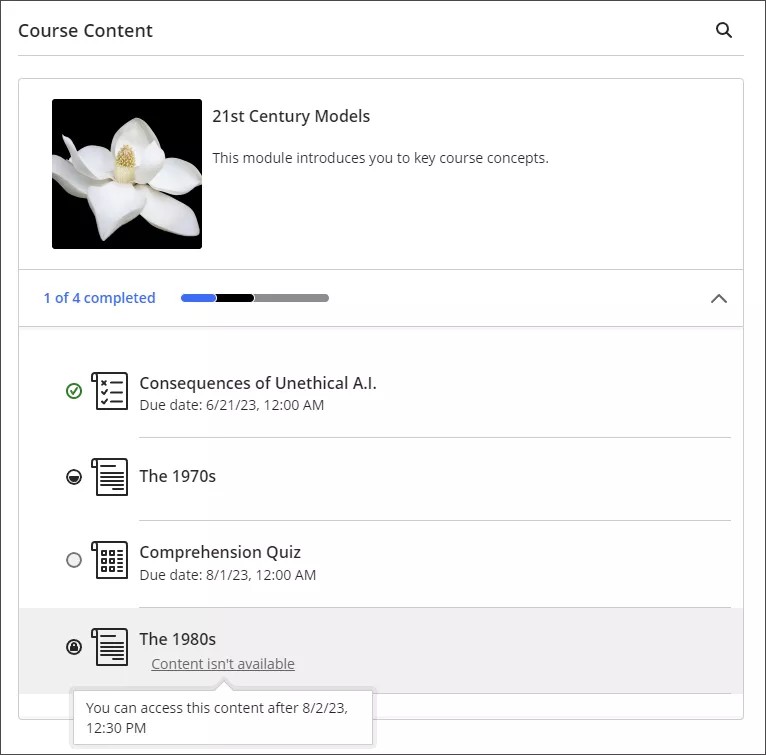Learning modules
A learning module is a container for organized collections of content. Modules let you navigate from one content item to the next without distractions or extra clicks. A learning module keeps you focused on the lesson or concept you're learning. If your course uses a textbook, your instructor may use modules to group content to match the pace of these materials.
Your instructor may allow you to explore the content in a learning module in any order. Alternatively, the instructor can require you to open and complete content before you move to the next item. A content order can help you understand concepts before you move on to further lessons.
Work in a learning module
A learning module appears similar to a folder on the Course Content page. Select the title or arrow to open the module and view content.
In addition to content items, files, and assessments, your instructor can add activities and tools that promote interactive learning and collaboration.
For example, you may see assignments or group projects in the module. You may also open collaboration tools such as discussions where you can brainstorm and share your ideas about the topics presented.
You can view all visible content within the module, including due dates. You can open the content in any order. If your instructor requires a content order, a message appears. Other conditions such as an access date are also included.
After you open a content item, navigate through the module with the arrows at the top of the browser window.
You can exit the module before completion. When you return, icons appear next to the module content if the order is enforced. The icons show which content is complete, in process, and not started, so you can pick up where you left off.
- A green circle with a check mark means that content is complete
- A partially filled black circle means the content is in process
- An empty circle means that you haven't started the content
- A lock icon means that you do not meet the conditions to access the content yet
If the module contains folders, you navigate through content in folders the same way as any other content in the module. Remember, your instructor may require that you access and complete content within the folder before you move on.