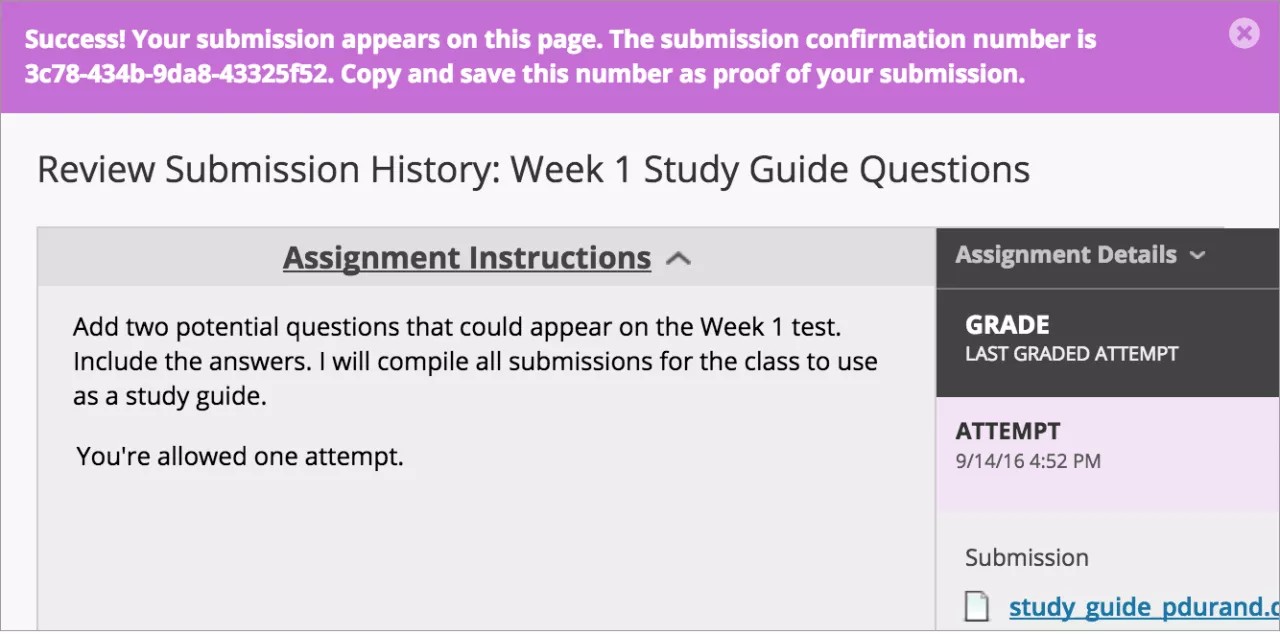Why can't I open my assignment?
For help with issues such as this one, you should contact your instructor or the help desk at your school. If you aren't sure how to contact the help desk, look for the technology office on your institution's website. You can also search the web for your institution's name + Blackboard + help or support. Also, make sure you use a supported internet browser and operating system for the version of Blackboard that your school uses.
Why can't I find my assignment?
Your instructor controls the date when assignments become available. You might also have to meet other criteria to access the assignment. For example, you might have to mark a lecture as reviewed first. Contact your instructor for more information.
How do I check that my assignment was submitted?
When you submit an assignment successfully, the Review Submission History page appears with information about your submitted assignment and a success message with a confirmation number. You can copy and save this number as proof of your submission. For assignments with multiple attempts, you receive a different number for each submission. If your institution has enabled email notifications for submission receipts, you'll also receive an email with your confirmation number and details each time you submit coursework.
You can access your submission receipts from the Submitted tab on the My Grades page. Select the number next to Submission Receipts at the bottom of the list to see your submission history.
You won't be able to view confirmation numbers or receive email submission receipts if your institution uses an older version of Blackboard Learn.
My instructor didn't receive my assignment. What do I do?
You must discuss this issue with your instructor.
How do I edit or resubmit an assignment?
You can't edit a submitted assignment, but you may be allowed to resubmit it. However, you can't resubmit all assignments. Check if you can submit an assignment more than once. If you can't and made a mistake, you must contact your instructor to ask for the opportunity to resubmit the assignment.
In the Original Course View, if your instructor allows you to submit an assignment more than once, a Start New function appears on the Review Submission History page. Select the assignment link in your course to access the Review Submission History page.
How do I know if my assignment has been graded?
Assignments aren't graded automatically. Your instructor must grade each assignment and post the grade and feedback.
The My Grades page displays all your grades. My Grades is often located on the course menu. The course menu appears on the left side of the course window. If My Grades isn't on the course menu, select Tools and select My Grades. If you submitted your assignment, but it's not graded, you'll see an exclamation mark next to the assignment's title.
If your assignment has been submitted and graded, the grade appears in the assignment's row. To view more detail, select the assignment's title to access the Review Submission History page.
Is a group assignment the same as a regular assignment?
Not exactly. Your instructor can create assignments for you to submit individually or as part of a group effort. You can do all of the same things with a group assignment as with a regular assignment. One member submits the group assignment for the entire group. The grade you receive is the same for all members of the group.