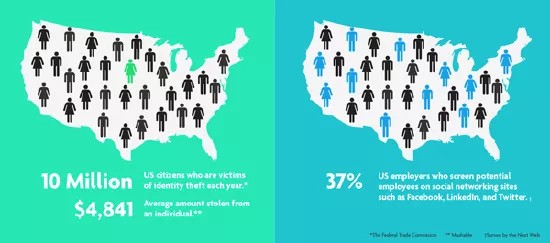Should you monitor your online reputation and identity?
Yes, recruiters and hiring managers keep tabs on applicants’ social media accounts, according to Glassdoor, a career and hiring website.
As it turns out, personal details are precisely why recruiters and hiring managers keep tabs on applicants’ social media accounts, says career coach Hallie Crawford. “It can help them get a more accurate idea about who you are outside of your resume—a more personal view into your life,” she explains. “A resume can tell them your qualifications, but your social media profile can help them determine your personality type and if you would be a good fit for company culture.”
You also need to protect yourself against identity theft. The Federal Trade Commission estimates that 10 million U.S. citizens have their identities stolen each year.
Your online reputation and personal safety
Consider anything you post on a social network, to be permanent and public. Even if your social networking site profile isn't "public," anyone that you allow to view your profile can copy, save, and post that information or photo anywhere without your approval. Search your name on the internet a few times a year to be sure you don't have public-facing information that you didn't intend to share. Take these steps to be sure you present yourself well online:
- Think before you post. If you'd cringe if your boss, teacher, or grandmother saw it, then don't post it. Never post sexually provocative pictures or comments, illegal activities, messages intended to harass or threaten, or other objectionable material. Don't lie, cheat, or plagiarize information. Read your institution's policies on technology use and bullying.
- Separate your social life from your school and professional life.
- Create Facebook lists to exclude specific people when you share something. People on your Restricted list only see your public content or your own posts that they're tagged in.
- Develop guidelines for yourself about which people you want to connect with on which social site. For example, politely refer all Facebook requests that are strictly for professional purposes to your LinkedIn account.
- Create a separate email address that you use only for your school or professional life.
- Choose more stringent privacy settings for all social network accounts. Check the site's help section for instructions on changing privacy settings. Use these strategies for commonly used social networks:
- Select the audience for every post or change the default in Facebook's privacy settings and tools. You can select all of your friends or create a custom setting to choose or exclude specific people or lists. Don't select Public, which means anyone on the internet can see it. You can also prevent a preview of your timeline's public information from showing in search engine results. Note that this setting is on by default. Use Facebook's privacy shortcuts to quickly change your settings and view your profile as public users see it.
- Twitter enables you to make your tweets public or protected. Be cautious about including your location in tweets.
- Blackboard Learn's default privacy options display only your name and avatar throughout your courses, in places such as the communication tools.
- Maintain your personal safety. Avoid location check-ins on social sites or posting where you're going, especially if you're alone. Don't share your address or the dates you'll be out of town.
If you follow these guidelines and still find pictures or information you don't want to appear publicly online, you can contact the source and ask them to remove it. Check the site for ways to remove the connection between your name and the post or photo. For example, Facebook allows you to remove your tag from a photo posted by someone else. Most sites have ways to report users if all else fails. In Blackboard Learn, you can report inappropriate content.
Your identity
Identity theft occurs when someone uses your name, social security number, credit card number, or other personal information for his own financial gain. Keep pace with new ways to stay safe online and share the methods with your friends and colleagues. For online safety information for specific age groups as well as more specific information on many of the following tips, see StaySafeOnline.org, which is powered by the National Cyber Security Alliance.
Identity theft is pervasive, but you don't have to be an easy target. Start with these tips:
- NEVER share identifying information online that criminals can use to fraudulently authenticate your identity:
- Social security number
- Student ID number
- Driver's license number
- Date of birth
- Address
- Phone number
- Secure passwords are impossible for someone to guess. Choose strong passwords that contain capital and lowercase letters, numbers, and symbols. Don't share them or keep a list of them in a place that isn't secure. Create unique passwords for all of your accounts. Change your passwords regularly. Set a calendar reminder so you don't forget.
-
Device security is a must.
- Log out when you use any computer that will be used by someone else—this includes public computers and your own computer if you share it.
Delete your logins from the browser history and delete all cookies when you finish. To learn more, see Safety for Using Public Computers by Norton LifeLock.
- Lock your smartphone, laptop, and mobile devices with passcodes and use their safety features. If you use mobile devices to access financial or other private information online, a thief might be able to access it as well.
- Anti-virus and anti-malware software needs to be up to date on your computer and devices. Enable automatic updating if you can. Use your security software to scan anything you plug into your computer for viruses.
- Log out when you use any computer that will be used by someone else—this includes public computers and your own computer if you share it.
- Before you provide any identifying information or conduct financial transactions online, use these guidelines:
- Check that you're on a secure internet connection. In your browser, the lock symbol and "https" in the web address show that you have a secure connection for online transactions or account creation.
- Use a credit card instead of a debit card for online purchases and monitor your statements for suspicious activity. You can check your credit report for free once per year through Experian, Equifax, and TransUnion.
- NEVER use public Wi-Fi to log in to your financial sites which makes you extremely vulnerable to hackers or a nosy neighbor.
- Beware of phishing emails, which appear to come from your bank, institution, or other legitimate business, but are fraudulent and might contain harmful links or attempt to get you to divulge personal information. Don't open links within the email. Go directly to the site and research the problem. If you determine the email is fraudulent, notify the site.
- Be savvy about free Wi-Fi. Hackers often set up unauthorized Wi-Fi access points in public places to obtain your passwords and other information without your knowledge.
- Before you connect to free Wi-Fi, locate a posted sign that lists the available network and verify that the network name you connect to is legitimate.
- Use your settings to increase safety. Shut off your wireless card if you don't plan to connect to the internet or other device. Utilize a VPN whenever possible to encrypt your data. Turn off shared folders.
- Take note that any passwords or information you share in public locations could end up in the hands of criminals.
- Protect your identity offline as well. Shred mail that contains identifying information or account numbers. Keep account numbers and your social security card in a safe place—not in your wallet. Be sure no one watches you type your PIN at an ATM.
If you're a victim of fraud or identity theft, learn what the Federal Trade Commission recommends you do next.