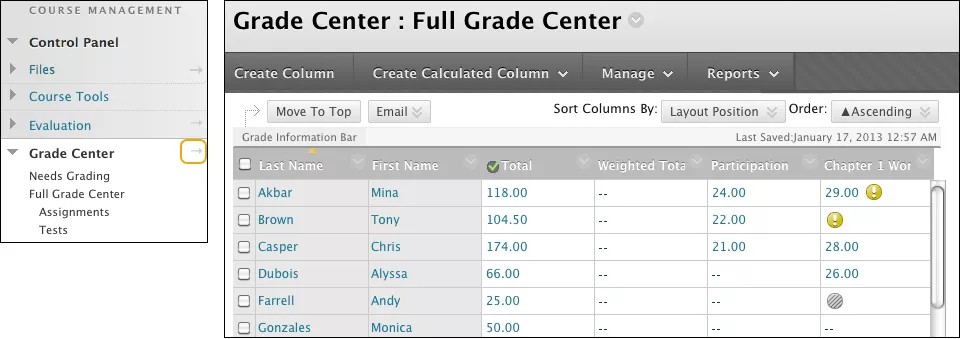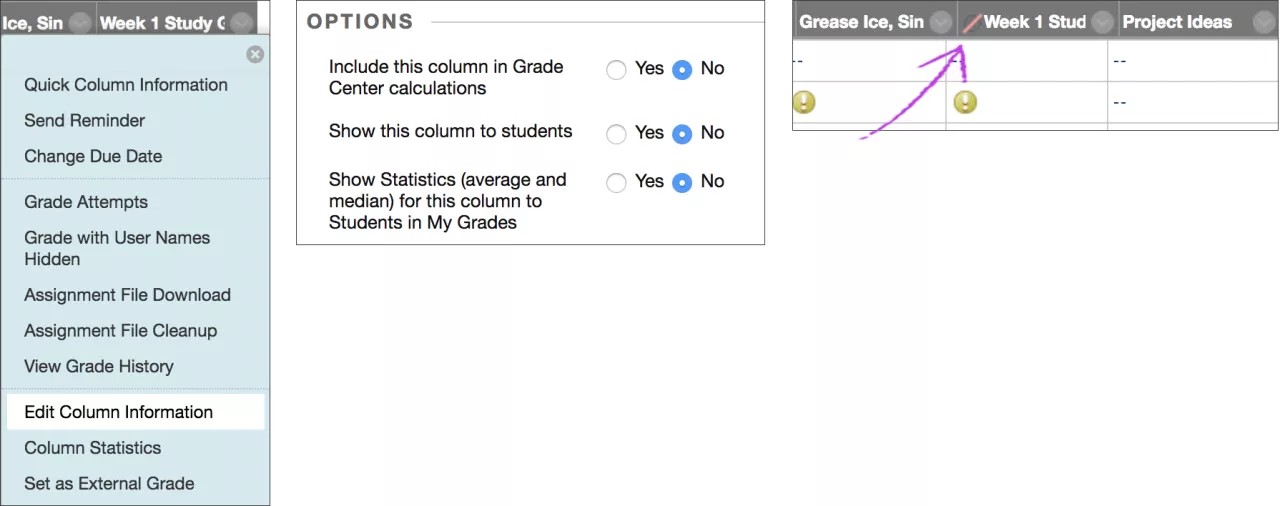Where do I grade my students' work?
You access the Grade Center from the Control Panel.
Expand the Grade Center section to display the links to the Needs Grading page, the Full Grade Center, and the smart views.
On the Needs Grading page, you can begin grading assignments, group assignments, tests, blog and journal entries, wiki page saves, and discussion posts.
How do I assign grades?
Scores are assigned automatically for online tests and surveys that have no questions that require manual grading. You can manually edit grades that are scored automatically.
You can assign grades in the Grade Center in these ways:
- Access tests and assignments to grade from the Grade Center or the Needs Grading page.
- Manually assign grades in the Grade Center. For some items, such as gradable blogs or discussions, you can assign grades from the tool.
- Upload grades from an external source, such as a comma-separated values (CSV) file or an Excel spreadsheet. You can work offline and then upload grades into the Grade Center.
More on grading tasks, including grading attempts and deleting grades
Hide Columns from Students
Can I control when students see their grades and feedback?
You can hide a column from students' My Grades pages while you assign grades and feedback. When you hide a column from your students, you still see it in the Grade Center grid.
- From the Grade Center, access a column's menu and select Edit Column Information.
- On the Edit Column page, navigate to the Options section.
- Select No for Include this column in Grade Center calculations and Show this column to students.
- Select Submit.
The graded work won't appear to students on their My Grades pages. If a student accesses the graded work from inside a content area, no grade or feedback appears.
In the Grade Center grid, the column appears with the Column Not Visible to Users icon next to the column title.
When you're ready to release grades and feedback to students, access the Edit Column page and select Yes for the two options.