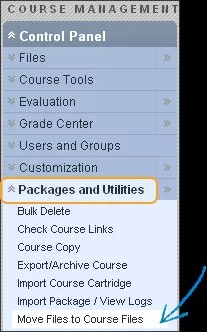This information applies only to the Original experience. Your institution controls which tools are available.
This help topic only applies to the Original experience when you move course content in pre-9.1 Blackboard Learn courses to release 9.1 (and higher) Course Files folders. Your institution must make this tool available to your course role.
About the Move Files tool
You can access the Move Files tool in the Control Panel to move files on a course-by-course basis.
You only need to use the Move Files tool to move course content to Course Files if pre-9.1 courses are copied to or reused in a 9.1 installation and the files weren't moved previously by your institution. Don't use the Move Files tool if courses are imported or exported on a 9.1 environment. Use Import to be sure that all file attachments in a pre-9.1 course are placed in Course Files of the new course. Then, you can manage files in a central location.
All content moved to Course Files is stored in a sub-folder of the /courses/MyCourseID directory. The sub-folder is named with this format: Course ID_ImportedContent_DateTimeStamp. When you move files from local file storage to Course Files, the resulting folder structure reflects the course menu.
If a file with the same name exists in the folder, the name of the moved file is saved with a number appended to the name. For example, Course_Assignment.doc becomes Course_Assignment(1).doc.
Applicable content types
The Move Files tool moves all files attached to course content areas to the Course Files folder. Included are files originally uploaded to your course with the Attach File option, as well as files attached with the editor. These lists include the files that are moved and not moved with the tool.
Types of content moved
- Content folders
- Content items
- Course links
- Instructions
- Web links
- Learning modules
Types of content not moved
- Self and Peer Assessments
- Messages
- Tests, surveys, and question pools
- Assignments
- Items uploaded to the Grade Assignment page by an instructor, including comments for a specific user
- Student files uploaded when they participate in course activities, such as when they upload an assignment document or attach files in journal entries
Move files to Course Files
- On the Control Panel, expand the Packages and Utilities section and select Move Files to Course Files.
- On the Move Files to Course Files page, in the Select Course section, select the check box to move all of the content in your course to Course Files. The Source Course ID that appears is for the course you're in.
- Select Submit.