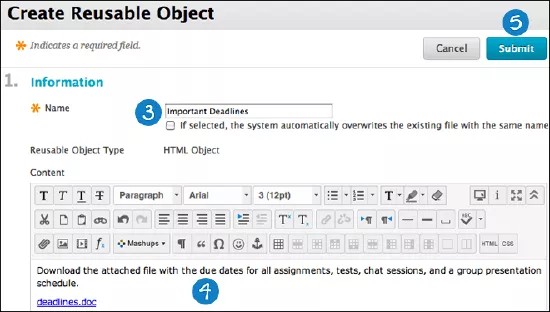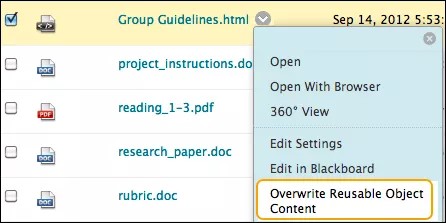This information applies only to the Original experience. Your institution controls which tools are available.
Within Course Files, you can create new items with the editor. These items are called HTML objects and they're a type of reusable content. If your institution has access to the content management features, you can create other types of reusable content also.
HTML objects are stored in the Content Collection as HTML files. When you add an HTML object to your course, the actual content appears. The HTML object doesn't appear as a file link that users must select to view the content. You can create information that you want to use in multiple areas in your course or in multiple courses. You can change an HTML object stored in Course Files and the change is reflected in all instances where the HTML object is linked in your course.
Create an HTML object
- Select the Course Files folder where you want to create the HTML object.
- Select Create HTML Object.
- On the Create Reusable Object page, type a name, which becomes the file name in Course Files.
- Type information in the Content box. You can use the editor options to format the text and include files, images, web links, multimedia, and mashups. Any files you upload from your computer are saved in Course Files in the top-level folder.
- Select Submit. The HTML object appears in the selected folder in Course Files. The system adds the .html extension to the HTML object file name in Course Files.
If you delete a link to an HTML object in your course, it's not deleted from Course Files. The link to the HTML object in your course is deleted. To delete an HTML object from your course completely, you need to delete it from Course Files. If the object is linked in your course, a warning message appears to alert you that the deletion will introduce broken links. You can view the 360° view report to see where the file is linked before you continue the deletion.
More on course links in Course Files
Edit an HTML object
You can edit an HTML object stored in Course Files. The changes you make are reflected wherever the HTML object is linked in your course. Open the HTML object's menu and select Overwrite Reusable Object Content.