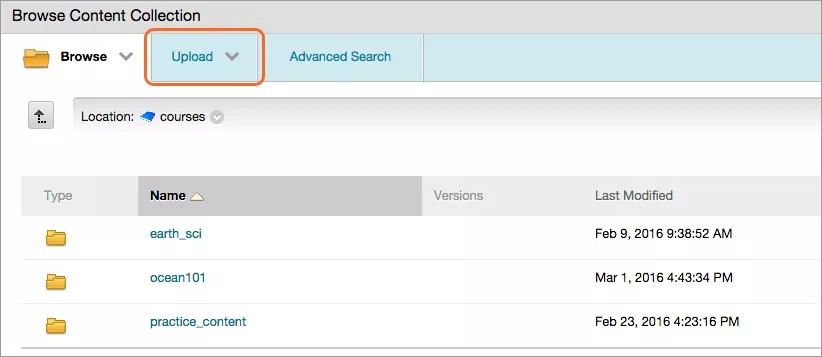You can link Content Collection items or files from a local hard drive to a workflow, including at the milestone and action levels.
Items linked at the workflow model level cascade to all milestones in the model. When you link an item at the milestone level, it cascades down to all actions in a milestone.
The items appear in the model where they were linked, but in a workflow instance they all appear at the action level.
You can only add items to a workflow if you stop the workflow, or if actions and milestones haven't been started yet.
Items added to workflows already in progress are only applicable to that particular instance.
Link Content Collection items to a workflow
Workflow level
- In the Content Collection, go to the Create a Workflow Model page.
- In the workflow model's menu, select Edit.
- Under Content, select Browse Content Collection to find the item you'd like to link.
- After you've selected the item, select Submit.
- Check the boxes to grant privileges for the item.
- Select Submit when you're finished.
Milestone level
- In the Content Collection, go to the Create a Workflow Model page.
- In the workflow model's menu, select Build.
- Find the milestone where you want to add content. Select Edit in the milestone's menu.
- Under Linked Content, select Browse Content Collection to find the item you'd like to link.
- After you've selected the item, select Submit.
- Check the boxes to grant privileges for the item.
- Select Submit when you're finished.
To add a Content Collection item at the action level, follow the same steps as for milestones, but select Edit in the specific action's menu.
Add local files to a workflow
Want to add a file to a workflow, but it's not in the Content Collection yet? You can upload files directly from the Browse Content Collection window if you have permission to add files to the current folder. The item is then uploaded the Content Collection, and you add it to the workflow, milestone, or action as normal.