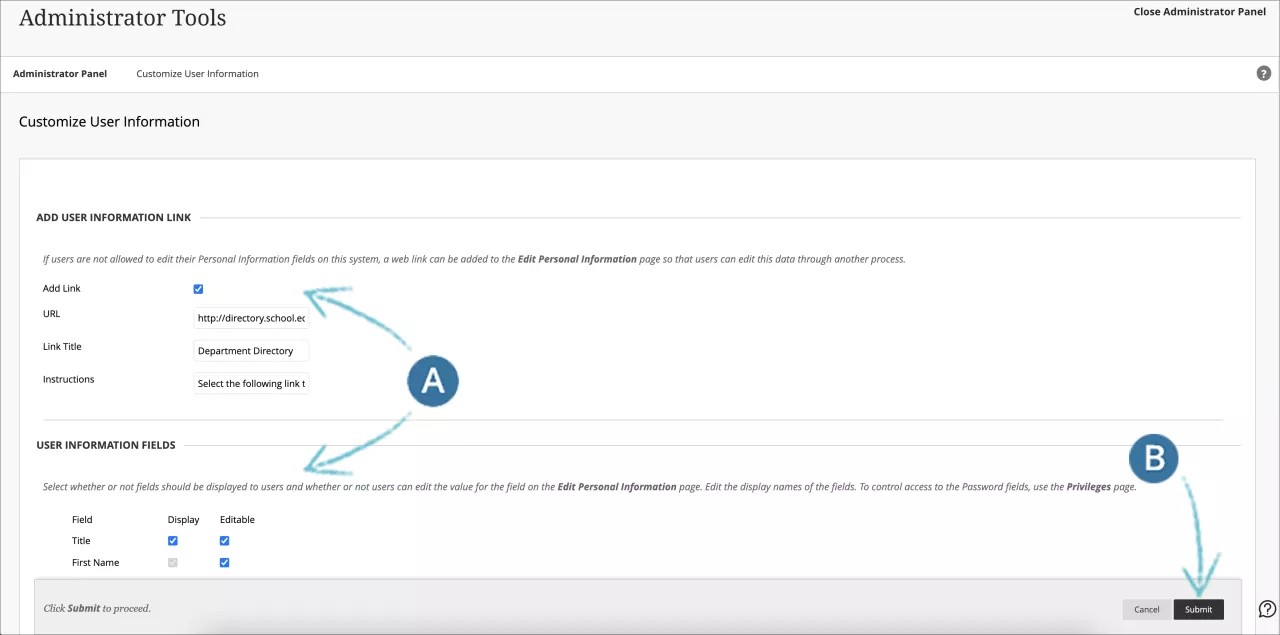You can rename fields and control the fields users can edit on the Edit Personal Information page. For example, instead of the default Student ID field label, you might want to use Identification or simply ID.
Administrators also control whether users can upload an avatar from their computer, select an avatar from a collection provided by the institution, or not use avatars at all.
About customizing user information
You can't change the institution role or system role field labels on the Customize User Information page. You can only change these field labels through the Language Pack Editor.
If another institutional information system provides the data that appears in a user profile field, you can create a link on the Edit Personal Information page to take users to the external system where they can edit their data.
You can make a field read-only to enforce business rules and workflows. For example, some institutions lock the Email field to prevent users from entering an email address other than the one assigned by the institution. This ensures that all users have a valid email account that will work with Blackboard Learn features such as Send Email.
Customize user information
- On the Administrator Panel, in the Users section, select Customize User Information.
- The following table describes the available fields. [r] indicates a required field.
Customize User Information Available Fields Field Description Add User Information Link Add Link Select this check box to provide a link to another URL for updating data that is owned by an external system. URL Provide the full URL to the location where users can edit profile information. For example: http://www.blackboard.com not www.blackboard.com or blackboard.com Link Title Provide a name for the link. This linked name appears at the top of the Edit Personal Information page. Instructions Provide instructions for using the link. The instructions appear above the link on the Edit Personal Information page. User Information Fields Field Identifies the field as it is stored in the Blackboard Learn database. This column is for display only. Display Select this check box to display the field to users. Items that are grayed out cannot be edited. Editable Select this check box to allow users to change their information on the Edit Personal Information page. Items that are grayed out cannot be edited. Field Display Name Edit the display name of the field.
The field name appears throughout the system as you provide it here. Changing the display name does not change any data already stored in the field.
This option is available in the Original experience only
Revert All to Defaults Check here to revert all fields to default titles Select this check box to revert all Field Display Names to the default. The default label for each field is the name of the field in the database. This check box does not change the Display or Editable field settings. This option is available in the Original experience only
- Select Submit.