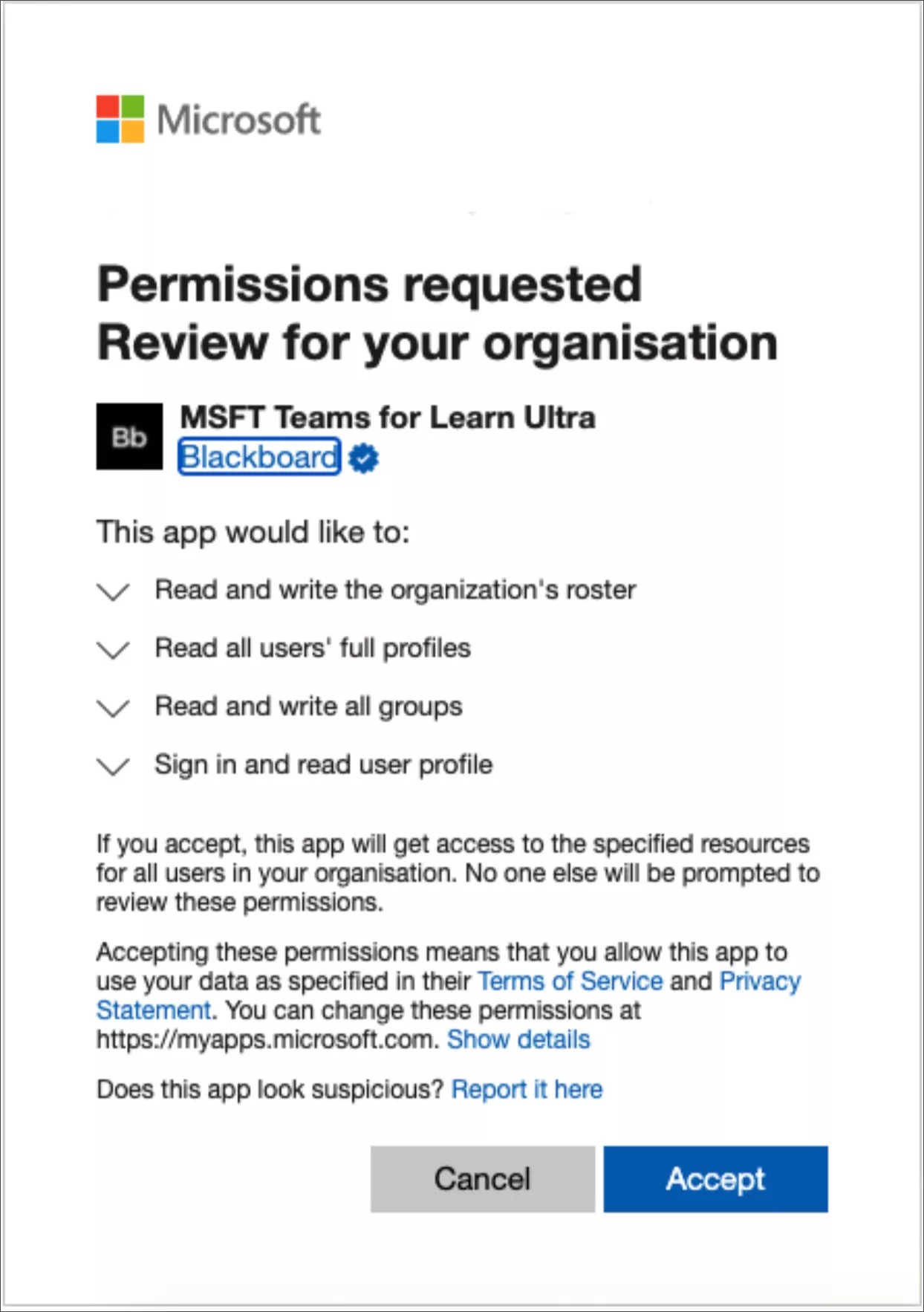Here you'll find the most important topics and questions about the Microsoft Teams classes integration with Blackboard.
What does the integration provide?
Course instructors can sync the course membership data from Learn to the Microsoft Active Directory and automatically create a Team class. Learners from the Ultra course will be automatically enrolled into the Team class. The instructor can Activate the Team to allow students access to it so students can launch the Teams class within their Ultra Course, from the Details & Actions menu.
Who can use this integration and what roles?
All Blackboard clients running Blackboard Learn SaaS v3900.19.0 or above with the Ultra Experience enabled can use this integration. This integration is specifically built for Ultra courses only and requires an institution to have a Microsoft Education license with Microsoft Teams for Education enabled. Blackboard has added a new entitlement to support the Teams Classes configuration. This is given to the core system Instructor role by default. The entitlement is:
Course/Organization Outline > Microsoft Teams > Configure
Although this entitlement can be given to any custom role to enable the Team creation, all courses must have a full instructor role enrolled to create the Microsoft Team in your tenant.
What are the minimum requirements for this integration?
- Blackboard Learn SaaS Environment running v3900.19.0 or above.
- Blackboard Learn Ultra-Experience Enabled.
- Blackboard Learn Ultra Courses.
- Microsoft Education License with Teams for Education enabled.
- Microsoft Test and Production tenant IDs (Test tenant ID is recommended for clients wishing to Test in their Learn Test or Staging Instance).
- Institution Email setup.
Will this integration affect existing Microsoft Teams Integrations?
This integration is independent from any existing Microsoft Teams integrations that institutions have set up. If a client has the existing Microsoft Teams LTI scheduler integrated in their Blackboard Learn instance, this will not be impacted given how the new Teams classes integration has been built. If a client has a more complex setup with Microsoft Teams within their Microsoft Azure Active Directory*, it's recommended that you reach out to your Microsoft Account Team for further guidance, or complete the corresponding sign up form.
*For instance, if it already creates M365 group within Microsoft School Data Sync or through the Graph APIs.
Why do you need the Microsoft tenant ID?
The Microsoft tenant ID is the unique identifier used between Blackboard Learn and Microsoft Azure Active Directory. The data in Learn will synchronize specifically with your tenant so the users, courses, and membership information can be match successfully. To test the integration in your Blackboard Learn Test or Staging instance, we recommend to use a Microsoft test tenant ID for this process instead of your Microsoft Production tenant ID. Never use your production tenant ID for testing. If you don't have a Microsoft test tenant, please contact your Microsoft Account Team to request it under your institutional licensing agreement.
Where is the data stored for this integration?
All data is protected and used in accordance with Blackboard’s and Microsoft’s existing agreements with your institution and all applicable privacy laws. You can find more information about our privacy practices in our Privacy Center. All Learn data and the related integration data continue to be hosted in your AWS region and subject to the existing privacy and security protections employed by Blackboard and Amazon for your Learn data. All Teams-specific integration data is managed and maintained by Microsoft as part of your tenant, and maintained in the specific region associated with it.
Will this integration work in AWS GovCloud?
This integration is not available for Blackboard clients who are currently hosted out of AWS GovCloud due to data constraints. As we continue to enhance and update core components of this integration over the coming months, our focus will be to bring support for AWS GovCloud in 2022.
What are the permission requirements for this integration?
The integration was architected to leverage the Microsoft Graph API's to create the Team class but also to list, add and update the associated memberships of the groups for the teams created. As part of the development approach, Blackboard has worked closely with the Microsoft Graph engineering team to gain insight on what would be core recommendations around how to build and utilize the Graph APIs, the permissions required, and what Blackboard should follow to synchronize the Blackboard Learn membership and course data.
These are some of the public facing examples of the APIs used:
- https://docs.microsoft.com/en-us/graph/api/team-post?view=graph-rest-1.0&tabs=http#example-4-create-a-team-from-group
- https://docs.microsoft.com/en-us/graph/api/user-list?view=graph-rest-1.0&tabs=http
- https://docs.microsoft.com/en-us/graph/api/group-post-members?view=graph-rest-1.0&tabs=http#example-2-add-multiple-members-to-a-group-in-a-single-request
Each one of the Graph APIs has recommended permission and permission types which also align to this guidance and consent required reference document available from Microsoft. The Microsoft documentation also focuses on what 'Application' permissions would require to build a dedicated solution to interact with the Graph APIs. Whilst the above list is not the full exhaustive list of API's that the Blackboard integration is calling, it offers key insight into how and why Blackboard has built the 'Teams Application' with the levels of permissions required in order for our micro-service to call the API's, create the Team, and synchronize the data from our multi-tenant architecture to AAD.
Is there a way to disable specific capabilities in Microsoft Teams Classes?
Yes, Microsoft Teams Administrators can disable and enable specific Teams apps at a global level. To disable specific capabilities such as Assignments, Grades and Insights, for example, manage them within the Microsoft Teams Admin Center and change them from ‘Allowed’ to ‘Blocked’.
Learn more on Microsoft Teams feature enabling for Office 365
How can we manage annual course rollover and archiving practices? How does this impact Microsoft Teams Classes?
Additional functionality has been added to the Teams classes integration to support workflows on handling disablement, deletion and archiving of Ultra courses and how they relate to Microsoft Teams. The following set of use cases provide guidance on what this integration supports:
| Blackboard Learn Ultra Course | Microsoft Teams classes |
|---|---|
| Ultra-Course Completion | Class Team will be archived |
| Ultra-Course Availability change (Available to Unavailable) | Data sync to Class Teams is paused. Instructors can still access Class Team through Learn Ultra and via Teams direct. Previously enrolled students can continue to access the Class Team directly through Teams. |
| Instructor disables Microsoft Teams classes in Ultra Course | Specific Microsoft Teams are unaffected by this change and users can continue to access directly from Microsoft Teams. The automatic sync process is stopped. Should the instructor re-enable the Team then the sync process will re-enable for the existing Team. |
| Administrator Disables Teams classes Integration LMS wide | All Microsoft Teams are unaffected by this change and users can continue to access directly from Microsoft Teams. The automatic sync process is stopped. |
| Administrator Re-Enables Teams classes Integration LMS wide, and Instructor re-enables the course | Should the administrator choose to re-enable the Teams classes integration then no Teams will be un-archived but courses will remain inactive (sync process paused). If an instructor re-enables the integration after the admin enables, then the existing course will reuse the existing Team that was originally synced with the course. |
| Ultra-Course Deletion | Team is entered into an archive state and all enrollments removed based on Microsoft recommendations. |
We are an institution with a single Blackboard Learn instance and multiple Microsoft Tenants. Will this integration work for us? Does the integration support multiple domains?
The current integration between Blackboard Learn Ultra and Microsoft Teams Classes relies on a single learn instance supported by a single Microsoft Tenant ID (1:1 mapping) and does not support multiple domains at this time. This is due to the way that Blackboard has architected the data mapping process between Blackboard and Microsoft Active Directory, and to ensure that no data corruption issues occur across multiple tenants. The concept of supporting a single Blackboard Learn instance to multiple Microsoft Tenants (1: N) has been discussed, and will form future roadmap development activities for both Blackboard and Microsoft.
What SIS integration methods are supported as part of the Institution Email?
Now available for all existing SIS integration types except for SIF, the Institution Email is a primary unique identifier for each user consisting of a UPN prefix (the user’s account name) and a UPN suffix (a DNS domain name) joined together with an @ symbol. This creates a unique email address for each specific user within a data service directory, allowing institutions to manage the data synchronization process effectively between Blackboard Learn Ultra and the service. It is set by default to the Person Email for all SIS formats and requires to be unique for each person. All existing integrations that are setup and running will have this data mapping in place, as SIS will fail to import users if their email is duplicated.
You can manage it from the SIS Advanced Configuration Settings > Users Learn Object Type > Field Mapping.
As part of this integration, Blackboard has updated the following set of SIS integration types to support the new Institution Email field mapping:
If you currently use the School Interoperability Framework (SIF) for your SIS integration it is possible for you to mix the integration types allowing you to supplement the additional data requirements through the REST APIs or through another method such as Snapshot Flat File.
Where can I get support?
Support can be found at:
Blackboard:
- help.blackboard.com
- behind.blackboard.com
Microsoft: For onboarding assistance, please complete this form available from the Microsoft website.