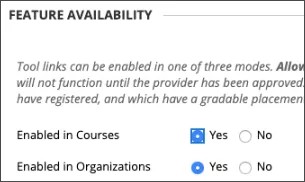Google Meet for Blackboard allows instructors to create a Google Meet meeting and share the link with their students. Our integration allows users to launch Google Meet meetings directly within any Learn course.
Google Meet links are valid for 24-hours after they're first accessed. When the 24-hour access period expires, the link becomes invalid and your instructors will need to create a new Google Meet meeting.
Privacy statement
The Google Meet integration allows you to use the Google Meet service (the “Google Service”) through Blackboard Learn. The Google Service is provided by Google LLC (“Google”). By enabling the Google Service integration you agree that any use of the Google Service is governed solely by the terms of use for the Google Service as provided by Google (and you shall comply with all such terms of use). Any contract entered into, services provided, or any transaction completed via the Google Service is between you and Google, and not Blackboard. Blackboard makes no representation with respect to the Google Service and shall have no liability or obligation whatsoever in relation to the content provided to or available at, use of, or correspondence with, the Google Service or any transactions completed and any contract entered into by you with Google. Further, you authorize Blackboard to provide limited personal information required for the integration to Google (“Integration Information”). You agree that Blackboard is not responsible for the data privacy and security practices of Google and Blackboard is not liable for any unauthorized access to the Integration Information. You accept that you are solely responsible for meeting any applicable requirements and the consequences of authorizing Google to access the Integration Information.
Requirements
The Google Meet for Blackboard integration is available in any Blackboard Learn course. Your institution needs to meet these requirements to use Google Meet for Blackboard:
- Blackboard Learn SaaS or Blackboard Learn 9.1 Q4 2019/3800 or later.
- LTI must be enabled for use in courses: Admin panel > LTI Tool Providers > Manage Global Properties. Enable LTI for course use and optionally for organization use. Select Submit.
- LTI must be configured
- Add the Google Meet for Blackboard LTI 1.3 Tool
- Add the Google Meet for Blackboard REST API Integration
Add the Google Meet for Blackboard LTI 1.3 Tool
- On the Administrator Panel, select LTI Tool Providers.
- Select Register LTI 1.3 Tool.
- In the Client ID field, type
da888d42-1b3c-4c90-9a26-cc3bb5e202c4
- In Tool Status, select Approved.
- Select Submit.
- From the list of LTI tool providers, select Manage Placements for Google Meet.
- Select Create Placement.
- Type Google Meet for the Label, type GoogleMeet (no space) for the Handle.
- Choose Course Content tool' or 'Deep linking content tool' and allow student access.
- In Tool Provider URL type: https://google-meet.blackboard.com/deeplink
- Select Submit.
Add the Google Meet for Blackboard REST API Integration
- Create a User for use with the Google Meet REST API integrations with a Username of gmeet and a System Role of None.
- Go to the Administrator Panel and select REST API Integrations.
- Select Create Integration.
- Add the application ID:
da888d42-1b3c-4c90-9a26-cc3bb5e202c4
- Under Learn User type gmeet, your username from Step 1.
- Set End User Access to Yes.
- Set Authorized to act as User to Service Default (No).
- Select Submit.
The integration is included in the list of REST API integrations and is automatically available.