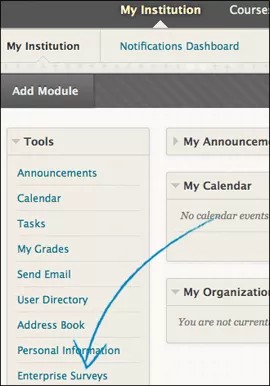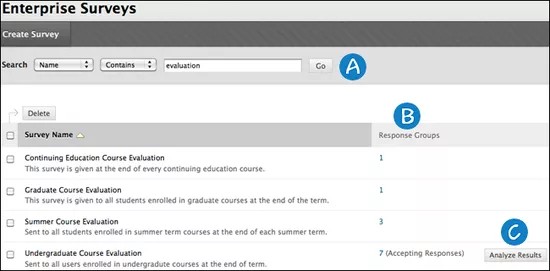Enterprise surveys enable you to measure satisfaction levels, community engagement, and other attitudes that impact institutional effectiveness. Surveys provide indirect measurements of student learning by relying on self-reported data and implied success.
Enterprise surveys are delivered at the system level. This system level tool doesn't replace the course level surveys tool available to instructors in their courses.
Enterprise surveys collect feedback from specific groups of people. Survey recipients are selected based on their role in the system, their enrollment in courses, or their membership in a department or business unit if your institution has access to community engagement features. You can also upload a list of recipient email addresses to target community members, business leaders, alumni, parents and other stakeholders.
Enterprise surveys default to collecting data anonymously. Individuals can't be identified by their responses unless the default setting is changed when creating a response period.
If a student is enrolled in more than one course that is part of the deployment for a survey, that student will receive a notification for EACH course and will need to respond to the survey individually for each course. Each response will be associated with the course it applies to.
Question types available in enterprise surveys include Likert scale, matrix, multiple choice, either/or, and open entry questions. You can add instructions, section breaks, and page breaks, as well as brand your survey with a customized header and footer.
You can send your survey out to multiple sets of recipients and analyze the results. Survey results are compared using response periods, which are sets of recipients and a time frame that you specify. You can also compare by enrollments, membership, demographics, or by a specific survey question. You can't generate reports to compare results from different surveys, only different response periods for the same survey. To analyze results from different surveys, download the survey data and use a third-party analysis tool.
You need a special user account to access the enterprise survey tool. Your institution creates this account for you. From the My Institution tab, select Enterprise Surveys on the Tools panel.
More on access and account administration
Surveys aren't accessible through the public Java docs or web-services API.
About the Enterprise Surveys page
You can find the Enterprise Surveys page on the Administrator Panel.
Administrator Panel > Tools and Utilities > Enterprise Surveys
- Use the search filters to locate existing surveys.
- Select a number in the Response Groups column to view a survey's response periods, status, and number of completed surveys.
- Select Analyze Results to see the results of your survey and to compare the results of different response periods.