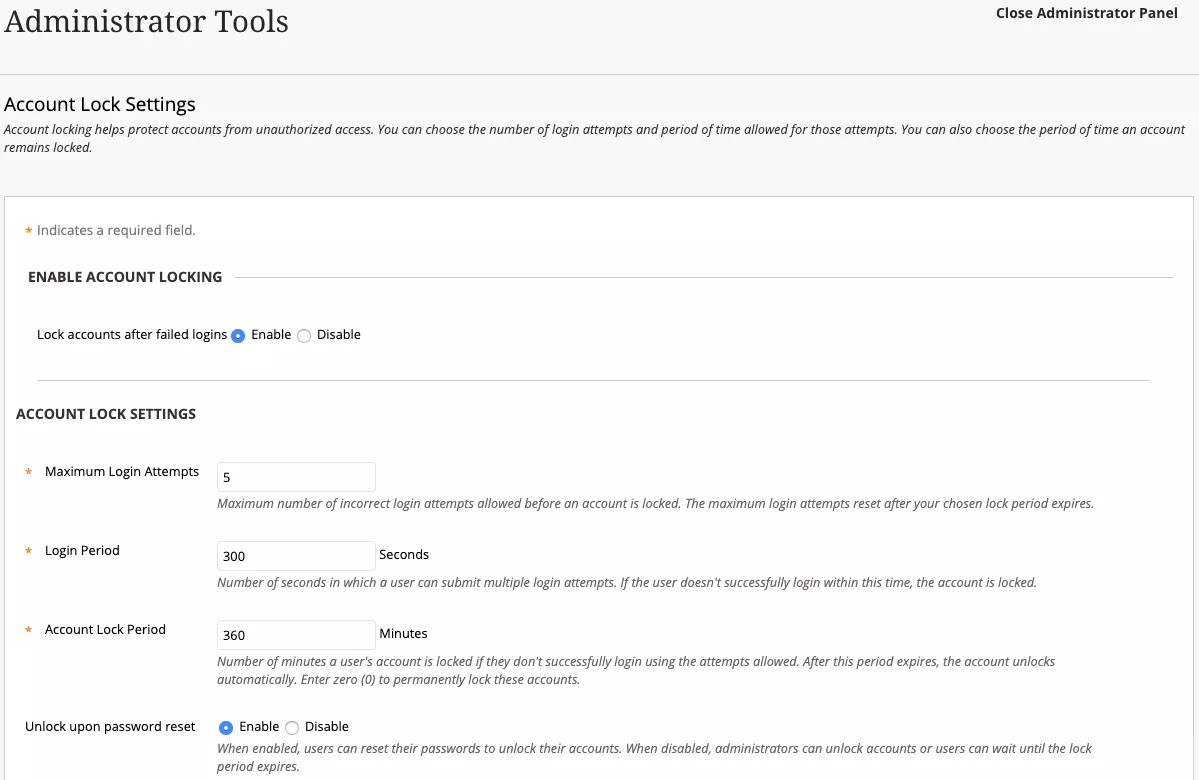Account Lock
Too many failed attempts to log in to a user account could be a security risk. Administrators can decide when Blackboard Learn locks user accounts to protect them from unauthorized access. In the Administrator Panel, in the Security section, select Account Lock Settings.
Select Account Lock SettingsThe following table describes the available fields. [r] indicates a required field.
Field Description Enable Account Locking Lock accounts after failed logins Select the radio button to Enable or Disable account lockout. By default, lockout is enabled. Account Lock Settings Maximum Login Attempts [r]Provide the maximum number of incorrect login attempts a user is allowed before their account is locked. The default maximum is 5. Attempts reset after the Account Lock Period expires.
Login Period [r]Provide the number of seconds during which a user can try to log in, up to their Maximum Login Attempts. The default setting is 300 seconds. If a user doesn’t successfully log in during this period, their account is locked.
Account Lock Period [r]Provide the number of minutes a user’s account remains locked. The default setting is 360 minutes.
If you enter 0, accounts will remain permanently locked unless an administrator manually unlocks them.
Unlock upon password resetIf Enable is selected, users can reset their passwords to unlock their accounts. If Disable is selected, users can wait for the Account Lock Period to expire or administrators can unlock accounts.