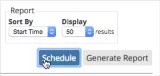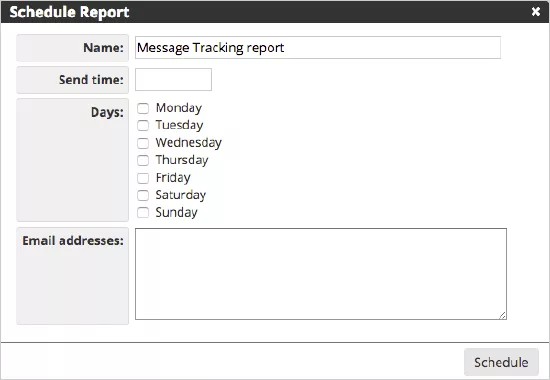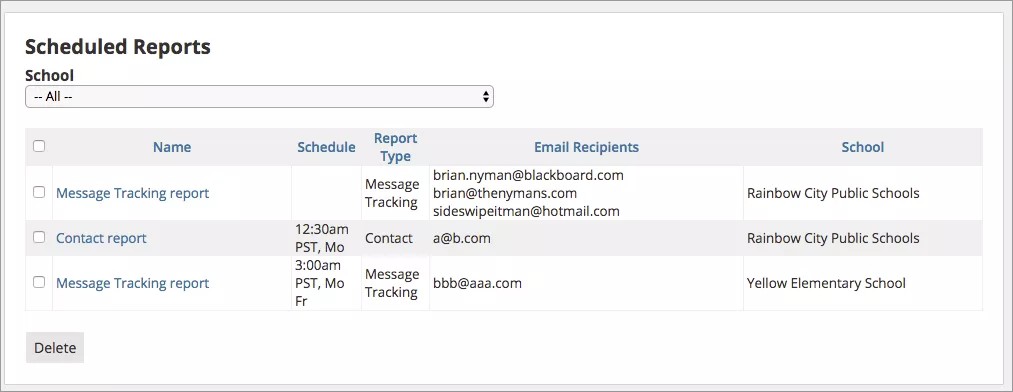Receive your reports on a regular basis!
By scheduling a report, you will receive the results to your personal email. Scheduling a report is not the same as real-time results, and not all reports can be scheduled. Reports that can be scheduled will have a Schedule button.
Schedule a report
Select your report criteria before scheduling the report.
- Select Schedule.
- Update the Name of the report.
- Schedule the Send Time for when the report should be sent.
- Select which Days to send the report.
- Type the Email addresses of where to send the report.
Separate each email address with a comma.
- Select Save to schedule the report.
Review and update scheduled reports
A list of all scheduled reports are available in the Reports tab. You can view the scheduled report from Reports, and update the schedule.
- From the Blackboard Communications HQ interface menu, select Reports.
- Select Schedule Reports from the System area.
- Select the specific School to narrow the list of report schedules available.
- From the Scheduled Reports, you can select any of the following options:
- Name - Select the report Name to update the name or the email address of who receives the report.
- Delete - Select the reports to remove and then select Delete to delete the report schedule.