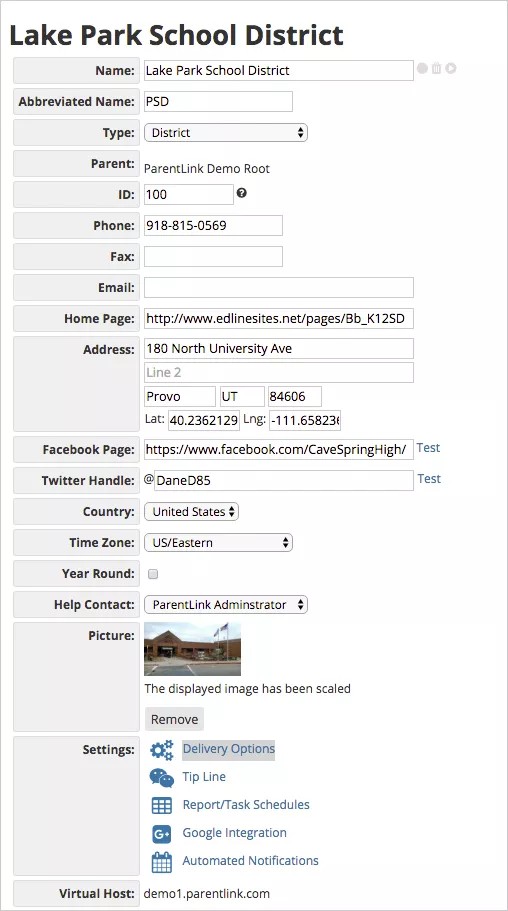Update the entire district, or individual schools.
- Social media information.
- Delivery options available to your district.
- Enable the tip line feature for anonymous tips about school performance or bullying issues.
- Update your report schedules.
- Integrate your user information with Google.
- Update dates and time for automated messages.
Manage organization settings
- From the Blackboard Communications HQ interface menu, select Settings > Organization Config.
- Select the district or school to update from the Organization Name.
- Type the district or school Name and Abbreviated Name.
- Select the Type of organization (such as District or High School).
- Select the Parent organization. This list is usually available for schools to select the district parent.
- Set the database ID for the organization as supplied by the Blackboard representative.
- Set the organization's contact information:
- Type the Phone number.
- Type the Fax number.
- Type the general Email address.
- Type the website URL of the organization's Home Page.
- Type the full Address of the organization's location.
- Type the URL of the organization's Facebook Page.
- Type the organization's Twitter Handle.
- Select the Country of the organization.
- Select the Time Zone of the organization.
- Select Year Round it the district practices a full calendar year education.
- Select the name of the Help Contact.
- Select a Picture of the organization.
- Select Save when finished.
Once you set the basics, you can configure additional organization settings, including: