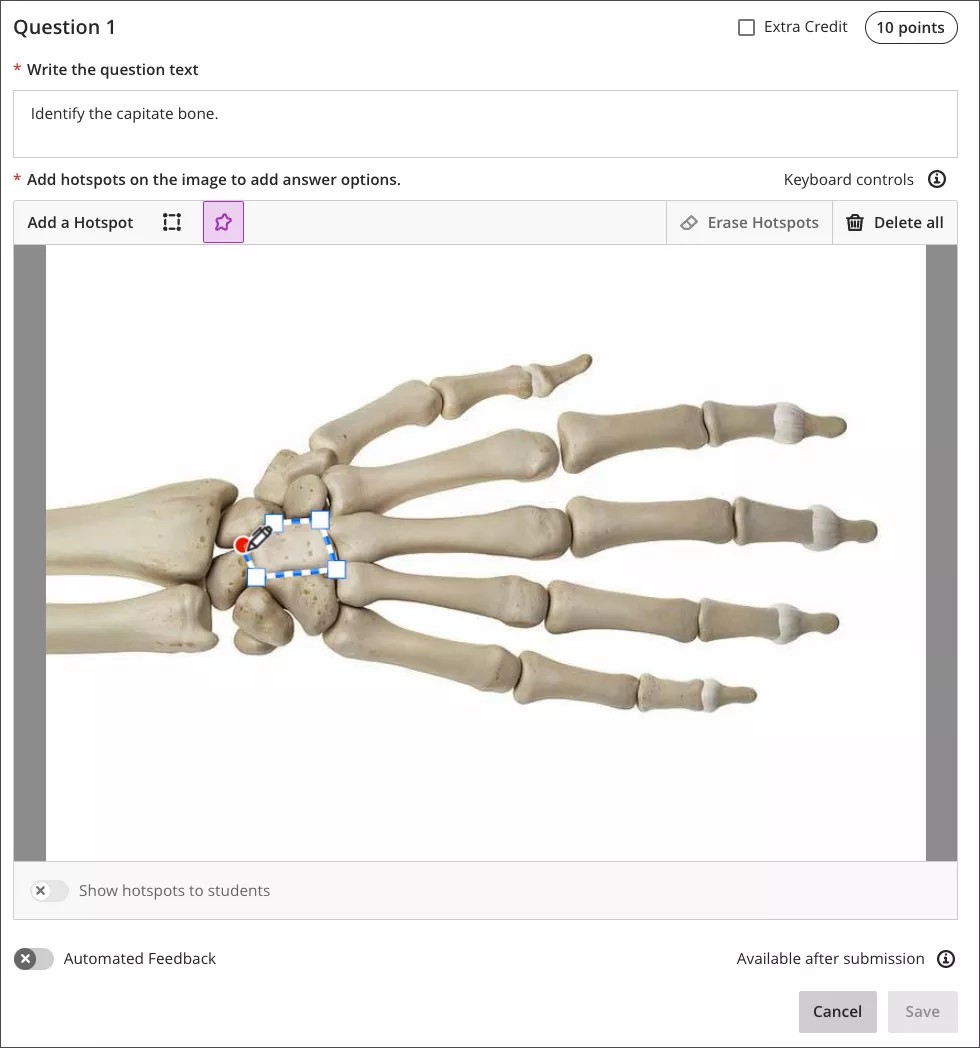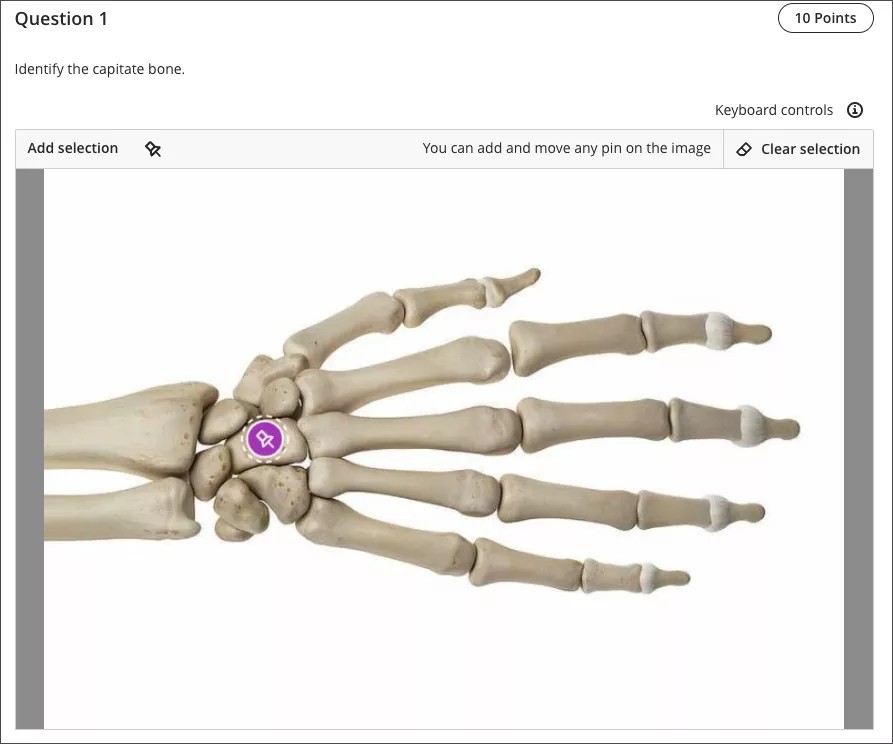Hotspot question – polygon shapes – 3900.58
Blackboard Learn SaaS
Ultra Experience
Ultra Course View
Impact: Instructors, Students
Instructors may want to assess a student’s knowledge of visual content. The hotspot question type is popular for this type of assessment. This question type is also good for reducing the potential of cueing or guessing.
Hotspot questions present an image without any answer options for students to choose. Students must mark a certain area of the image that is within the area the instructor defined as correct.
Building on the initial hotspot question introduced in the 3900.52.0 release, we are adding two enhancements to this question type:
- A new polygon shape selector can be used to draw more complex shapes.
- Improved keyboard controls. Instructors can now create and place new hotspot shapes on the image canvas directly via the keyboard.
Image 1. Instructor view - Add one or more polygon hotspots to an image
Image 2. Student view – students may add a pin to the image to mark their selection
In Original Course View, instructors can only create hotspot questions using a mouse. In the Ultra Course View, instructors can create the hotspot question using a mouse or keyboard. Students may answer hotspot questions via a mouse or keyboard.
For administrators:This feature is available for all Ultra courses. There are no configurations needed.