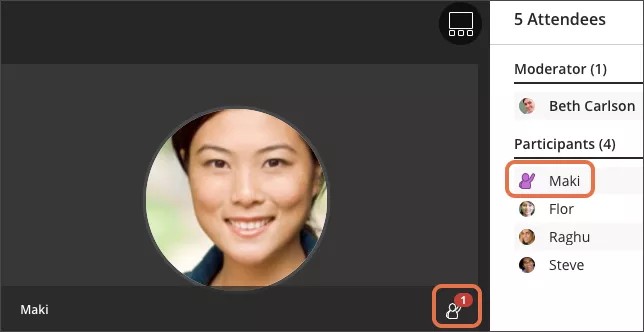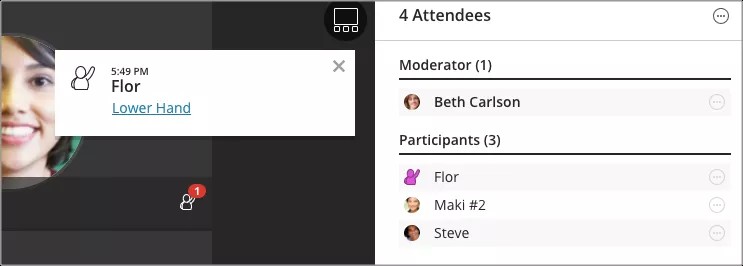Manage raised hands
Attendees can raise their hands any time during your session. They do this to get your attention or ask a question. You can choose to call on them now or close the notification and call on them later.
Turn on notifications for when someone raises their hand. An image of a person raising a hand appears beside attendees with their hand raised. Those attendees are also brought to the top of their role list in the Attendees panel so they aren't forgotten and are easily found.
You can lower hands from the Attendees panel. Point to the attendee with their hand raised and select Attendees controls. Select Lower hand.
By default you are notified when someone raises their hand. If you do not see or hear hand raise notifications when attendees raise their hands, check your Notification Settings in My Settings.
- Audio notification: You'll hear an alert that sounds like "Duh da".
- Collaborate pop-up notification: A pop-up appears over the media space. Select Lower Hand in the notification to remove raised hands. Close the notification to leave the hand raised and come back to later.
- Browser pop-up notification: A pop-up appears at the top of your browser window. Browser notifications only appear when you have another browser window, or application, open and active. Close the notification to leave the hand raised and come back to later.