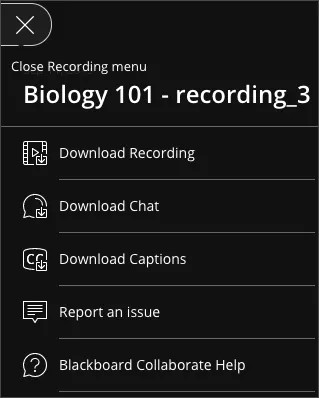If the moderator has allowed session recording downloads, you can download recordings and transcripts from the recording player Recording menu.
Open the Recording menu at the top left of your screen.
- Download the full recording
- Download caption transcripts
- Download chat transcripts
For the first recording of a session named 'Geography 101', the downloaded recording would look something like: “2022_08_23_14_47__Geography 101_recording 1_a1951db7-0c29-47f3-b90a-c829389bc3b61_recording.mp4”
The time in the recording name is in UTC.
You can also download captions from the main Recordings list.
- From Recordings find a recording with Closed Captions (CC).
- Select the Closed caption options menu and select Download captions.
How do I see captions in the recording I downloaded?
Open the downloaded MP4 in your player. Select the subtitle or caption track in your player so it appears. Some players have subtitles on by default. Others do not.