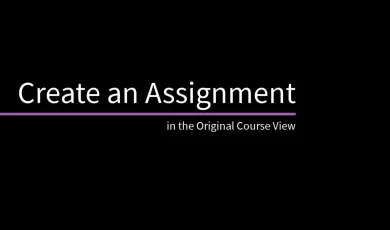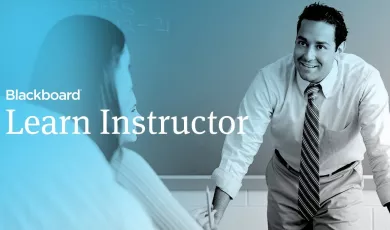Create an Assignment in the Original Course View
With assignments, you can create coursework and manage the grades and feedback for each student separately. You can create assignments in content areas, learning modules, lesson plans, and folders.
Learn more: https://help.blackboard.com/Learn/Ins...
Transcript:
With assignments, you can create coursework and manage the grades and feedback for each student separately. Let’s take a look.
You can create assignments in content areas, learning modules, lesson plans, and folders. From the Assessments menu, select Assignment.
Begin by providing the assignment name.
Next, type the instructions and add the files the students need. You can use the functions in the editor to format text and add files.
You can also attach files in the Assignment Files section.
Next, select a Due Date. Assignments with due dates automatically show in the course calendar. Submissions are accepted after this date but are marked late. If you don’t want students to access an assignment after the due date, choose the appropriate display dates in the Availability section.
In the Grading section, type the Points Possible, and optionally, add a rubric.
You can also allow more than one attempt on an assignment, and set options such as anonymous and delegated grading, and how the grade is displayed.
And finally, in the Availability section, select Make the assignment available when you're ready for students to access it. This is also where you can limit the availability to prevent students from submitting late assignments.
When you are finished creating the assignment, select Submit.