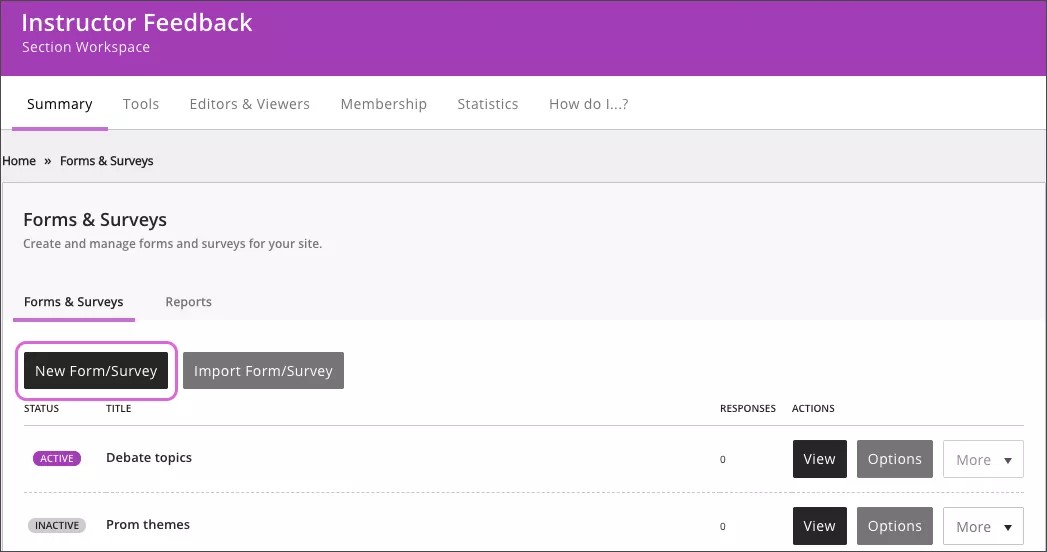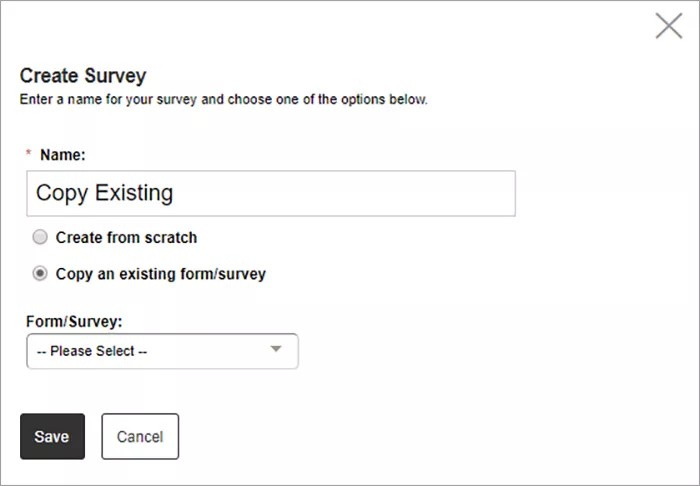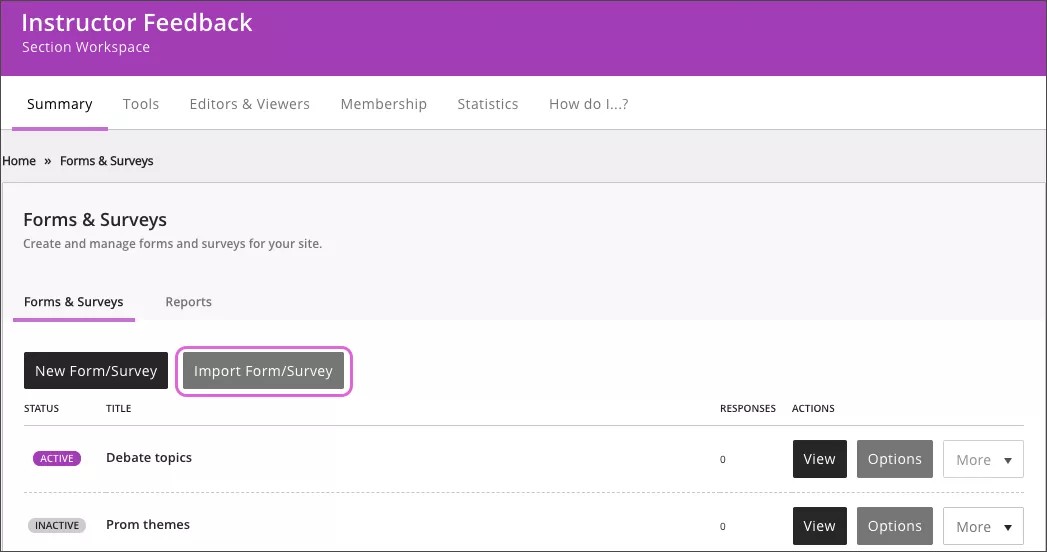Forms & Surveys allow users to create and manage forms and surveys in your website. Each Site, Subsite, Channel, and Section Workspace has a Forms & Surveys Workspace.
Use Forms & Surveys to create faculty and course evaluations, school surveys, community surveys, registration forms and acceptable use policies.
Access forms & surveys
You can access Forms & Surveys two different ways. You can access it from the Tools tab or from Common Tools.
Add a New Form or Survey
- Navigate to Forms & Surveys.
- Select New Form/Survey.
- Enter the Name for your form or survey.
- Select Save.
- Click on the name of your form or survey to begin creating it.
Copy a form or survey
- Navigate to Forms & Surveys.
- Select New Form/Survey.
- Enter the Name for your form or survey.
- Select Copy an existing form/survey and choose your survey from the list.
- Select Save.
- Click on the name of your form or survey to begin creating it.
Import a form or survey
- Navigate to Forms & Surveys.
- Select Import Form/Survey.
- Locate and select the correct compressed export file.
- Select Open.