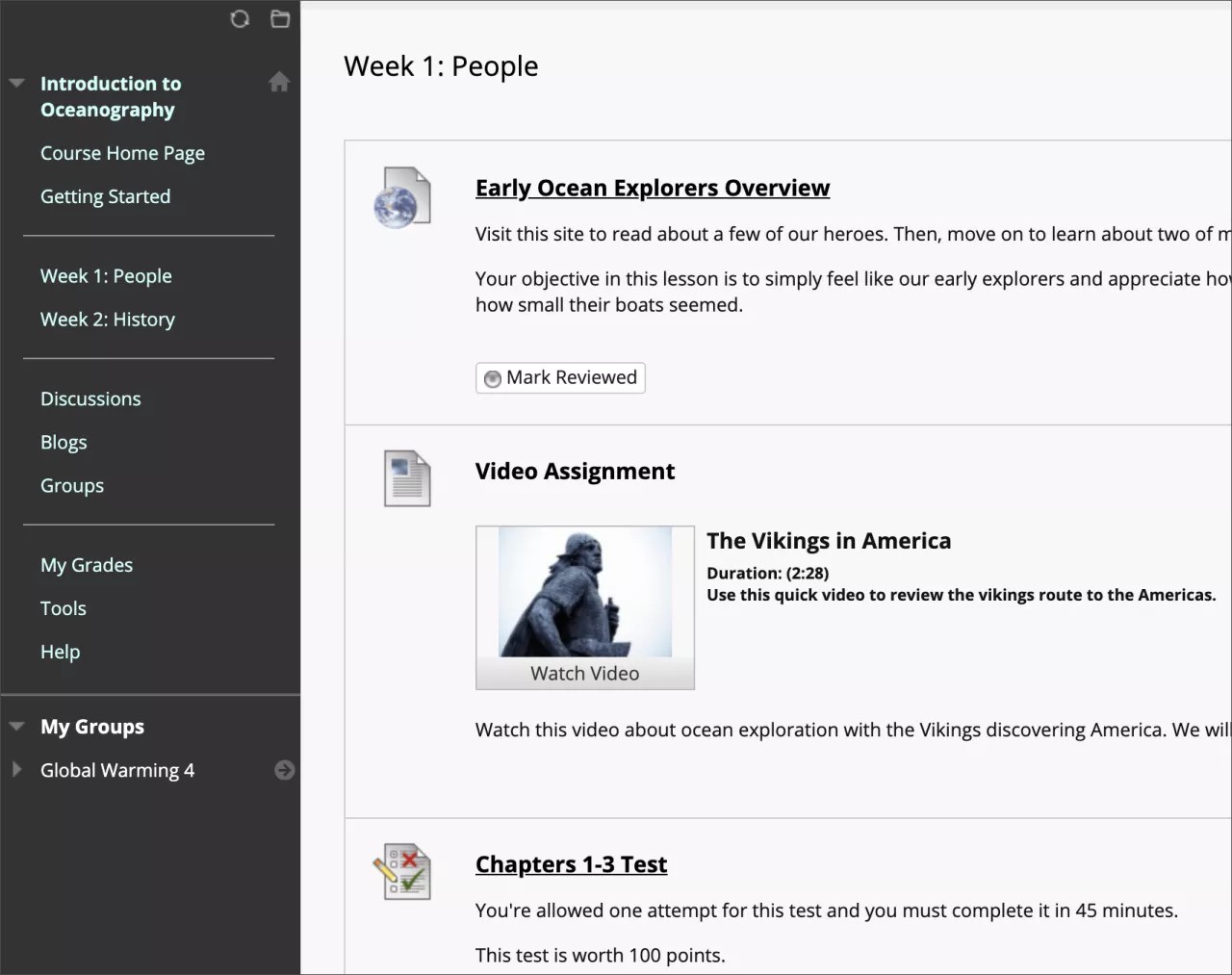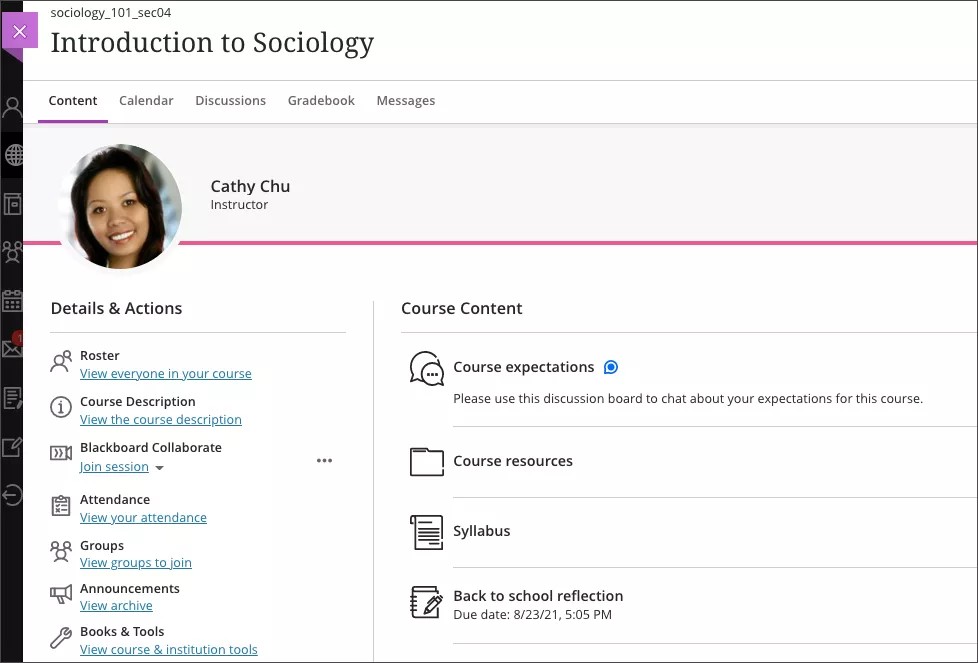A good start leads to a good finish, and you've just taken your first step on the path toward success in learning online.
Online learning can consist of both real-time interactions, such as in Blackboard Collaborate or Microsoft Teams as well as interactions that occur over extended periods of time, such as in messages or discussions. The important benefit of online learning is that it can span time and distance. You don't have to be in the same place as your instructor to obtain course-related information.
With Blackboard Learn, you have access to your course content from anywhere, at any time. You can also interact with your classmates and instructors.
These instructions can help you get started in the online environment.
Log in
Everyone needs the same three pieces of information to gain access:
- The web address of your institution's Blackboard Learn site
- Your username
- Your password
In most cases, the web address given by your institution directs you to the login page. If you're directed to another location, look for a login button or a special portal area.
If you have login issues, contact the computing help desk at your institution.
If you're not sure how to contact your institution's help desk, look for the technology office on your institution's website. You can also search the web for your institution's name + Blackboard + help or support.
Determine your course view
Let's determine which course view you have—the Original Course View or Ultra Course View. Our help documentation is separated by course view, so let's take a look at the differences!
Original Course View
Courses vary in design based on the instructor and the institution, but some common elements exist. Your institution and instructor control which tools you can use.
The course menu appears on the left side of your window—your access point for all course content. Select an item to open it. Content appears in the main window to the right of the course menu.
Video playlist: Get started in the Original Course View
More on the Original Course View
Ultra Course View
On the Course Content page, your instructor's name and picture appear. At the top of the page, you can open frequently used tools. Select each tab to access course content, check the course calendar, drop in on class discussions, access your grades, and send a message if allowed.
As you open pages, they open as layers. Close the layers to return to a previous page or the list.
Manage your information
Blackboard Learn provides numerous tools for you to store your personal information, schedule, and to-do items. You can also change your password and determine your privacy options.
Blackboard Learn has a calendar that you can use to record important dates such as homework deadlines, sports events, field trips, and study sessions.
Your instructor also may use the calendar to help remind everyone about class meeting times, due dates for coursework, and office hours.
Access course materials
In your Blackboard courses, you may find a variety of content, such as online lectures, multimedia, tests, assignments, and links to websites and social media. You'll also be able to add many types of content to your discussions, tests, and assignments. You can also upload files from cloud storage.
More on navigating inside your course
Communication
Your instructor may communicate directly with you or may send announcements and messages to the entire class.
If your course has a syllabus, check for your instructor's virtual office hours and preference for direct communication.
Discussions
In discussions, you can share thoughts and ideas about class materials. Participants don't need to be in the same location or time zone, and you can take the time to consider your responses carefully. Your instructors may choose to grade your contributions.
Messages
You can view messages in each of your courses. If allowed by your institution, you can create messages to your instructor, multiple people, or an entire class for reminders, quick questions, and social interactions.
Messages activity remains inside the system. You can't view or send messages outside of your course.
Announcements from your instructors and institution
Instructors use announcements to communicate time-sensitive information and course updates. Administrators at your institution use announcements to communicate institution-wide information such as the holiday schedule or special events.
Notifications
You can choose which notifications you receive about activity in all your Original and Ultra courses.
Activity stream
In the Ultra Course View, the up-to-the-minute activity stream lets you jump directly into course actions. You don't need to dig through the system, search for deadlines, or miss assignments and tests.
Submit assignments and tests
As you progress through your course, you'll complete different types of assignments: problems to solve, chapter questions to answer, research papers, presentations, creative writing, and so on.
In Blackboard Learn, you can easily upload your files and receive files back, along with your grade and feedback.
Your instructor controls the date when assignments are ready for you to access.
More on submitting assignments
Instructors use tests to assess your knowledge of course content and objectives. Your instructor assigns point values to questions in a test. You submit your test for grading and the results are recorded.
Check your grades
You can view all the coursework and grades for one course at a time or all your courses from one page.
Your instructor may leave feedback about your work and may also leave a video or audio recording for additional information about your grade.
If your instructor has assigned attendance grades, you can view your overall attendance grade and detailed records. Your instructors can use your attendance grade as part of your overall course grade. Also, some institutions and programs have attendance policies that require instructors to track the number of class meetings students have missed.
Use the Blackboard app
The Blackboard app is designed especially for students to view content and participate in courses. The current version of the app is available on iOS and Android mobile devices.
The Blackboard app provides an intuitive way for you to interact with courses, content, instructors, and other students.
The Blackboard app shows only the courses where you're enrolled a student.
Progress Tracking
Keep track of your course progress. Progress tracking will automatically mark tasks, like tests and assignments, complete once you've submitted them. You can also manually check items complete after you've submitted them or met the requirements.