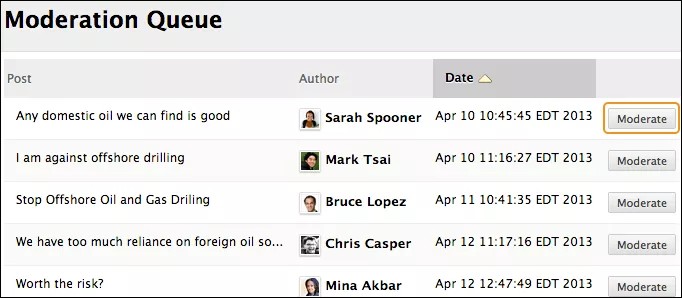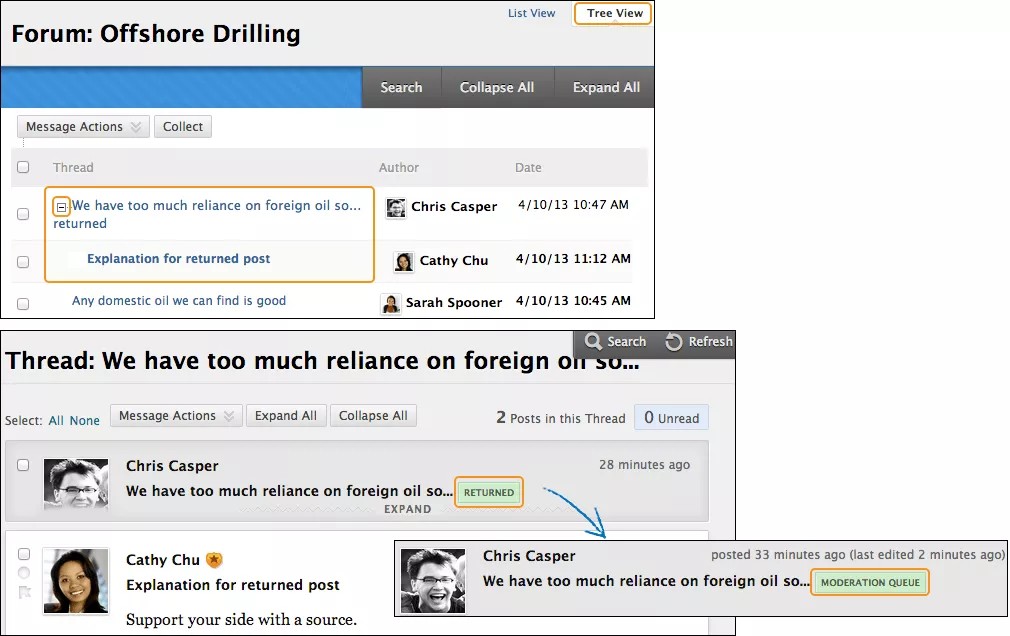This information applies only to the Original Course View. Your institution controls which tools are available.
Your instructor can assign a moderator to help maintain areas of the discussion board. A moderator reviews posts before they are added to a thread and appear in the discussion board.
In a moderated forum, all posts to the forum are added to a moderation queue. A moderator reviews each post and can perform these actions:
- Publish the post
- Return the post to the sender without a message
- Return the post to the sender with a message
A moderator can delete, edit, and lock posts in a forum, even if the forum doesn't use the moderation queue.
Moderate a forum
- Go to the forum that contains posts. In the moderator view, no posts appear because the messages need approval. Select Moderate Forum.
The Moderate Forum function appears only to those users who have a forum role of manager or moderator. In the student view, the author can see the post in Tree View with a reminder it's in the moderation queue.
- On the Moderation Queue page, the posts appear in alphabetical order by title. Select the column title to sort by post title, author, or date. To review a post, select Moderate.
- On the Moderate Post page, read the post and select Publish or Return. Published messages are immediately posted to the thread.
- Optionally, type feedback in the text box.
- Select Submit.
Returned posts
Returned posts no longer appear in the moderation queue. In Tree View, authors see their returned posts in the forum. Expand the post with the plus sign. If the moderator included feedback, authors can see why their posts were returned. On the thread page, returned posts display Returned next to the post's title.
On the thread page, authors can edit their posts while they view the moderator's feedback and resubmit them. The posts are returned to the moderation queue and a badge displays next to the title.