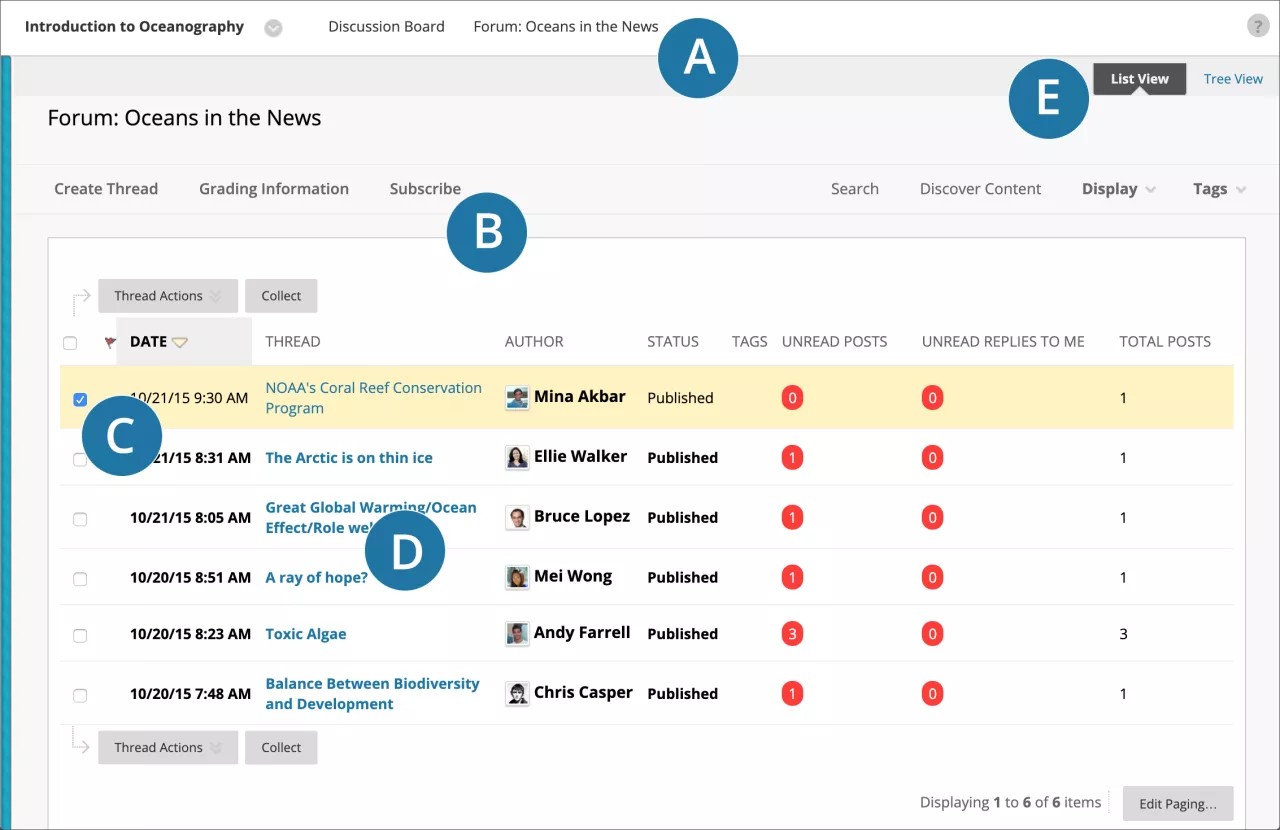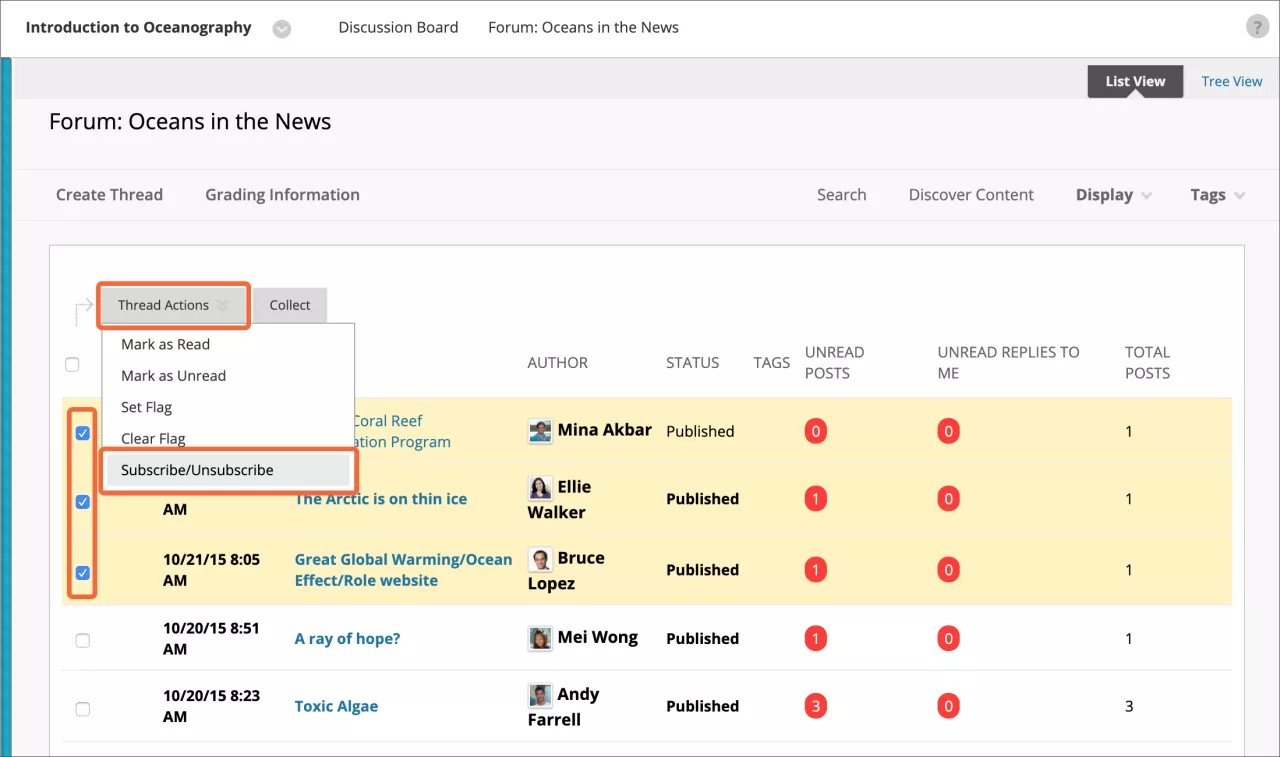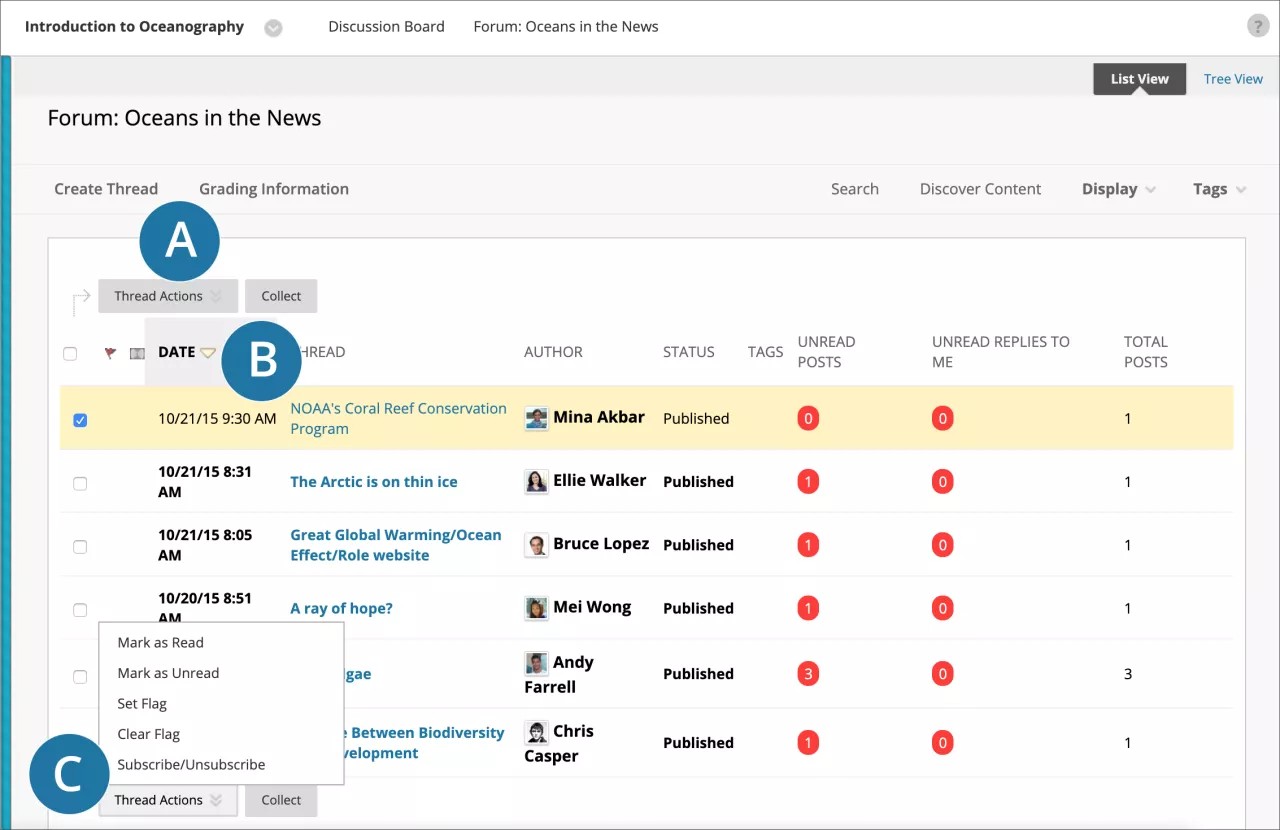This information applies only to the Original Course View. Your institution controls which tools are available.
A forum is an area of the discussion board where participants discuss a topic or a group of related topics. Within each forum, users can create multiple threads. When your instructor creates a forum, they may or may not let you start threads.
Forum page
When you access a forum, a list of threads appears.
- When possible, use the breadcrumbs to navigate to a previous page. If you use the back function on your browser, you may see page load errors.
- Within a forum, you may be able to create threads, view grade information, collect threads, and search content.
- Use the check boxes to select one or more thread and perform actions such as Collect or Mark as Read.
- Select a thread title to read the posts. Bold titles contain unread posts.
- View a forum's threads in a list view or in a tree view, with all posts listed after each thread title.
More on forums and threads with JAWS
Subscribe to email alerts
If allowed by your instructor, you can subscribe to email alerts to know when new posts are made. Your instructor chooses if the alerts are for posts made at the forum or thread level.
When the forum email subscription feature is enabled, select Subscribe at the top of the page. You'll receive emails when new posts are made to the forum.
When the thread email subscription feature is enabled, select one or more thread check boxes and select Subscribe in the Thread Actions menu. You'll receive emails when new posts are made to the selected threads.
View a forum
To view a forum and the threads in it, select the forum's name on the Discussion Board page. You can view the forum contents in either list view or tree view. This choice remains in effect until you change it. You may change it at any time. Change the view on the forum page, in the upper-right corner.
List view
List View presents the threads in a table format. Different functions may appear. For example, if email subscription is enabled for the forum, a Subscribe function appears. Threads that contain any unread posts appear in bold type.
- You can create threads or collect posts.
- To sort a column, select the column heading.
- Select the check box next to a thread and make a selection from the Thread Actions menu. You can select multiple threads or select the check box in the header to select all threads. Actions include:
- Mark threads read or unread.
- Set or clear flags. Flags mark threads for later attention.
- Subscribe to or unsubscribe from email alerts for new posts made to selected threads if enabled.
Tree view
Tree View shows the thread starter messages and the replies to those messages. You may be allowed to create threads or collect posts.
Expand and collapse threads with the plus and minus icons next to the titles. If a thread starter message contains unread posts, the thread starter title appears in bold type. Use the Collapse All and Expand All functions to hide or see all posts included in all threads.
Select the check box next to a thread and make a selection from the Message Actions menu. You can select multiple threads or select the check box in the header to select all threads.