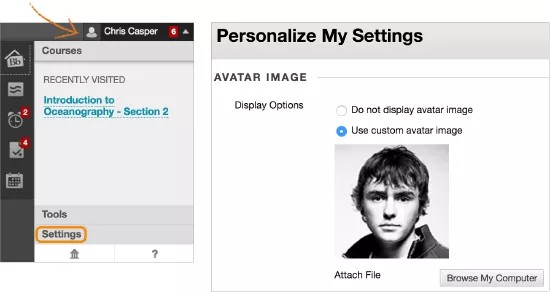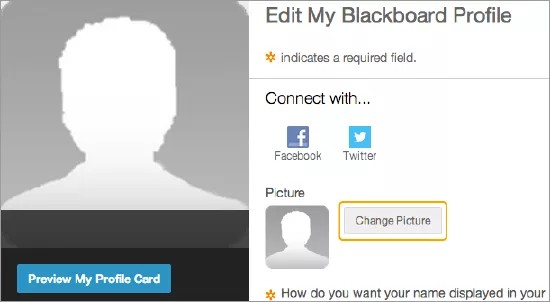About profiles
A profile isn't the same as your user account.
A user account is your student registration information at your institution. If allowed, you can edit your personal information to edit your user account information.
A profile shows how you want to present yourself to your peers, classmates, and instructors. In your Blackboard profile, you decide what you want to be called, share your academic interests, and more.
Add a profile picture
If allowed, you can upload a profile picture that appears throughout the system and within the greater Blackboard academic network.
Your personal image appears in the page header, people tool, blogs, journals, discussions, wikis, and roster. Your profile picture also appears in the notifications modules, such as What's New. The modules may appear on the My Institution tab or on a course's home page.
More on the notification modules
The image you upload to your profile page overwrites any other profile images you have with your user account.
Images must be less than 5 MB and at least 50 x 50 pixels in dimension. Acceptable file formats include GIF, PNG, and JPEG.
No profile icon appears in the menu
If you don't see the empty profile icon in the menu, your institution hasn't turned on the profile tool.
- Select the arrow next to your name in the page header to open the menu.
- Select Settings at the bottom of the panel.
- Select Personal Information > Personalize My Settings.
- On the Personalize My Settings page, select Use custom avatar image and browse your computer for your picture.
- Select Submit. Your profile picture appears in the page header next to your name.
Profile
- On the Edit My Blackboard Profile page in the right panel, select Change Picture to upload an image from your computer.
- Select Submit.
Video: Add a Profile Picture
Watch a video about adding a profile picture
The following narrated video provides a visual and auditory representation of some of the information included on this page. For a detailed description of what is portrayed in the video, open the video on YouTube, navigate to More actions, and select Open transcript.
Video: Add a profile picture shows how to upload your profile picture.