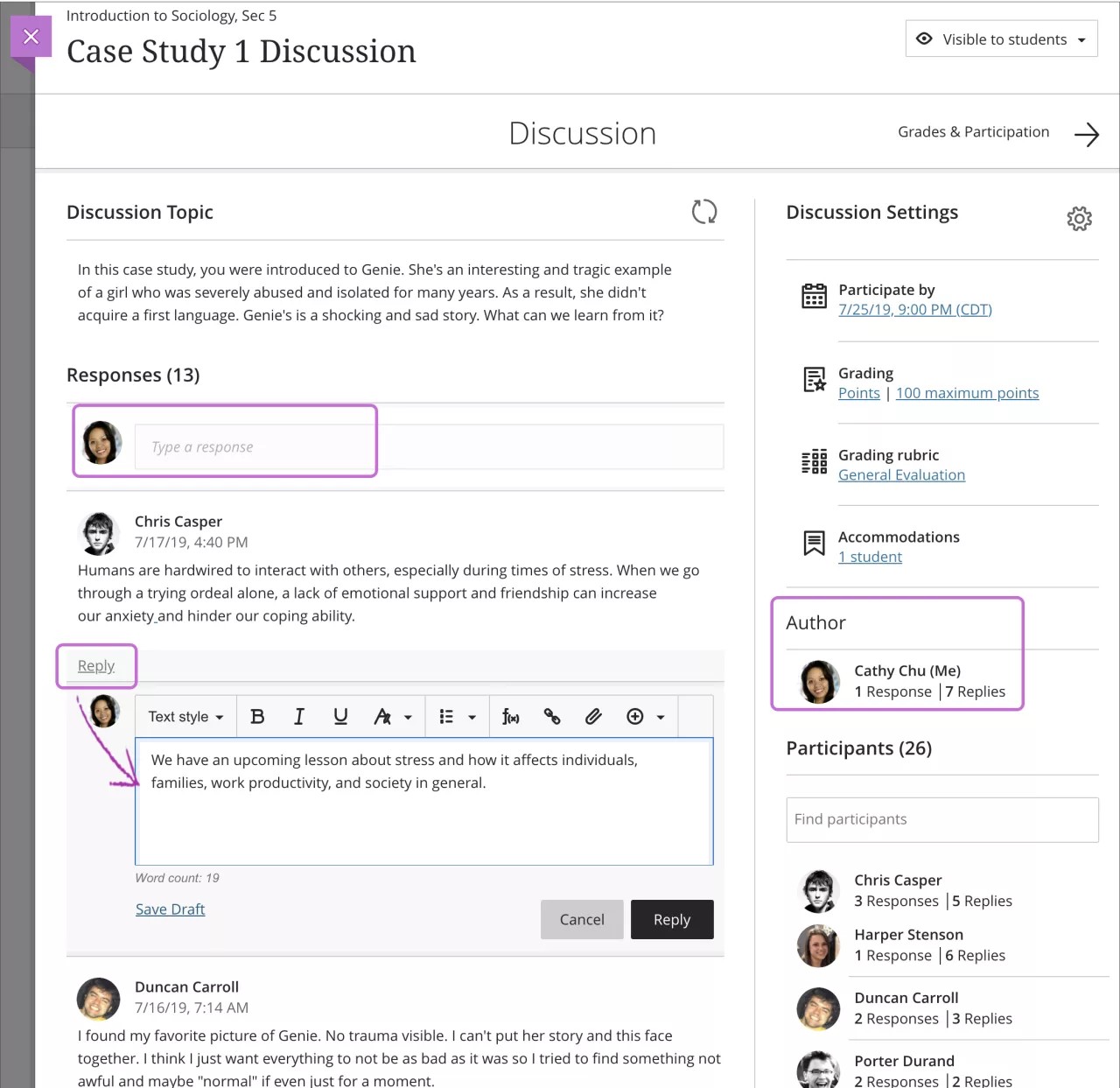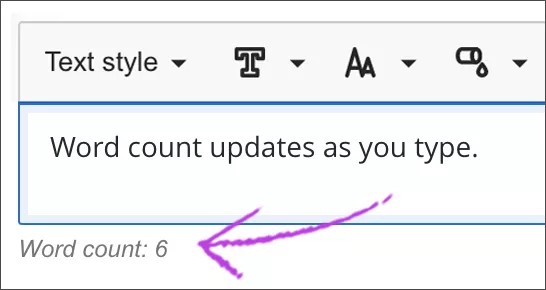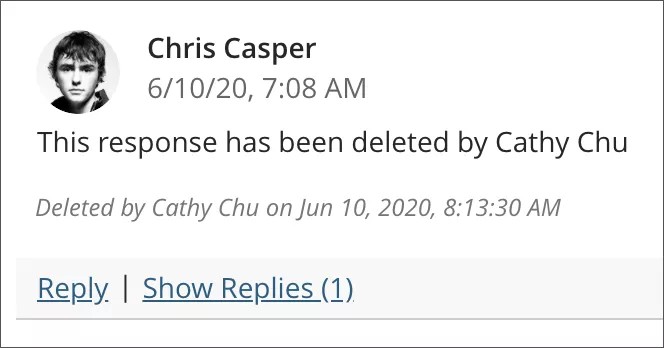In discussions, threads grow as users respond to the initial and subsequent posts. Replies build on one another to construct a conversation. As the number of posts grows, users can filter, sort, and collect posts.
Discussion etiquette
To help students understand your expectations, establish discussion etiquette immediately. You can model proper online interaction and reinforce appropriate behavior with public recognition. In addition, you can provide specific guidelines:
- Use descriptive subject lines to make threads easy to follow and scan.
- Keep posts short and use plain language. Your audience is reading onscreen and may have several messages to read.
- Support your statements with evidence when you agree or disagree with others.
- Use professional language, including proper grammar, in academic-related posts. No slang, emoticons, or chat acronyms allowed.
- Use attachments or links to websites for long, detailed information.
- Stay on topic. If you want to introduce a new tangent, find a suitable forum or start a new thread if allowed.
- Be respectful of other people's opinions and remember the golden rule—to treat others as you want to be treated.
For graded forums and threads, tell students specifically what you expect both in terms of quantity and quality of posts. You can even share some exemplary posts. You can also use rubrics to help students understand your objectives.
Respond to a discussion
From your mobile device or desktop, jump into discussions at any time.
From the activity stream: The activity stream is your key to access new course content quickly in Blackboard Learn. You can participate in any discussion for any of your courses instantly. Select a discussion in the list and a layer opens. New responses and replies are highlighted so you can see what's changed since you last visited the discussion. Close the layer to return to the activity stream.
In a course: You can access a discussion from the Course Content page or from the Discussions page.
Note that the author of the discussion appears above the Participants list. All course members can see who created the discussion. You determine if your students are allowed to create discussions.
You can use the options in the editor to format text, attach files, and embed multimedia.
To use your keyboard to jump to the editor toolbar, press ALT + F10. On a Mac, press Fn + ALT + F10. Use the arrow keys to select an option, such as a numbered list.
Word count for discussion responses
As you and your students create discussion responses, the word count appears below the editor. After you save your response, the word count no longer appears.
These items are included in the word count:
- Individual words
- Web links
- Text in bulleted or numbered lists, but the bullets or numbers themselves aren't included
- Superscript and subscript text not part of another word
These items and formatting elements don't affect the word count:
- Images, videos, and file attachments
- Math formulas
- Blank spaces and lines
- Alternative text
When you use punctuation to attach words or numbers, the count is affected. For example, "We went...without you" is counted as three words. The words or numbers on either side of the punctuation are counted as one word.
Delete responses and replies
Instructors can edit or delete anyone's responses and replies. Students can delete only their own responses and replies.
Open the menu for a response or reply to access the Edit and Delete functions. If you delete an initial response, all replies remain. The system displays a message about your deletion so others know what happened.