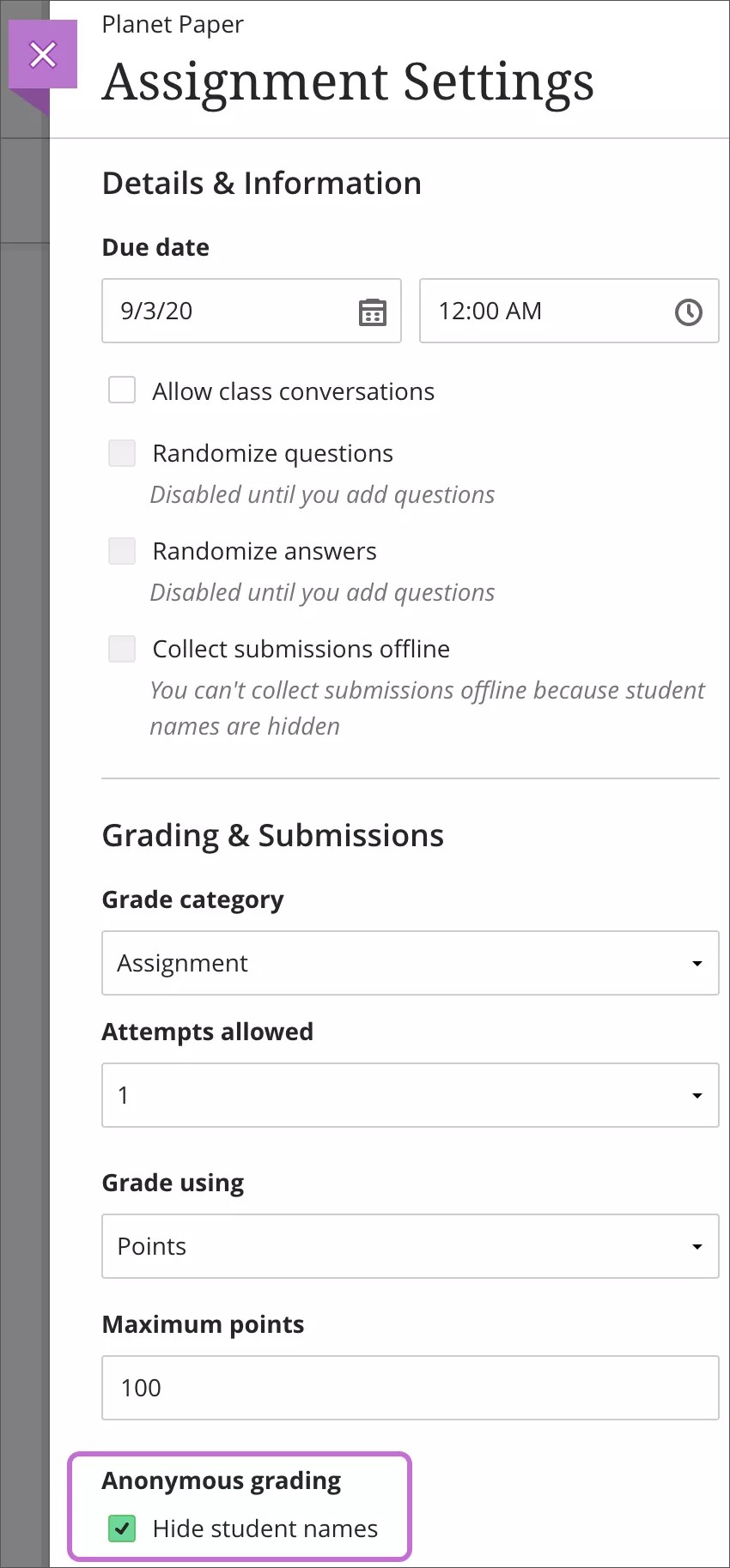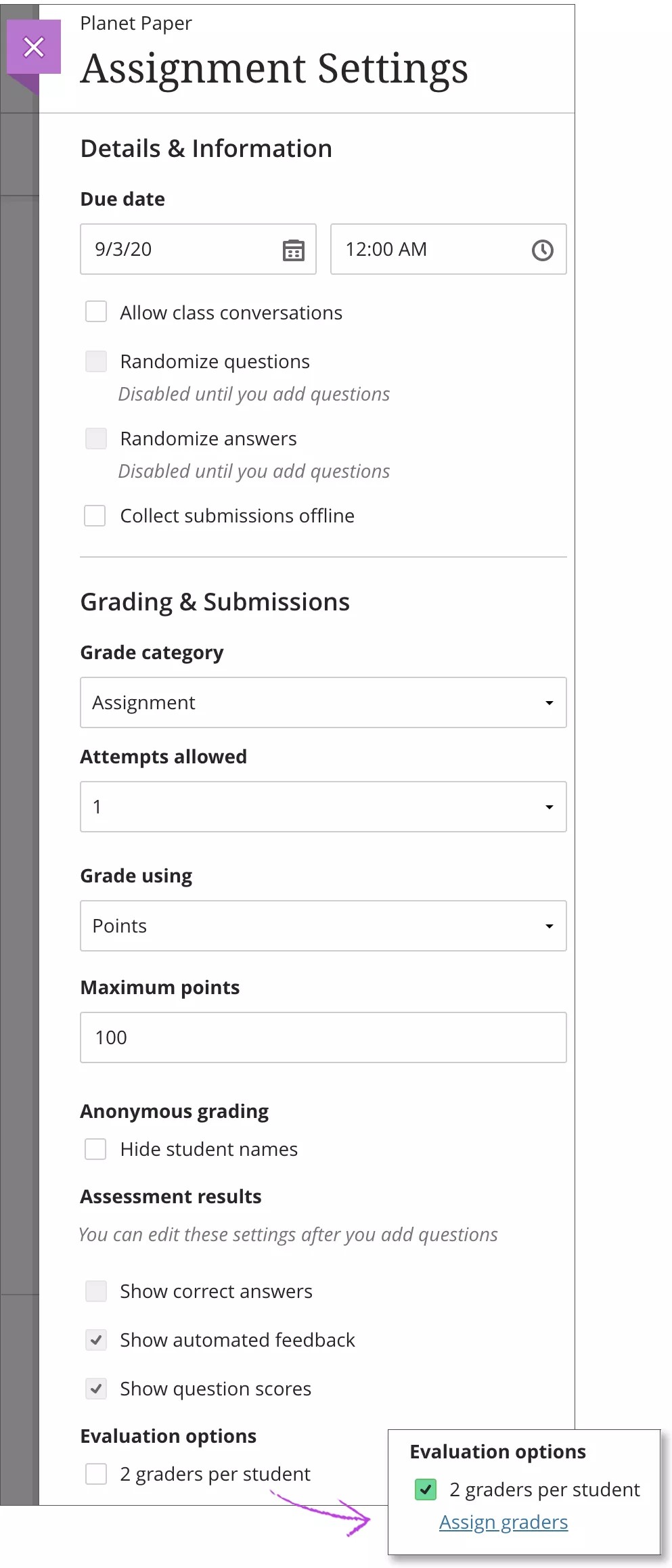Enable anonymous grading
You can enable anonymous grading for assignments and tests that don't contain the built-in question types. You may add only text and files to anonymously graded assignments and tests.
Student names are hidden while you grade and are revealed only after you post all grades.
You can't hide or show student names after students open an assignment or test or submit attempts.
When you hide names, you can't add questions, reuse questions, or select these settings:
- Allow class conversations
- Collect submissions offline
- Assign to groups
Enable parallel grading
You can have specific users in your courses grade sets of assignment submissions. Graders can't see other graders' grades, feedback, annotations on student files, and rubrics. They grade in parallel and provide provisional grades. The default grading roles include instructors, graders, and teaching assistants.
The instructor role is the default final grader or reconciler. The reconciler reviews the provisional grades and determines the final grades that students see. You can assign the ability to reconcile grades to one or more other users with grading privileges and remove your ability to reconcile.
More on parallel graders and reconcilers
You can enable parallel grading and assign graders when you create an assignment. You can also enable parallel grading even after students make submissions. The system randomly assigns graders you choose so each student has two graders for the assignment. The grading workload is distributed evenly among the graders. Graders can only open the submissions for the students assigned to them.
Students aren't notified that the assignment has more than one grader unless you inform them. Students see only the final grade and feedback the reconciler provides.
At this time, you can’t create groups or add questions when parallel grading is enabled. Graders, teaching assistants, and course builders can't enable or disable parallel grading.
In the Assignment Settings panel, select the check box for Two graders per student in the Parallel grading section.
Select the Assign graders link that appears. On the Assign Graders page, you can choose your graders and reconcilers.