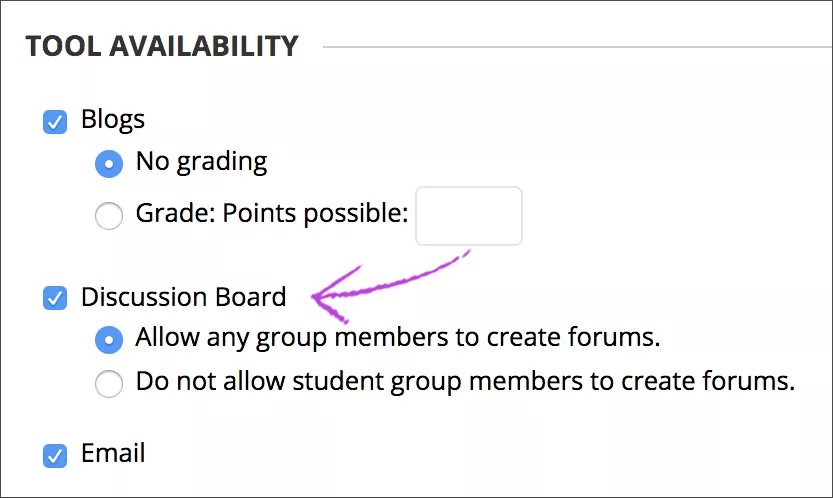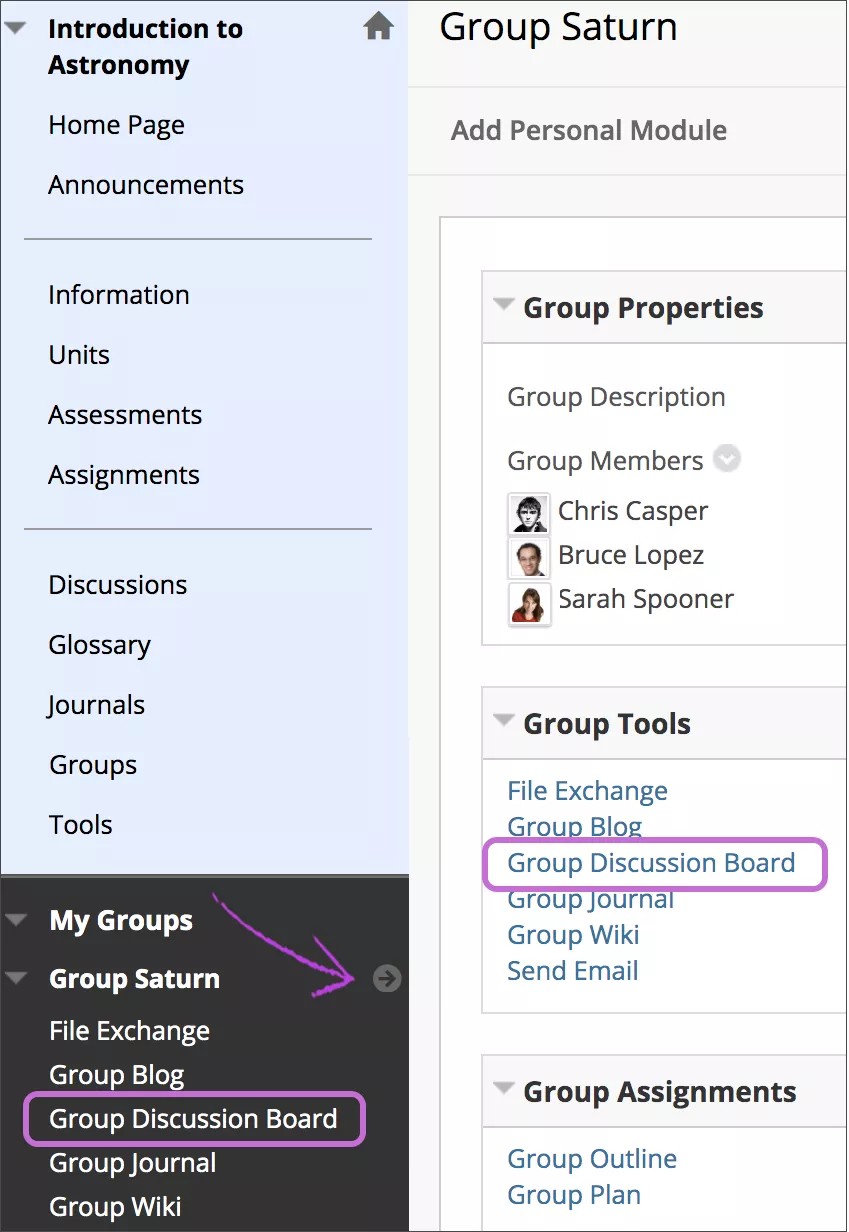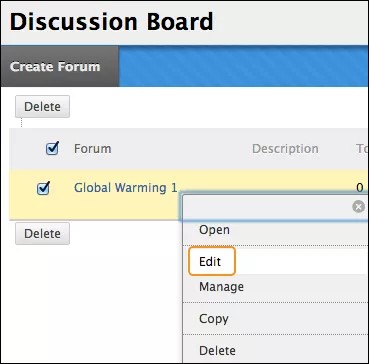If your course uses groups to encourage students to collaborate on coursework, you can also include links to group tools to help them communicate. For example, you can create a special group discussion board available only to the members of a course group.
In the Original Course View, group discussion boards are separate from the regular course discussion board. Members of a group can create and manage their own forums.
Example: You assign students to groups and provide each group with a problem or situation to explore and develop into a class presentation. The groups can use the chat tool and their group discussion boards to brainstorm and discuss topic choices. They can also use their group discussion boards to post web links and members can post replies on their value. Also, they can use the group discussion board to divide up tasks and refine the outline. Members post portions of the presentation and all members post replies regarding the usefulness, grammar, and flow, as well as for agreement on the final product.
Enable group discussions
When you create a course group, enable the discussion board tool to help groups collaborate and communicate.
- On the Create Group page, select the check box for Discussion Board in the Tool Availability section. You can allow members to create forums.
- Select Submit.
For students, the Group Discussion Board tool appears in the My Groups section and on the group homepage.
Disable group discussions
You can't delete a group discussion board without deleting the group, but you can make the tool unavailable. Existing posts aren't removed—just made unavailable to group members.
When you make a graded group discussion board unavailable, the grade column associated with that group discussion board remains in the Grade Center.
- On the Control Panel, expand the Users and Groups section and select Groups.
- Change Edit Mode to ON. On the Groups page, select Edit in the group's menu.
- On the Edit Group page, clear the check box for Discussion Board in the Tool Availability section.
- Select Submit.
When members access their group homepage or the My Groups section, the link to the group discussion board no longer appears. You can make the tool available again at any time.
Edit group discussion settings
By default, each new group discussion board uses the group's name as the title. You and all assigned group members can edit the forum name and provide a description.
If you want to grade participation in a group discussion board, you can edit a forum's settings and enable grading in the forum or threads. Unlike other graded group activities, when you set a group discussion board to graded, each member is graded independently of other group members. Each group member must make the designated number of posts to earn his or her own grade. You don't assign a group grade for contributions to the group discussion board.
- On your course's Control Panel, expand the Course Tools section and select Discussion Board.
- On the Discussion Board page, the course discussion board and all group discussion boards appear. Select a group discussion board.
- On the next Discussion Board page, select Edit in the forum's menu.
- On the Edit Forum page, you can edit all settings, including the name and description, which appears in the Description column on the group discussion board page. You can edit the forum availability and enable grading for the forum or threads.
You or any group member can create more forums in a group discussion board.