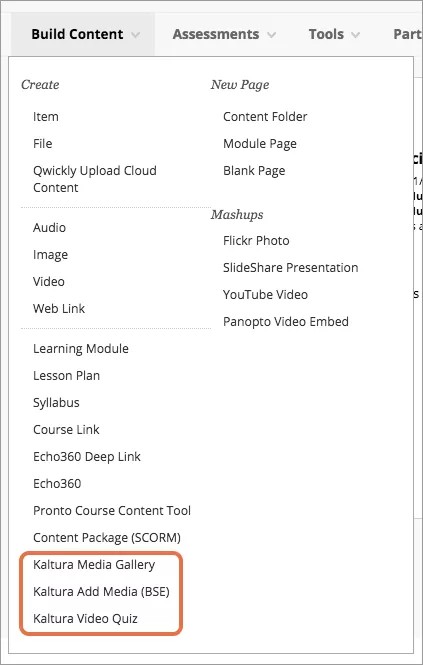You can use Kaltura integrations to present rich media content in your courses. You can use Kaltura to host and share videos, images, and audio files with course members.
It doesn't matter if you teach in the Original or Ultra Course View, or if you use both. You'll always have access to your Kaltura media account.
Check out Kaltura's knowledge base for LMS integrations.
Check out Kaltura's help pages for Blackboard.
About Kaltura
Kaltura My Media
Kaltura My Media is your personal storage repository. You can add, organize, and remove video, audio, and image files while preparing the content for students. When you're ready, you can then add the content to the course so all students and other course members have access.
Kaltura Media Gallery
Kaltura Media Gallery is your course's shared media repository. You can use the Media Gallery to host multiple videos for students to view and use to learn. You can also add videos from the Media Gallery directly to the Course Content page so students don't have to search for relevant content.
Kaltura Video Quiz
Kaltura Video Quiz is a video that as the viewer questions as they watch. The video continues playing after the viewer answers the question.
Add Kaltura content to your course
Build Content
In a content area, learning module, lesson plan, or folder, select Build Content to access the menu.
Select a Kaltura menu option to add link to it.
- Kaltura Media Gallery
- Kaltura Add Media
- Kaltura Video Quiz
In the editor
You can also add Kaltura content directly to the editor in your course's assignments, tests, and documents.
- In the editor, select Mashups.
- Select Kaltura Media.
- Choose your file and add it.