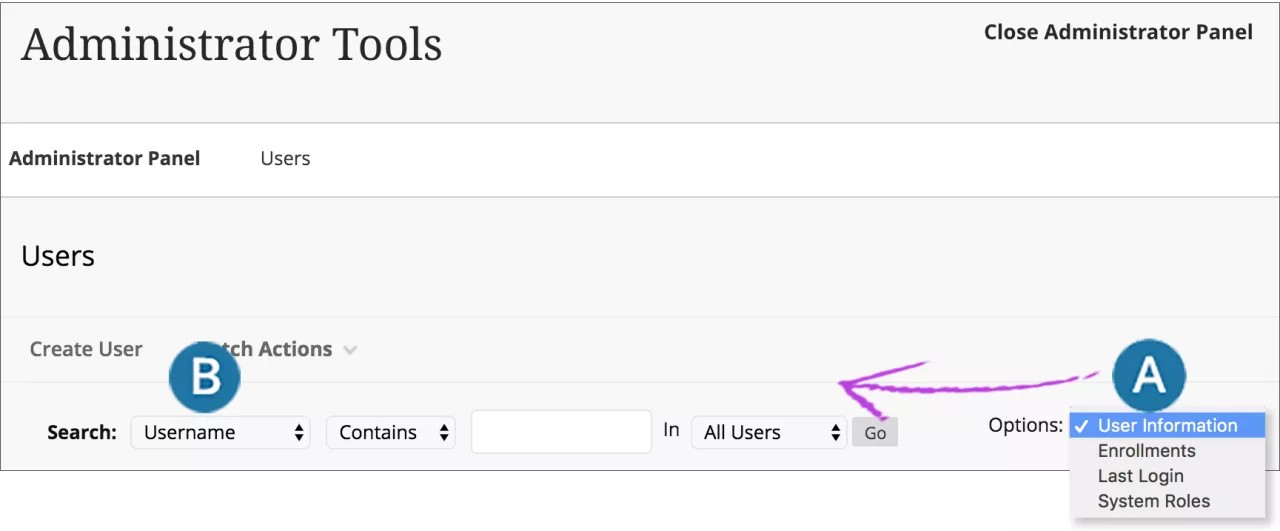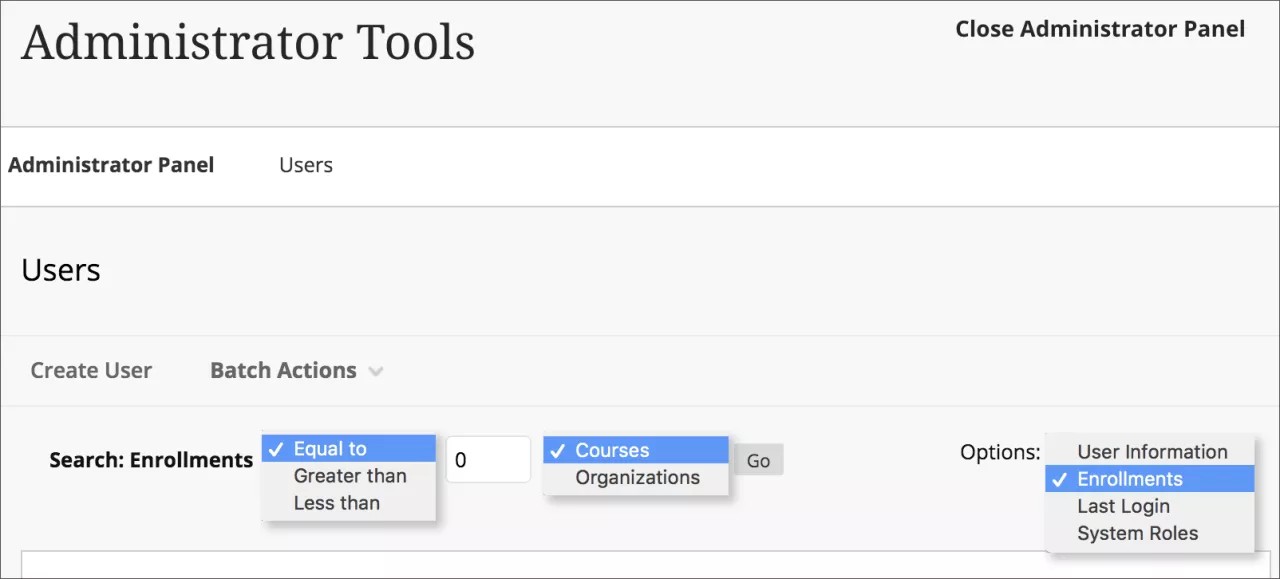Search for Users
On the Administrator Panel in the Users section, select Users.
The search fields change based on the selection you make in the Options menu.
- Select a search condition from the Options menu.
- The search fields change to match the selection.
Search for all users you have permission to view
- From the Options menu, select User Information.
- In the Search menu, select any user profile field.
- Select the Not Blank search condition.
- Select Go.
Search by user profile information
- From the Options menu, select User Information.
- In the Search menu, select whether to search the Username, First Name, Last Name, or Email Address fields of the user profile.
- Select a search condition from the menu: Contains, Equal To, Starts With, or Not Blank.
- Select Go.
Search by course or organization enrollment
You can perform a search to find out how many courses or organizations users are enrolled in. For example, you can select Equal To and type "5" to generate a list of users who are enrolled in 5 courses.
- From the Options menu, select Enrollments.
- Select a search condition from the menu: Equal To, Greater Than, or Less Than.
- Type the number of courses or organizations.
- Select whether to search by Courses or Organizations.
- Select Go.
Search by login date
- From the Options menu, select Last Login.
- Select a search condition from the menu: Before, After, or Never.
- Enter a date or select the calendar icon to select a date.
- Select Go.
Search by system role
For Windows, to select multiple items in a list, press the Shift key and select the first and last items. To select items out of sequence, press the Ctrl key and select each item needed. For Macs, press the Command key instead of the Ctrl key.
- From the Options menu, select System Roles.
- Select the role in the Items to Select box and select the right-pointing arrow to move the selection to the Selected Items box.
- To move all roles, select Select All and select the arrow to move the roles to the other box.
- To reverse the selection in either box, select Invert Selection.
- To remove roles from the search criteria, select the role in the Selected Items box and select the left-pointing arrow to move the roles to the Items to Select box.
- Select Go.
In the search results, open the user's menu to change the user's account availability, edit the user's profile, or perform other actions that you have privileges to do. Select the user's email address to send a message.