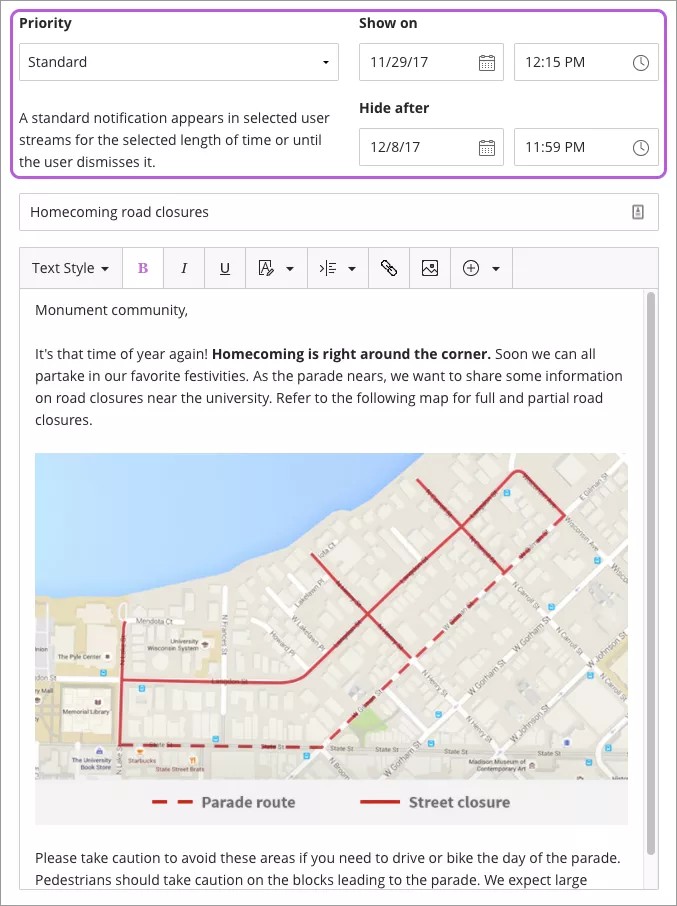Broadcast messages to your institution or a group of users
Looking to spread the word about an upcoming event or share another important piece of information? Blackboard Learn is an ideal platform for communicating with your users. With system notifications, you can communicate with all users at once or groups of users you select. The notifications are prominently displayed in the activity stream so users see your messages alongside other important information.
Create a notification
- To create a notification, select Create in the Systems Notifications area of the administrator activity stream. The Create Notification page appears.
- Select the duration for this notification using the Show on and Hide after date selectors. You can't select a Show on date earlier than the current date and time, and your Hide after date must be after the Show on date. By default, the Hide after date is set to 3 months from the current date and time.
- Enter a title or subject and then enter your message in the text box. A preview of your message appears at the top of the Create Notification page.
- Select Next to select the audience for the notification.
Standard priority notifications appear in the selected users' activity stream for the duration you select. Users can dismiss the notification to make it disappear from their activity stream.
Select an audience
From the Select Audience screen, you can choose who receives the notification:
- To display the notification to all users, select Everyone.
- To select a group of users, select a role, such as Students or Alumni.
- To remove a role group, select the delete button next to the role's name.
Select Done to save and schedule your notification.
Delete a notification
You can remove a notification if it was posted in error or it's no longer necessary.
- From the Admin Panel, under Tools and Utilities, select Announcements.
- Select Delete from the menu of the announcement to delete.
- Select OK.