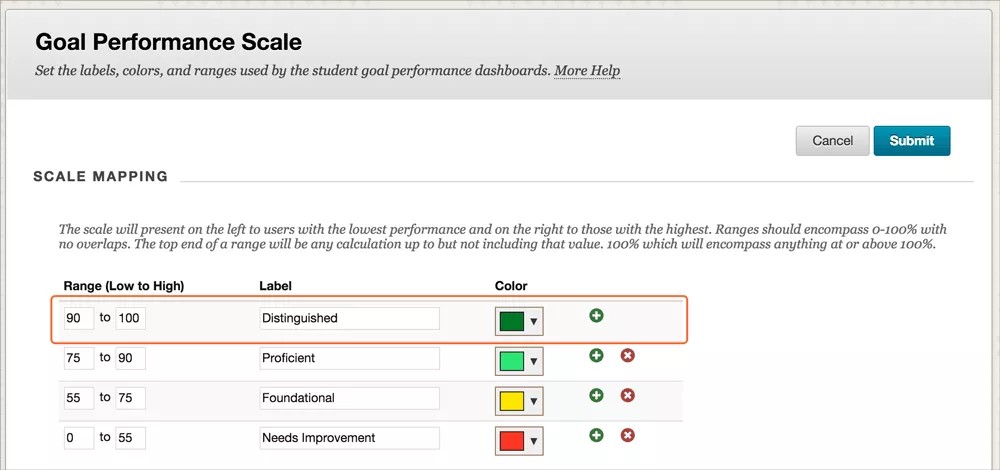Manage and align competency-based educational goals for students within your Learning Management System.
With the Goal Performance Dashboard, students and instructors can track progress toward learning objectives as specified within a degree, certificate, or program. The Goal Performance Dashboard provides a personalized learning opportunity for students to progress through content at their own pace and as they learn concepts or skills.
This building block is available with the Learn 9.1 Q4 2015 release and Learn SaaS. It is also compatible with April and October 2014 releases of Learn 9.1.
Blackboard Services can help you implement and use this building block.
More on how students use the Goal Performance Dashboard
More on how instructors use the Goal Performance Dashboard
What is competency-based education?
Traditional grading combines competencies into a single metric, the grade. A single grade can be misleading if a learner succeeds in understanding one concept but falls behind in another. Competency-based education evaluates evidence of competencies individually, allowing for true measurement of knowledge. This type of measurement promotes a personalized learning environment for students and allows them to learn at their own pace. The U.S. Department of Education describes the benefits:
"Transitioning away from seat time, in favor of a structure that creates flexibility, allows students to progress as they demonstrate knowledge of academic content, regardless of time, place, or pace of learning. Competency-based strategies provide flexibility in the way that credit can be earned or awarded, and provide students with personalized learning opportunities."
Goal Performance Dashboard features
The Goal Performance Dashboard includes these features:
- In-course and cross-course performance dashboards to visualize student competency performance
- Fully configurable performance scale for your institution
- Multiple views for access by students, faculty, and advisors
- Display course aggregation for students and instructors
- Display cross-course program aggregation for students and advisors
Additionally, with the help of Blackboard Consulting Services, institutions may implement custom reporting. You can include different data on these dashboards, integrate the building block with Blackboard Analytics, and create alternative score calculations.
Install and enable Goal Performance Dashboard
- After you install and enable the building block, go to Admin Panel > Tools to enable the tool for your institution's courses.
By default, the tool link only displays in the Tools module or the My Blackboard menu when a user has personal goal performance data from aligned assessments or Grade Center columns or has been granted privileges through system role permissions. However, you can manually add a tool link so appropriate users always have access to the dashboard. This may be helpful for a dashboard that covers goals across multiple courses, such as in an academic program.
- To add a tool link, go to Admin Panel > Tabs and Modules > Tool Panel.
- Select Add Tool.
- Choose Goal Performance from the list of available tools and type a title for the tool link.
- To grant permission for appropriate users, such as advisors, to see other users' program dashboard, use the new system role called Goal Performance Viewer. You can assign this system role at the user level to grant access to see all users' dashboards.
- If your institution has access to community engagement, the system role can also be applied to Institutional Hierarchy Nodes or Domains to restrict which users an advisor can see. The relationships are based on user relationships to the Nodes/Domains, not courses' relationships to nodes.
- If you don't have access to community engagement, you can add the Student Performance Dashboard privilege to appropriate existing system roles. System administrators always have access to the program dashboard.
- If your Blackboard Learn environment already has goal hierarchy and alignment data, and you want to see results in the program dashboard immediately, go to Admin Panel > System Reporting > Refresh Report Data > Refresh Report Data.
Configure the Dashboard
- To customize the Goal Performance Dashboard's scale, go to Admin Panel > Course Settings > Goal Performance Scale. You can add a range, change the name, and give it a color. Instructors can choose whether to use the scale or to turn it off in their course. For best results, all rubrics in a program should conform to the same levels, ranges, and labels.
- To configure goal hierarchies, go to Admin Panel > Goals and Assessments. Dashboards aggregate where direct parent/child relationships exist rather than alignments, so a competency model that is expected to aggregate should be in the same Goal Category.
- In a course, align questions and items with goals. Dashboard calculations look for the lowest level alignments first and, if no alignments are found, continue on to the next highest level. Rubric rows are first, followed by rubric alignments, and then assessments. For tests, the system considers goal alignments to individual questions before the alignments to the test itself. When an object has alignments, for example, a rubric row, the points are attributed to all alignments equally and in full.
- Calculations don't use weighted points. Instead, calculations use points as they're assigned out of the total number of possible points. For best results with cross-course aggregation, be consistent assigning points across the program. Follow a similar rationale and pattern, rather than varying the method course by course.
- For a program dashboard, calculations include alignments in enabled courses and enrollments, regardless of availability.