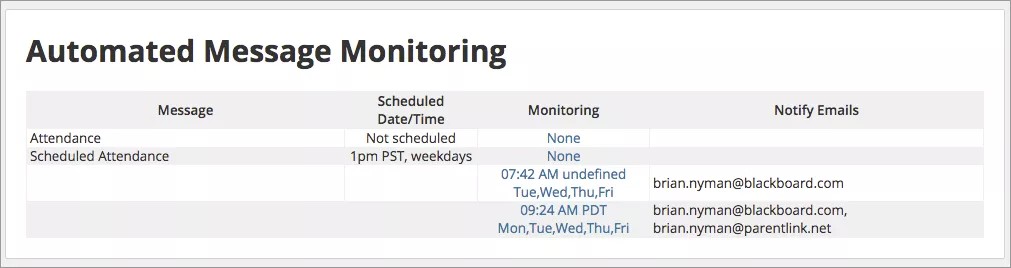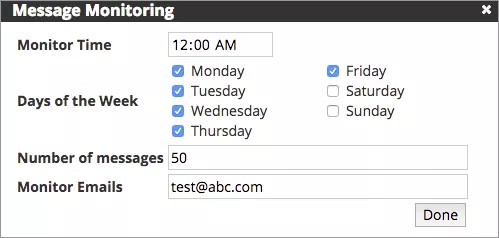Set triggers to notify you of possible issues.
District administrators can configure notifications to help manage automated message triggers with the Monitor Configuration page. Automated messages can be sent in cases of attendance issues or grade levels, based on the files uploaded to the system. When the number of automated messages sent isn't as expected, you can send yourself a notification to investigate any issues.
Set the message triggers
- From the Blackboard Communications HQ interface menu, select Settings > Global Settings.
- Select Automated Message Monitoring.
On the Automated Message Monitoring page, you can add triggers for when automatic messages are sent out late.
- Add when to be notified for late automated messages:
- Select the Monitoring link for any file you want to track.
- Type the Monitor Time for the notification to be sent if the file has not been received.
For example, if you normally receive the student user accounts by 4:00 AM, you can set a notification to contact you by 5:00 AM if the file has not been received.
- Select the Days of the Week the file should be received.
- Select the trigger Number of messages that if below will send an email to warn those monitoring the content.
- Type the Monitor Emails for those individuals to be contacted if files are not received by the time.
- Select Done when finished.