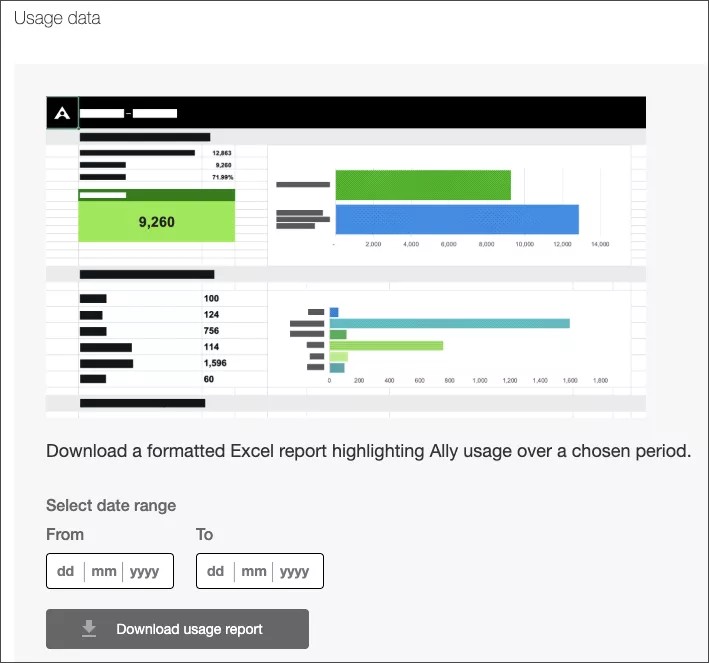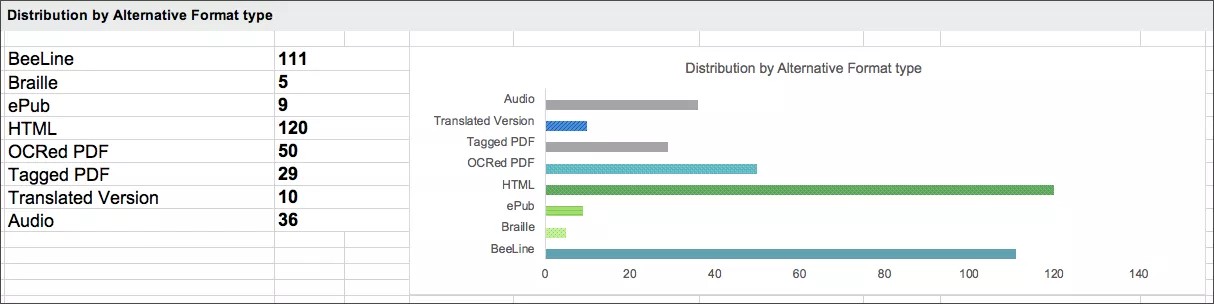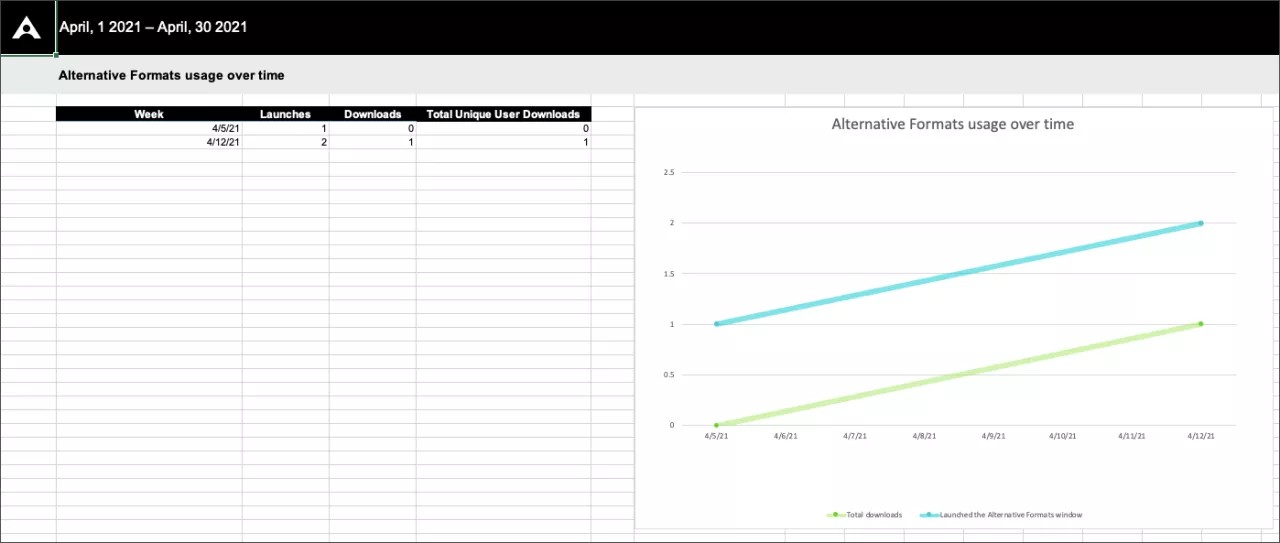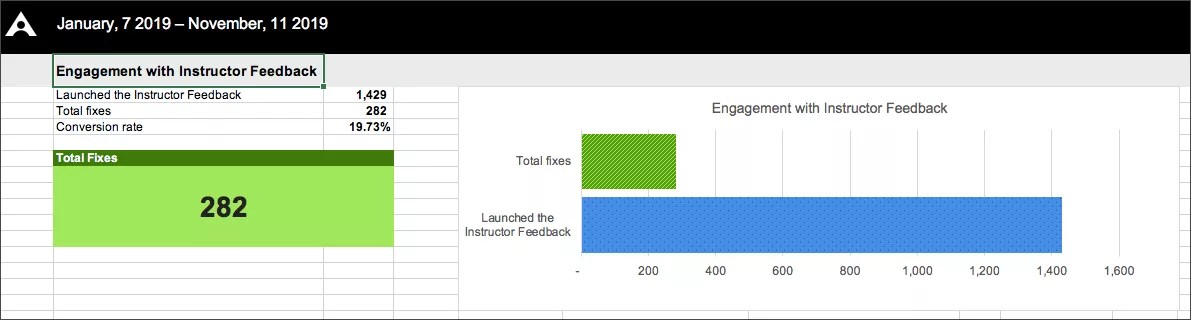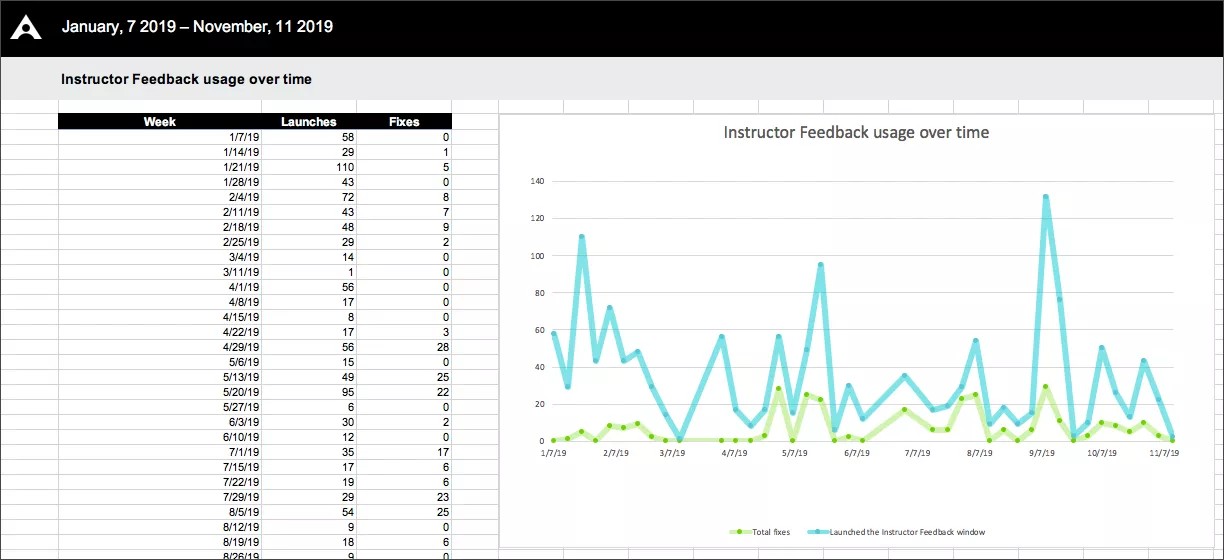יצירת דוח שימוש של Ally
דוחות שימוש מציגים פרטים אודות האופן שבו התלמידים והמרצים שלך משתמשים ב-Ally. גלה באיזו תדירות תלמידים מורידים תבנית חלופית ומרצים מתקנים בעיות נגישות.
הדוח הוא גיליון אלקטרוני המחולק לחמישה גיליונות עבודה.
- הפעלות תבניות חלופיות
- תבנית חלופית מסוג 'שבועי'
- הפעלות משוב מהמרצה
- משוב מהמרצה שבועי
- נתונים
כל גיליון עבודה כולל פרטים הקשורים לטווח תאריכים שאתה בוחר.
הפעלות תבניות חלופיות
גיליון העבודה הפעלות תבניות חלופיות מציג מעורבות תבנית חלופית והפצה על פני טווח תאריכים מסוים.
מעורבות עם תבניות חלופיות
גיליון העבודה מתחיל עם פרטים בנוגע למספר הפעמים שהלוח תבניות חלופיות נפתח ובאיזו תדירות הורדה תבנית חלופית.
קצב המרה מציג את אחוזי ההורדות מתוך מספר הפעמים הכולל שהלוח נפתח.
הפצה לפי תבניות חלופיות
ראה אילו תבניות חלופיות הן פופולריות על-ידי התלמידים שלך או שהם מורידים אותן בתדירות הגבוהה ביותר, כל תבנית חלופית מופיעה עם מספר הפעמים שהורדה.
Sections with Alternative Format downloads
See the sections students downloaded alternative formats from.
השימוש של Ally בתבנית חלופית מסוג 'שבועי' ו'משוב מהמרצה'
<hr><h2><a id="instructor-feedback-launches"></a>הפעלות משוב מהמרצה</h2>
<p>גיליון העבודה <span class="interface">הפעלות משוב מהמרצה</span> מציג מעורבות משוב מהמרצה והפצה על פני טווח תאריכים מסוים.</p>
<h3>מעורבות עם משוב מהמרצה</h3>
<p>גיליון העבודה מתחיל עם פרטים בנוגע למספר הפעמים שהלוח <span class="interface">משוב מהמרצה</span> נפתח ובאיזו תדירות מרצים תיקנו בעיית נגישות כתוצאה מכך.</p>
<p>קצב המרה מציג את אחוזי התיקונים מתוך מספר הפעמים הכולל שהלוח נפתח.</p>
Instructor Feedback Launches
The Instructor Feedback Launches worksheet shows instructor feedback engagement and distribution over a certain date range.
Engagement with Instructor Feedback
The worksheet starts with details on how many times the Instructor Feedback panel was opened and how often instructors fixed an accessibility issue as a result.
A conversion rate shows the percentage of fixes out of the total number of times the panel was opened.
Sections that made improvements
See the sections instructors fixed accessibility issues in.
Data
The Data worksheet shows specific details for each time a panel was opened, a format was downloaded, and an accessibility issue was fixed.
- ID: The unique ID for the row/event.
- Section ID: The section ID.
- Section Code: The section code.
- Section Name: The section name.
- Term ID: The term ID.
- Term Name: The term name.
- Content ID: The content ID.
- Event: Describes the action. For example, if someone opened the Alternative formats or Instructor Feedback panel.
- AFLaunch: Shows if someone opened the Alternative format panel or not. 1 means the panel opened. 0 means the panel stayed closed.
- Download: Shows if someone downloaded an alternative format. 1 means one or more formats downloaded. 0 means no format downloaded.
- IFLaunch: Shows if someone opened the Instructor Feedback panel or not. 1 means the panel opened. 0 means the panel stayed closed.
- Fix: Shows if someone fixed an accessibility issue from the Instructor Feedback panel. 1 means one or more issues were fixed. 0 means nothing was fixed.
- Timestamp: Shows when the event occurred. The timestamp is in the number of seconds since January 1, 1970.
- Client: The client ID.
- File Type: Identifies the file type in the event. For example, image or presentation.
- Format Type: Identifies the alternative format downloaded. Format Type is blank when Download is 0.
Tts represents the audio format.
- Score Before: The accessibility score for the section before improvements to the content. Score Before is blank when Fix is 0.
- Score After: The accessibility score for the section after improvements to the content. Score After is blank when Fix is 0.
- Improved: Shows if the accessibility score improved after the file was fixed. 1 means the score improved. 0 means the score didn't improve. Improved is blank when Fix is 0.
- Week: Shows the first day of the week the event occurred. The week is in the number of days, to the start of the week, since December 30, 1899.
- AF: Shows activity with the Alternative Format panel. 1 means there was activity. The panel may have opened or a format downloaded. 0 means there was no activity.
- IF: Shows activity with the Instructor Feedback panel. 1 means there was activity. The panel may have opened or an issues fixed. 0 means there was no activity.