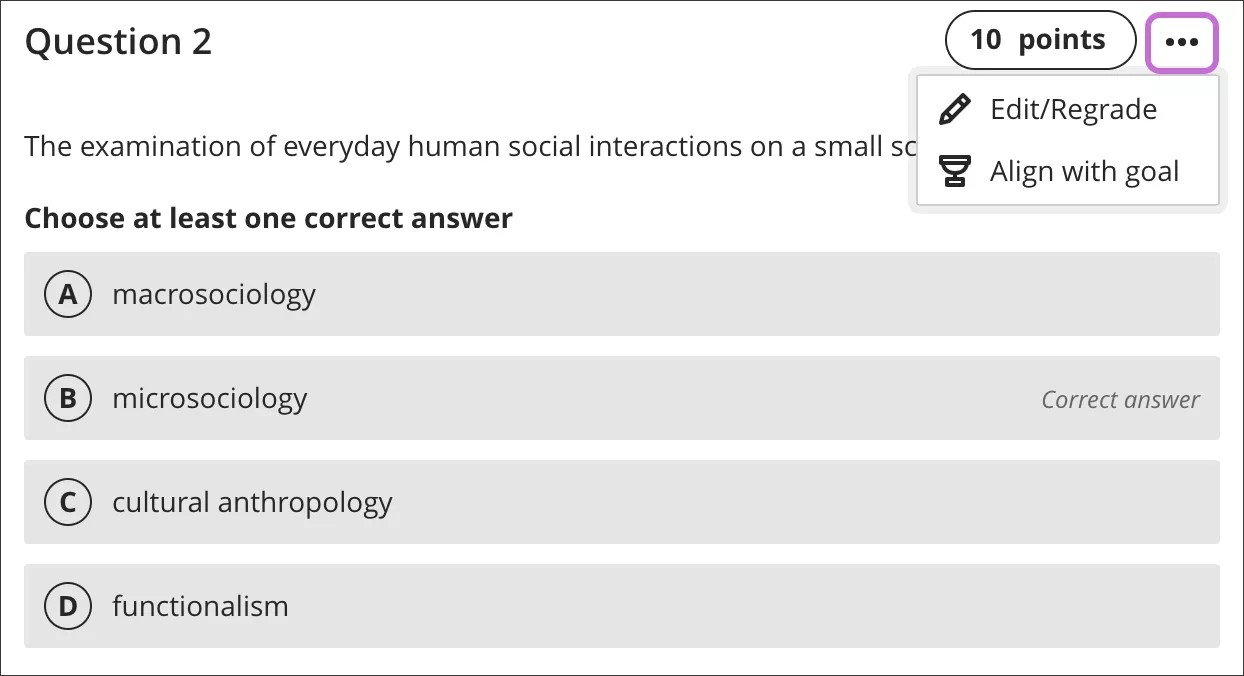Regrade questions in the Ultra Course View
Blackboard Learn SaaS Continuous Delivery v3500.11.0 | Release to Production 7 March 2019
Ultra Course View
Without the ability to edit and regrade test questions after they have been delivered to students, instructors were forced to open each student’s submission and update scores one-by-one. With this release, test questions can be edited in one place. These edits, along with any score adjustments, are automatically performed for all submissions that contain the updated question.
In some cases, a question may be beyond repair and it is more appropriate to give all students full credit for the question, regardless of their answers. To support this scenario, full credit can be given to all students for a specific question. Instructors can trigger question regrading from the assessment canvas or from any student’s submission – the result is the same. When an instructor edits a question, the update appears in all submissions for that assessment and students’ grades adjust automatically based on the new correct answer or selection of the Give full credit for question option.
To edit or regrade a question, go to the assessment. Point to the question's menu and select Edit/Regrade to modify the question.