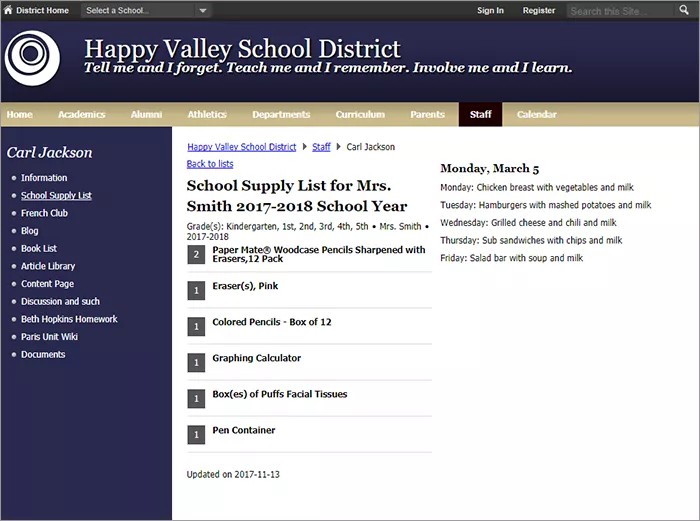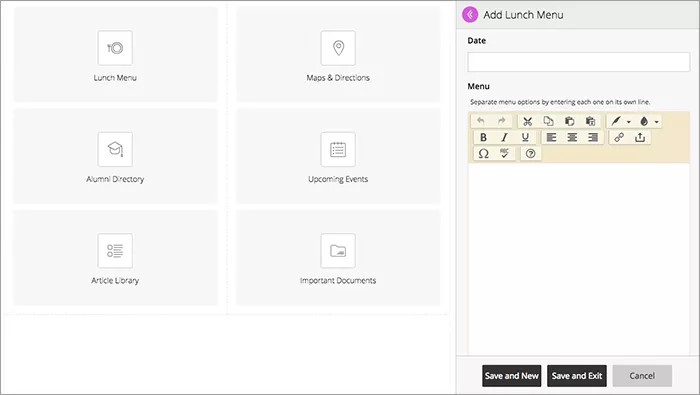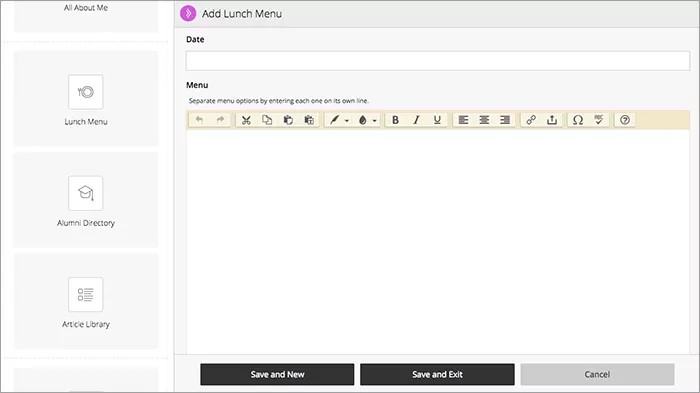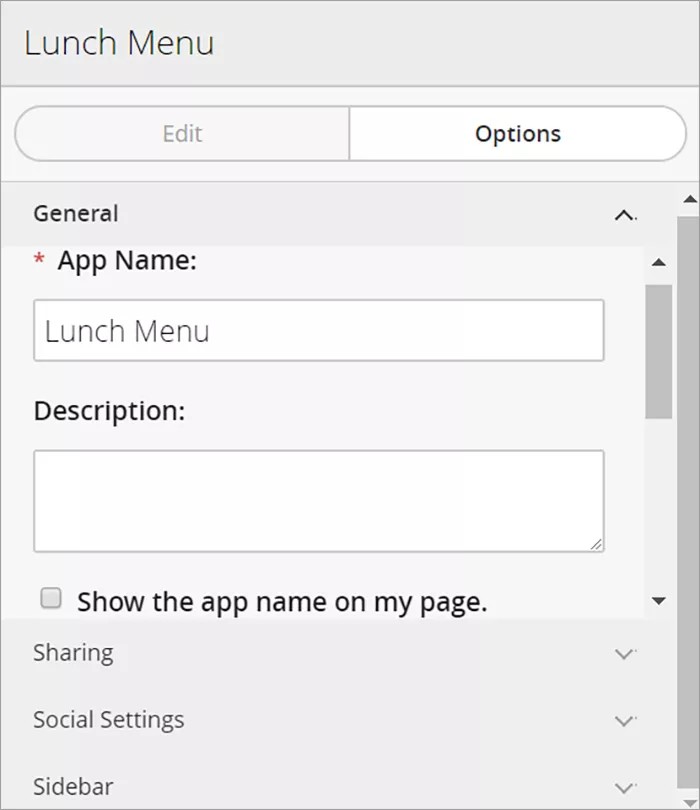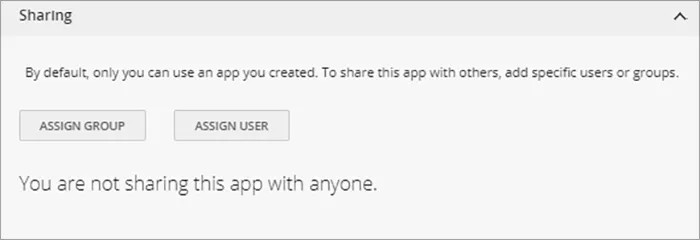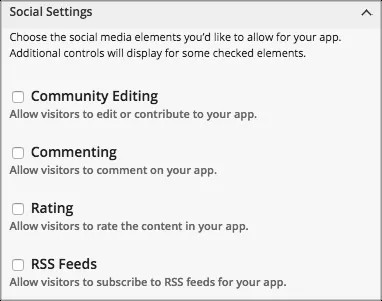Display what's for lunch
Include your lunch menu within your web page. Create your lunch menu on a weekly basis or add your lunch menu directly from the app. You can link this menu to the Site Shortcuts for easy referencing.
Add the Lunch Menu app
Drag the Lunch Menu app onto your page.
Items marked with a red asterisk are required
Select the purple arrow to expand the panel, giving you more room to work!
- Select the Date for the menu.
- Type the Menu text. Include images and style your text as needed. Separate menu options by typing each one its own line.
- Select Save and New to add more menu items or Save and Exit when finished.
Want to add lunch menus quickly?
Add lunch menus directly from the app on page. Select Add to create lunch menus with basic information.
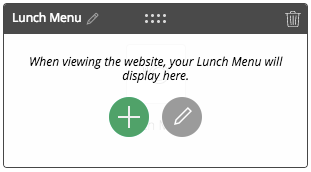
Set additional options
- Select Options.
- Type the App Name to use as the title.
- Type the Description, and select Show the app name on my page.
- Choose the Display Settings for the number of posts to list. Select Display all active app records or Display a specific number of active app records and set the Record Limit.
App Social Settings
App social settings
If you have Social Media Framework, you may be able to add one or all of these social media elements to your apps in the App Options. Whether you can add a particular element depends on which settings and elements your Site Administrator has enabled. Site Administrators may enable RSS feeds regardless of whether or not you have Social Media Framework.
- Visitor Commenting allows visitors to comment on your app.
- Visitor Rating allows visitors to rate your app.
- RSS Feeds allows visitors to subscribe to Really Simple Syndication (RSS) feeds for your app.
- Community Editing allows visitors to your website to contribute to your app.