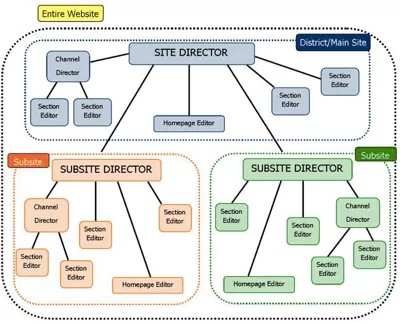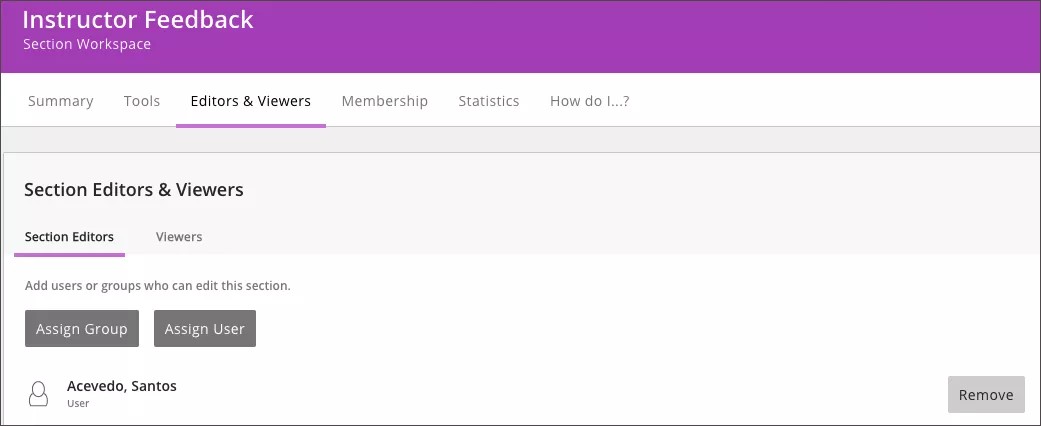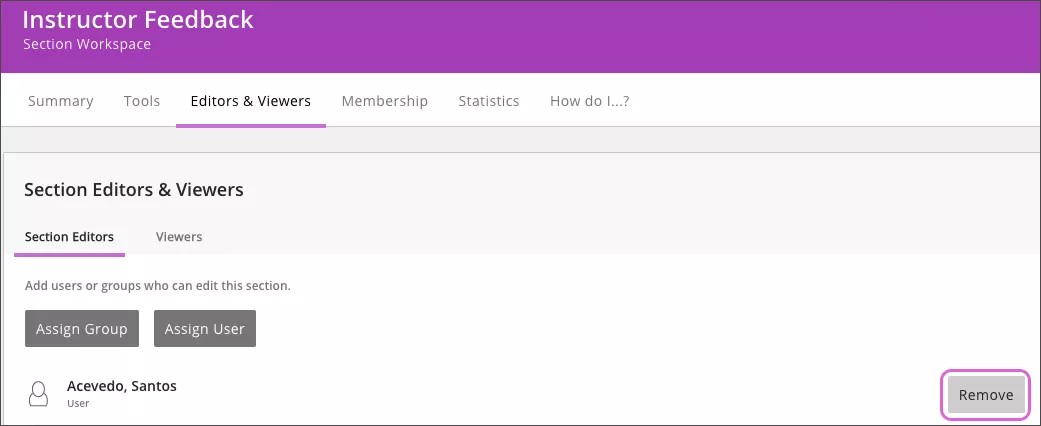Editorial Privileges
You can assign a user or group of users editing privileges to the entire site, a subsite, a homepage, a channel, or a section. These privileges are assigned by role.
Directors and editors
Assign users director and editor roles to give them editing privileges. There are five roles you can choose from.
- Site Director: Site directors have the highest level of privileges on your site. They can configure and edit every workspace and website on the district site. They can also assign other users editing privileges to any workspace on the site. Make your district website administrators, communications directors, and technology coordinators site directors.
- Subsite Director: Subsite directors can configure and edit every workspace on a school subsite. They can also assign users editing privileges to any workspace on their school subsite. Make your school webmasters, principal, or assistant principal subsite directors for their school subsite.
- Homepage Editors: Homepage editors can only edit the homepage and calendar of the district site or a school subsite. This means they can add and edit the apps on the homepage, such as Announcements, Headlines & Features, and Site Shortcuts. They can also add and edit calendar events as well as accept events pushed to the calendar’s Event Queue.
- Channel Directors: Channel Directors manage a specific channel and all of the sections in it. This means they can add, edit, and delete pages in a section. They can assign other channel directors to the channel, create and sort sections, and edit the channel homepage in the channel. Channel directors can restrict viewing rights for a channel and its sections and pages.
- Section Editors: Section Editors manage a specific section and all of the pages in it. This means they can add, edit, and delete pages. They can assign other section editors to the section and can restrict the viewing rights for the section and its pages. Make your teachers, coaches, and guidance counsellors section editors on their school subsite.
Assign directors and editors
Assign all directors and editors the same way. Go to the site, subsite, channel or section you want to assign someone to. Assign users and groups their roles from the Directors & Viewers or Editors & Viewers tab.
- From Site Manager select SITE & CHANNELS.
- Select the workspace you want to assign a director or editor to.
- District site
- School subsite
- District or school channel
- District or school section
- Select Directors & Viewers or Editors & Viewers.
If you are assigning a homepage editor, you also need to select Homepage Editors.
- Select Assign Group or Assign User.
- Select the groups or users you want to assign.
- Type all or part of the group or user name.
- Select Search.
- Select the group or user you want.
- Repeat until you assign all groups or users.
- Select Add.
Remove directors and editors
Removing directors and editors doesn't delete user accounts. It only takes away a user's ability to edit or configure a site, subsite, channel, or section.
- From Site Manager, expand SITE & CHANNELS.
- Select the workspace you want to remove a director or editor from.
- District site
- School subsite
- District or school channel
- District or school section
- Select Directors & Viewers or Editors & Viewers.
If you are removing a homepage editor, you also need to select Homepage Editors.
- Find the user or group you want to remove and select Remove.