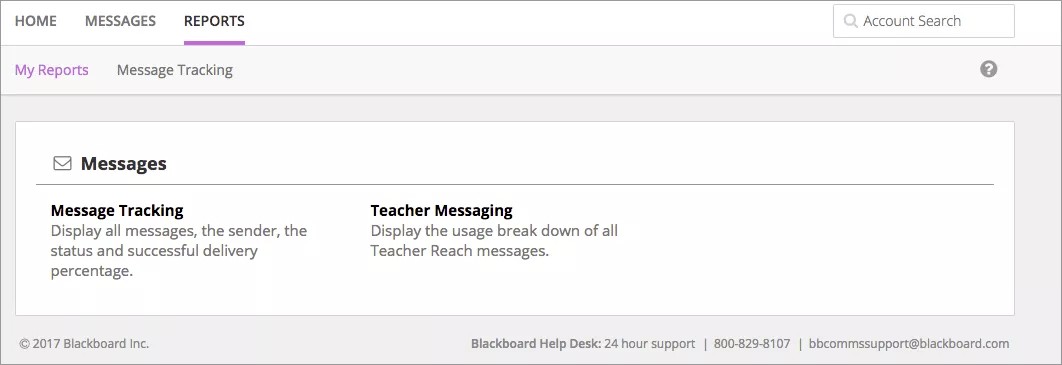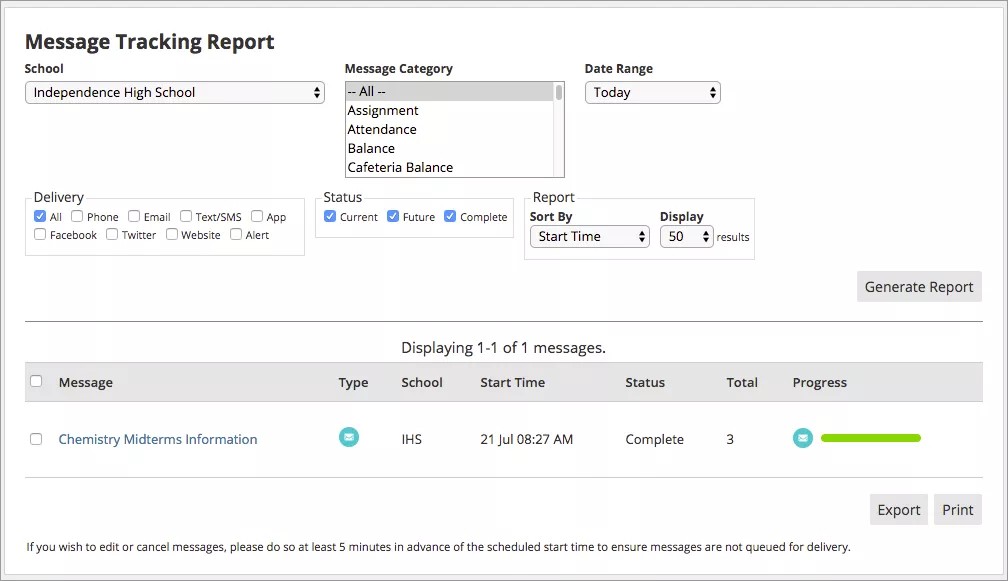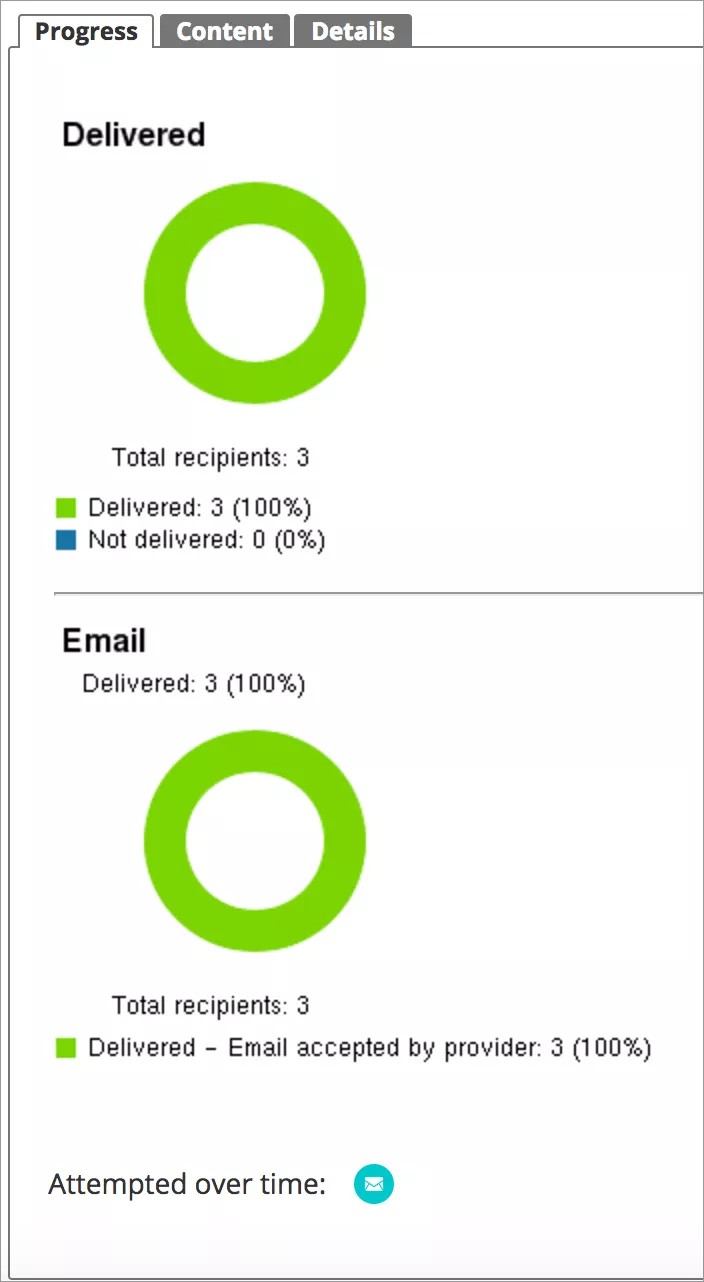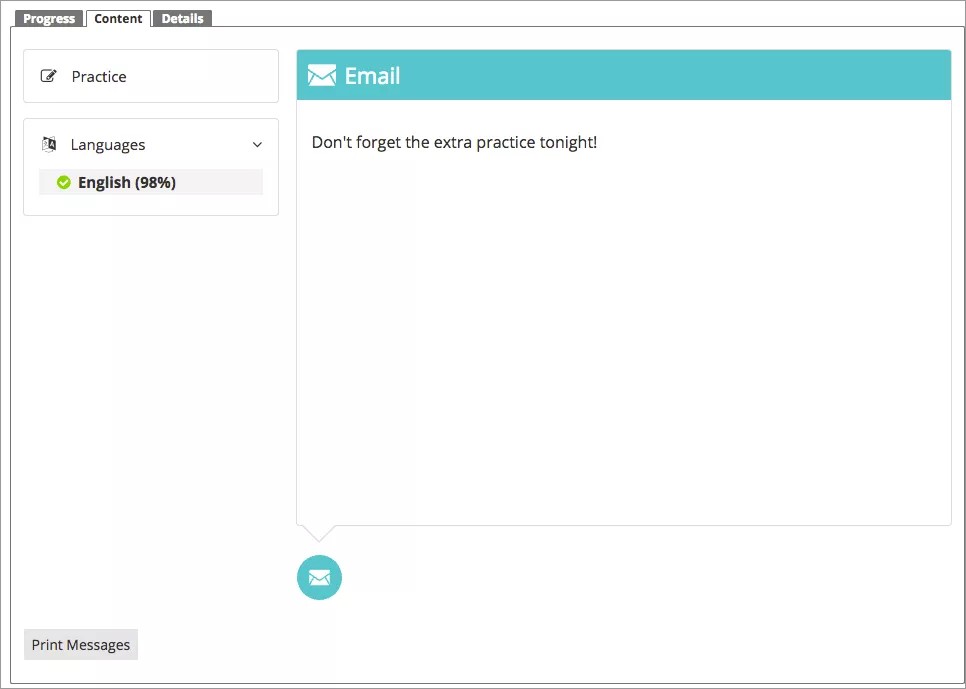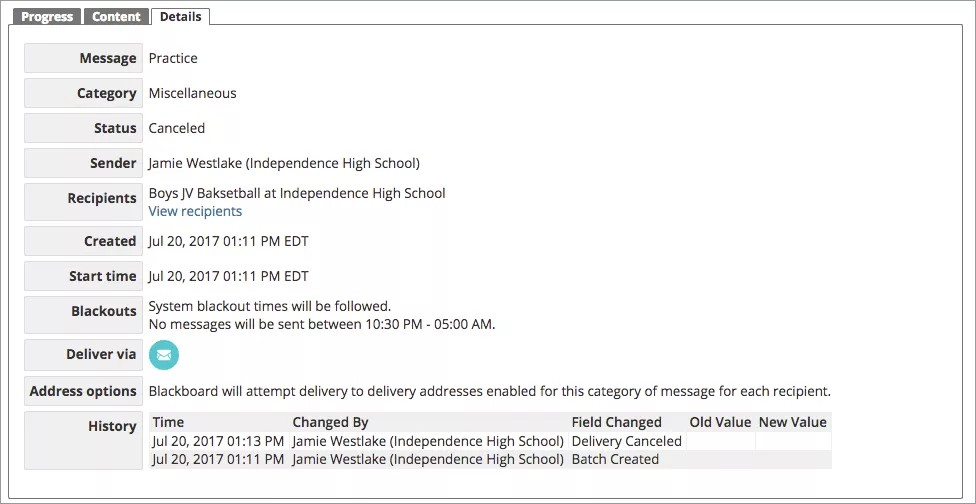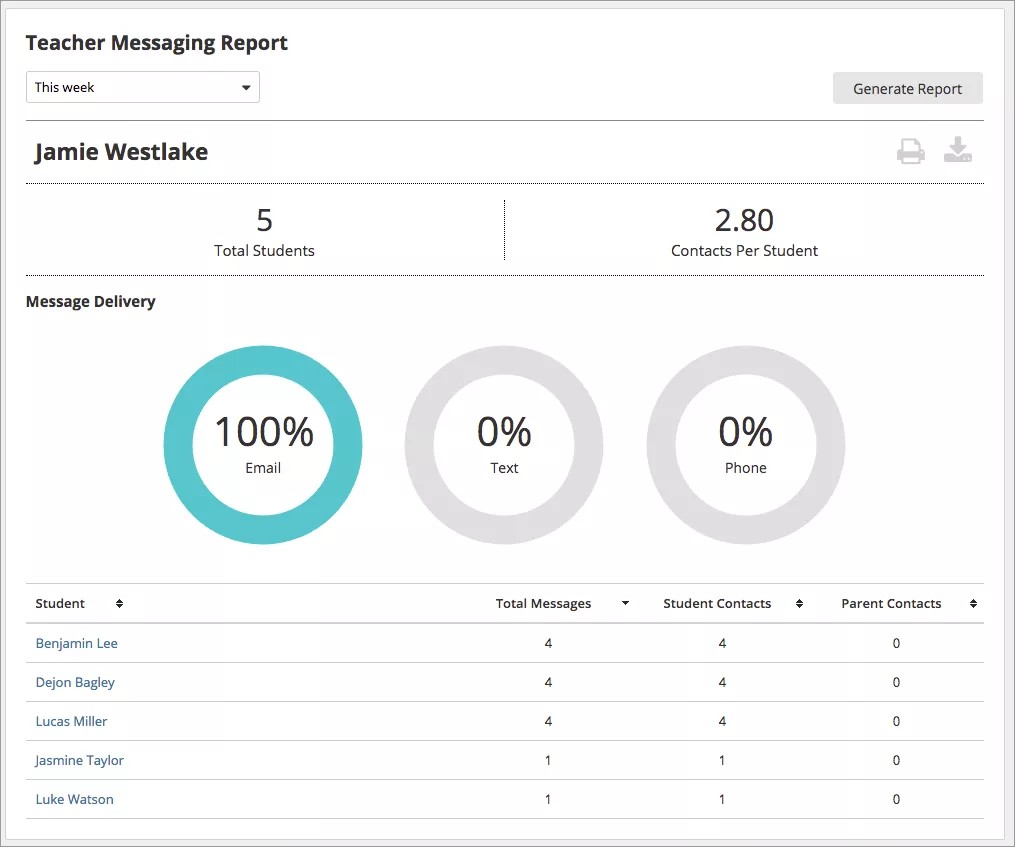Get the information you need.
Using the Reports page you can view reports concerning the messages you sent.
View any delivery issues, cancel messages that have not been sent, and determine the average number of messages that you sent to students and parents.
Message Tracking Report
You can list all the messages you sent within a specific date range, and set the report criteria to narrow the results.
- Select Messages > Message Tracking or Reports > Message Tracking.
- Set your report criteria to narrow the results:
- Select the specific School.
- Select the specific type of message sent from the Message Category.
- Select the Date Range.
- Select the type of delivery method used to send the messages.
- Select the Status of when the messages have been or will be sent.
- Select how to display the Report results.
- Select Generate Report to preview the report.
The report will display the list of messages meeting the criteria. The Message Tracking report includes the Message title, message Type, the School, the Start Time and date, Status, the Total number of messages, and Progress status.
What's the Approval level? Your district or school administrator may be required to approve when messages are sent. Your message will not be sent until after the approval.
- Select the title of the Message to view more details.
- From the Progress page, you will be able to view the total number of recipients for each delivery method and the number of message delivered and not delivered. From here, you can activate or cancel messages if they have not yet been sent.
- The Content page shows the actual content of the message both in the written form and the audio recording.
- The Details page displays all the options the messages had when you created it. From this page you can cancel a message before it has been sent. A system administrator can resend a message.
Teacher Messaging Report
The Teacher Messaging report displays how many teacher messages each student receives, the number of parents contacted, and which delivery method was used.
- Select Reports > Teacher Messaging.
- Select the specific Date Range.
- Select Generate Report.
The report contains pie charts of the types of messages sent. The report lists the total number of students contacted, and the average contact per student.
The report lists each student and how many messages they have received in the timeframe chosen. The report also lists any contact with parents.