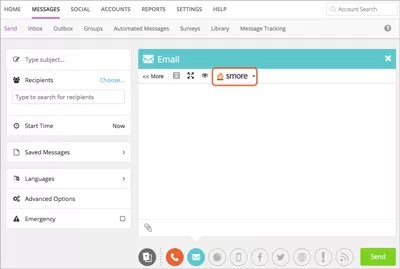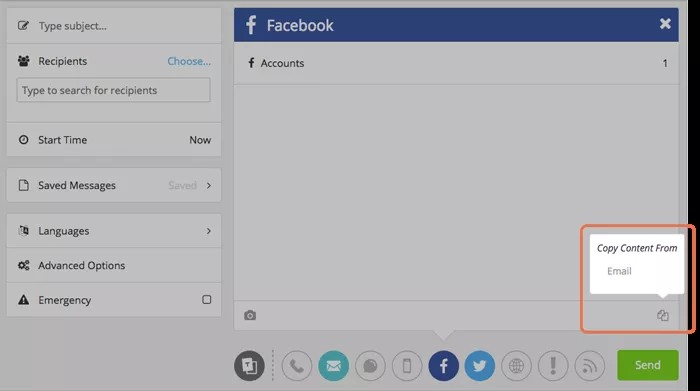Smore is a content creation tool that helps anyone create great flyers and newsletters.
You don't need to do anything to get Smore. With the Smore integration, all school and district administrators have automatic access to Smore. Smore creates an account for you associated with your district and school, as well as your reply-to email address.
Use the Smore email templates to send your newsletters now.
Not familiar with Smore? Visit the Smore website to learn more.
Send Smore newsletters
Create and send your Smore newsletters from the COPE interface.
- From the Blackboard Communications HQ interface menu, select Messages > Send.
- Select the Email icon as the message type.
- Select smore to add an existing newsletter or select the smore down arrow to open the menu and select Create Newsletter.
- Select the template, complete the content, and select Done Editing.
If you already have newsletters created, you can select one from the menu instead.
- Review the newsletter and close the preview window to add it to your message.
- Complete the rest of the message:
- Type the Subject for the topic of the message.
- Add Recipients, change the start time, or adjust many other options by using the menu to the left of the message area.
- Select Send to send the message.
Watch a video on using Smore
The following narrated video provides a visual representation of some of the information included on this page. For a detailed description of what is portrayed in the video, download the transcript.
Video: Smore integration training video shows you Smore in action.
Smore accounts
If this is your first time using Smore, Smore creates an account for you using your Blackboard Communications reply-to email address. This account is the trial version of Smore and will allow you to send up to 10 newsletters without upgrading to a paid account. This is a unique benefit for Blackboard users that want to test Smore in their districts. You can upgrade, if you want to.
More on Smore plans and pricing
If you already have a smore account, it may sync with your Blackboard Communications account. Smore compares your Blackboard Communications account reply-to email address to the emails in their database. If the emails match, the accounts sync. If the emails don't match, you need to contact Smore support to have your accounts synced.
Share Newsletters
Share your newsletters
Get your newsletter out there. Share your news on social media and more.
- After you complete your email message, and before you select Send, select another message type. For example, Facebook.
- Select the Copy icon at the bottom of the message to open the Copy Content From menu.
- Select Email to add a brief description and link to your message.
Do this for each message type you want to send.
- Select Send.
FAQs
Can a user access previously created newsletters that they have created with S'more?
Currently only new Blackboard connected newsletters can be accessed with this integration. To access previously created newsletters, district or school admins will need to log into S'more directly.
Do Blackboard's Translation tools work on newsletters created with Smore?
Newsletters inserted from Smore are in a HTML format. Blackboard does not yet provide translation on that HTML. For content copied to text-based delivery methods, simple translation on the text does occur.
How accessible are newsletters created by Smore?
Both Blackboard and Smore are committed to providing the most accessible content in the industry. In their current version, Smore newsletters are image-based with their proper alt tags. Full WCAG 2.1 compliance is something that will be included in future versions of the integration. When viewed on the Smore website, all newsletters are 100% WCAG 2.1 AA compliant.
Smore's Voluntary Product Accessibility Template (VPAT)
What Blackboard role type can use the Smore integration?
District Administrators, Data Admins, Superintendents, School Administrators, and Principals. Teachers are currently unable to access this integration inside of the Blackboard Mass Notification system.
What if I need to turn off a role type?
Please submit a support ticket.
Can these Smore newsletters be used as a template for other admins to use and edit?
Our initial integration with Smore will not allow for the sharing and collaboration of newsletters inside of the Blackboard interface. Smore offers some of these capabilities on their platform so if this is a desire, our users will need to log in directly to Smore.
What happens if an admin's account is deleted inside of Blackboard and then re-created or re-imported?
Smore will not delete the connected user account upon deletion and will match the same account if the same reply-to email address is used again.
If users wish to also remove their Smore account, they can delete it under the "edit profile" section on the smore website.