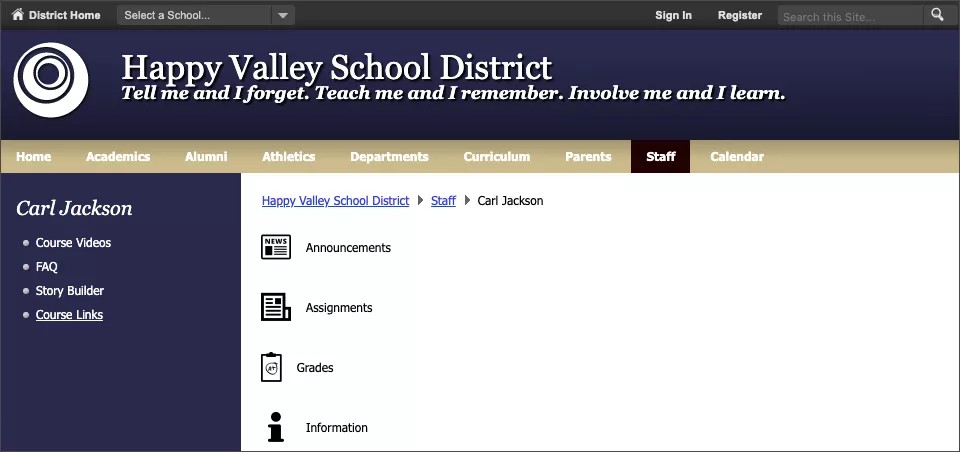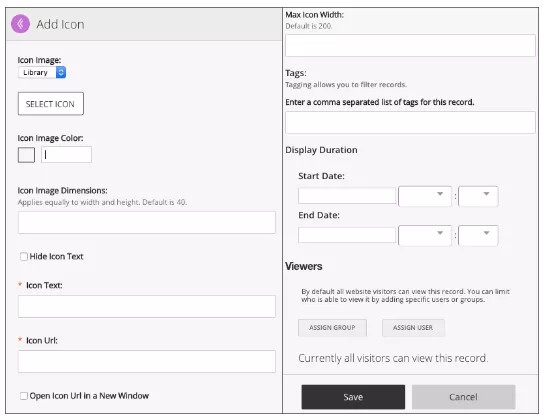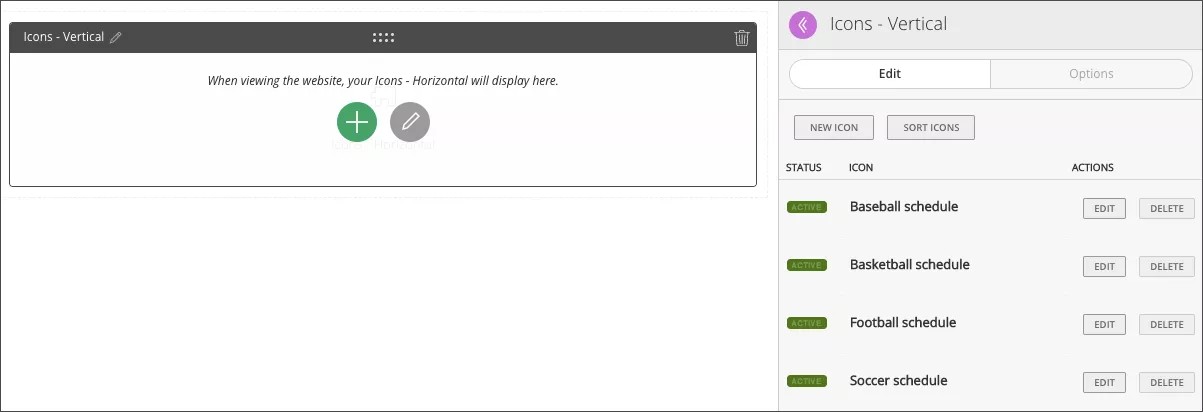The Icons – Vertical app displays a series of links or buttons where each includes an icon image with optional icon text. You can choose a custom icon or an icon from the Blackboard icon library as seen in the Template Configuration Window in Web Community Manager. The icons display as a stacked list with each icon aligned left of the text.
Add the Icons - Vertical app
Drag the Icons-Vertical app onto your page.
Items marked with a red asterisk are required
- Use the Library or Custom options for the Icon Image and Select Icon.
- Configure your Icon Image Color, Icon Image Dimensions, and if you want to Hide Icon Text.
- Type your Icon Text.
- Type your Icon URL.
- Select if you want to Open Icon Url in a New Window.
- Type any Tags for the icon.
- Set your Display Duration.
- Assign users or groups to view the record.
- Select Save.
Select the plus sign on the app to continue to add icons and images or edit the app to rearrange and add new icons.