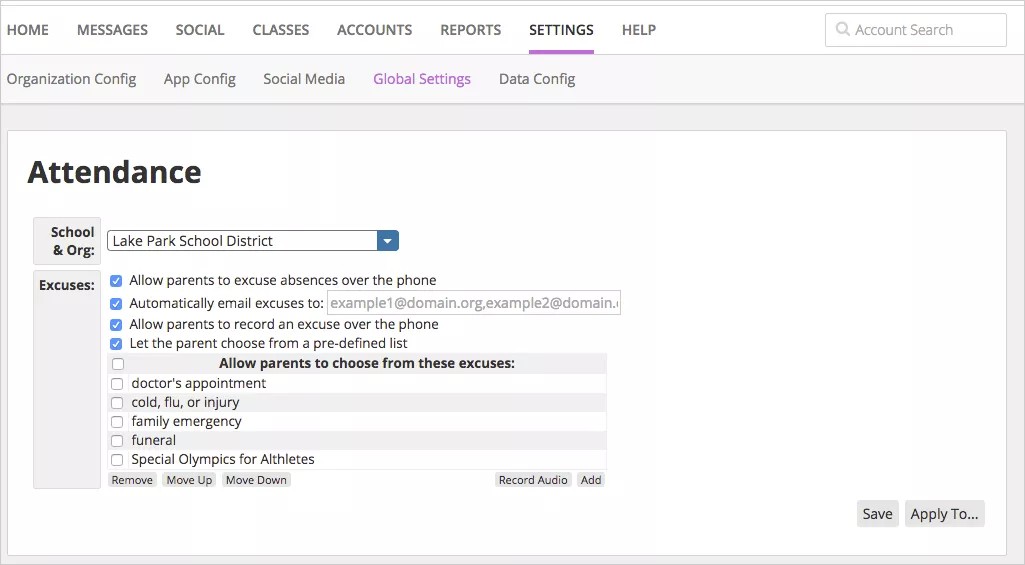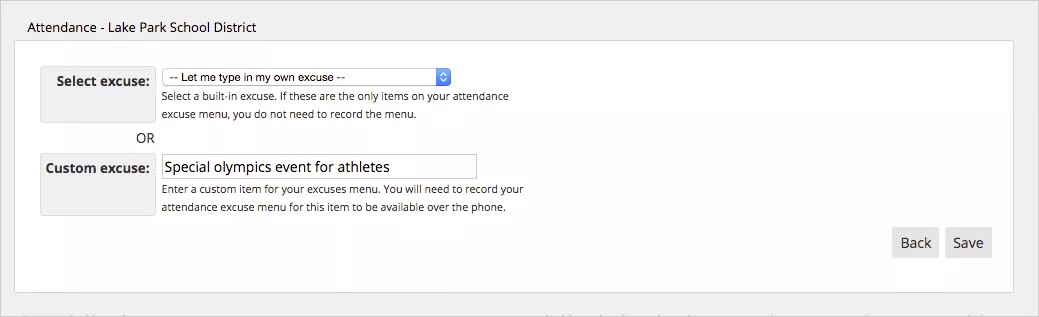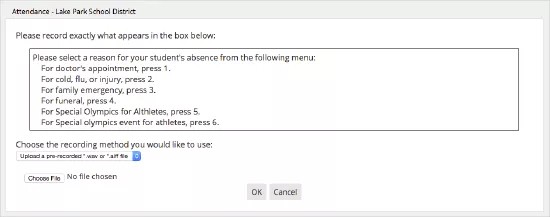Provide parents with a list of excused absences.
The attendance tool helps districts and schools organize their attendance information. You can set up the attendance policies and a list of excuses parents can choose from. You can also allow parents to excuse absences by phone or email.
Select attendance settings
- From the Blackboard Communications interface menu, select Settings > Global Settings.
- Select the Attendance link.
- Select the district or school to configure from the Organization drop-down list.
Setting the attendance options at the district organization will only activate this feature at the district itself, not the schools within it.
- Set how parents can provide excused absences:
- Select Allow parents to excuse absences over the phone to enable parents to set an absence as excused over the phone.
- Select Automatically email excused to (email addresses) to ensure an attendance administrator receives an email alert when parents record an absence. All emails delivered will contain an audio file of the recorded excuse.
- Select Allow parents to record an excuse over the phone to allow parents to call the school and record an absence.
- Select Allow parents to choose from these excuses to create a pre-defined list of excuses that a parent can dial from the list.
- Select Save to save the changes for the selected Organization, or select Apply to and select several schools to apply the attendance options to several schools at once.
Create a list of excuses
When you select Let the parent choose from a pre-defined list of excuses, you can add the list of typical excuses for a student's absence. Parents will be able to dial their excused absence from the list.
- Select Add from the Excuses area.
- Select Let me type in my own excuse from the Select Excuse list.
- Type the Custom excuse.
- Select Save.
- To record the excuses for phone calls, select Record Audio.
- Select how to record the excuses - Upload a file, Call to record, or Text-to-Speech.
- Select OK when finished.
- Select Save to save the changes for the selected Organization, or select Apply to and select several schools to apply the attendance options to several schools at once.