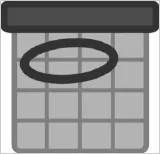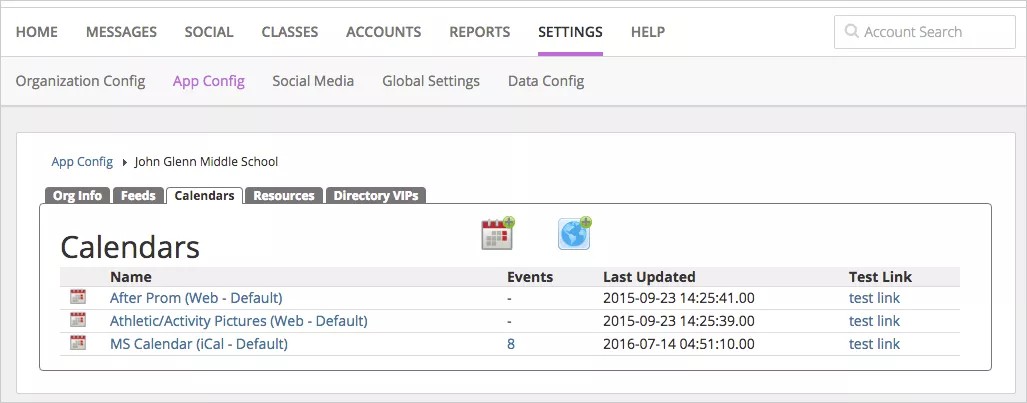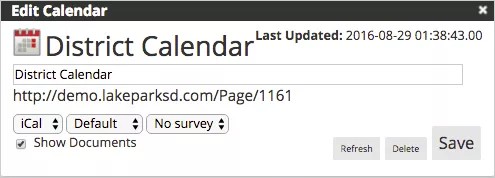Bring your mobile app to life!
You can bring in the following types of calendars for the district or school mobile app:
- iCal
- Website
- PDF (URL needed)
From this section, you can learn how to manage calendars including whether the calendar is a standard school calendar or a cafeteria calendar.
You can manage the calendars for your district and school mobile app.
Add a calendar to the mobile app
- From the Blackboard Communications HQ interface menu, select Settings > App Config.
- Select the organization Name to update the information.
- Select the Calendars tab to manage the mobile calendars.
- To add a new calendar, select the Calendar icon.
If you are integrated with a Blackboard Web Community Manager site, you can also connect to the calendars available on that site. Select the website icon to select the calendar.
- Type the URL address of the calendar.
- Select Add. After you add the calendar, you can update the information.
- Select the Name of the calendar to update:
- Change the format of calendar as iCal or Web.
- Select the calendar type as Default or Cafeteria.
- Select whether or not to attach a Survey to a calendar.
- Select Show Documents to allow documents to be included in a calendar.
Attach a document to a calendar event!
- Select Save when finished.
Remove a calendar from the mobile app
You can remove any calendars that you may have used in previous school years.
- From the Blackboard Communications HQ interface menu, select Settings > App Config.
- Select the organization Name to update the information.
- Select the Calendars tab to manage the mobile calendars.
- Select the Name of the calendar to remove.
- Select Delete to remove the calendar.