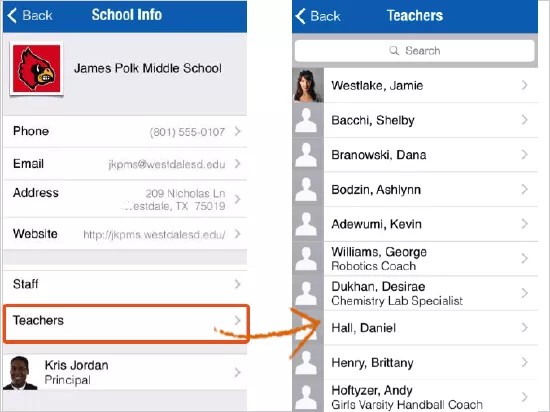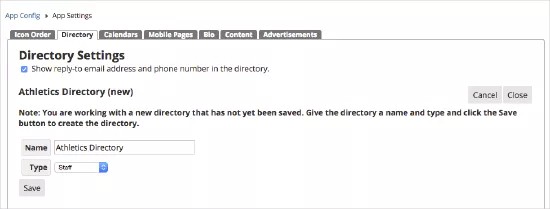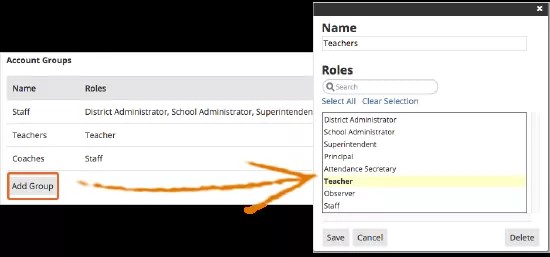Provide access to your staff members.
Under the Directory option in your district/school app, you can access the staff directory.
You can create groups to organize your user directory information for your app. Group names can include Staff, Teachers, or Coaches and you can select the name of each user role that belong to each group for better display on the app.
Add a new staff directory
- After logging into the Blackboard Communications HQ website, select Settings > App Config.
- Select Global App Settings.
- Select the Directory tab for the Directory Interface.
- Select Create New Directory.
- Select Show reply-to email address and phone number in the directory to include the directory contact information.
- Type the Name of the directory.
- Select Staff as the directory Type.
- Select Save to add the new directory.
After you add a new staff directory, you can add account groups for the users that will be in the directory.
You can set VIPs for the directory, and you can also hide staff members from appearing in a directory.
Add a new account group for the staff directory
After you add a new staff directory, you can add a group of users to include in the directory.
- In the Account Groups area, select Add Group.
- Type the Name of the group.
- Select the Roles to add to the group.
- Select Save when finished.
If you need to delete a group, select the Group name and select Delete.
To adjust the order of groups, select and drag the group information in the Account Groups area.