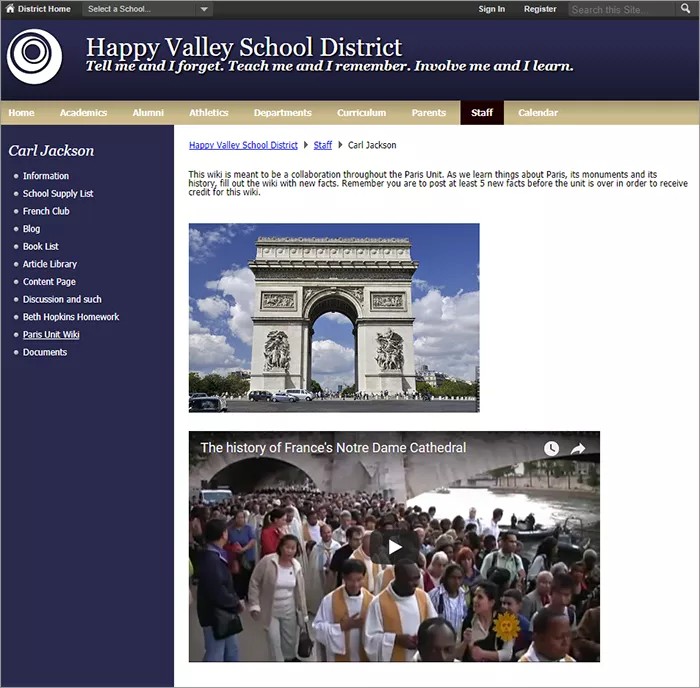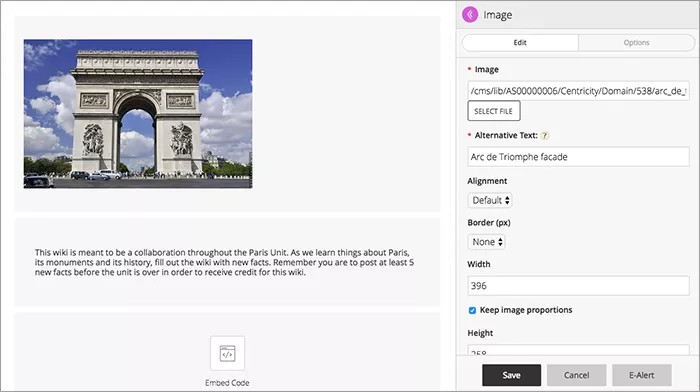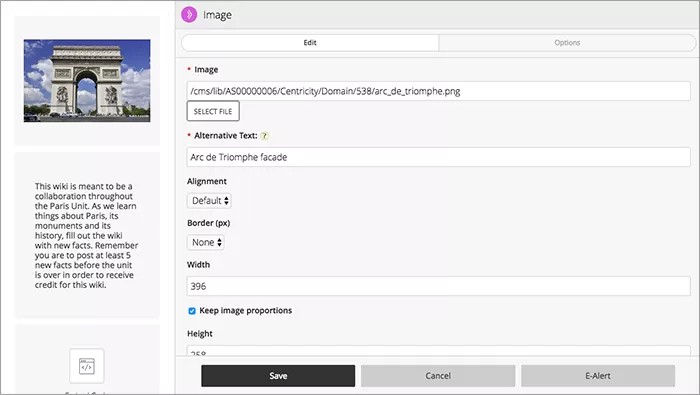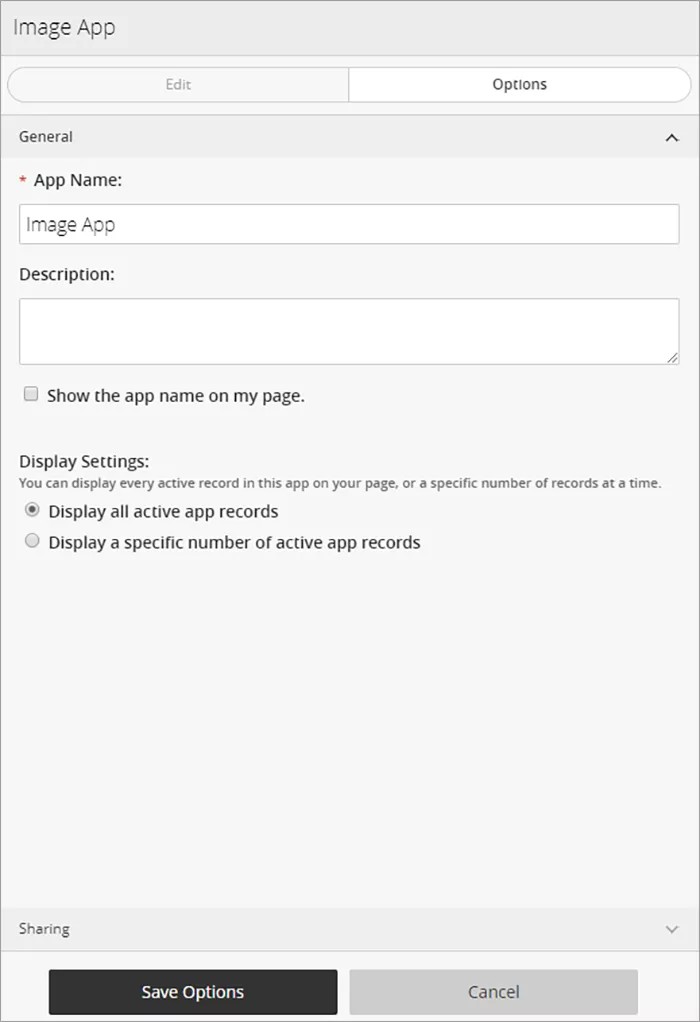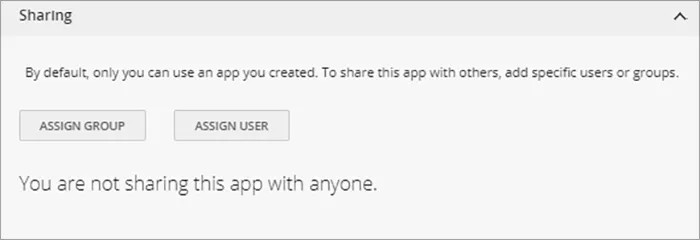Add a picture
Visitors to your website are looking for information. They want it on their desktops, laptops, and mobile devices. This means you need your content to be adaptive so it displays easily and effectively on any device screen. Use the image app to add images to your pages. Your device recognizes it as an image and displays it appropriately. Include pictures of your classroom, field trips, Homecoming parade float, or any other images that show off your amazing school!
Add the Image app
Drag the Image app onto your page.
Items marked with a red asterisk are required
Select the purple arrow to expand the panel, giving you more room to work!
- Select the Image file to upload.
- Type the Alternative Text for use with screen readers.
- Select your image Alignment and Border and type your image width and height.
- Select Keep image proportions to resize the image clearly.
- Select Save.
Set additional options
- Select Options.
- Type the App Name to use as the title.
- Type the Description, and select Show the app name on my page.
- Choose the Display Settings for the number of posts to list. Select Display all active app records or Display a specific number of active app records and set the Record Limit.
Sharing and social settings
Want to share your content with another group or user? From the Sharing tab, you can choose groups to share your content.
Image user guide