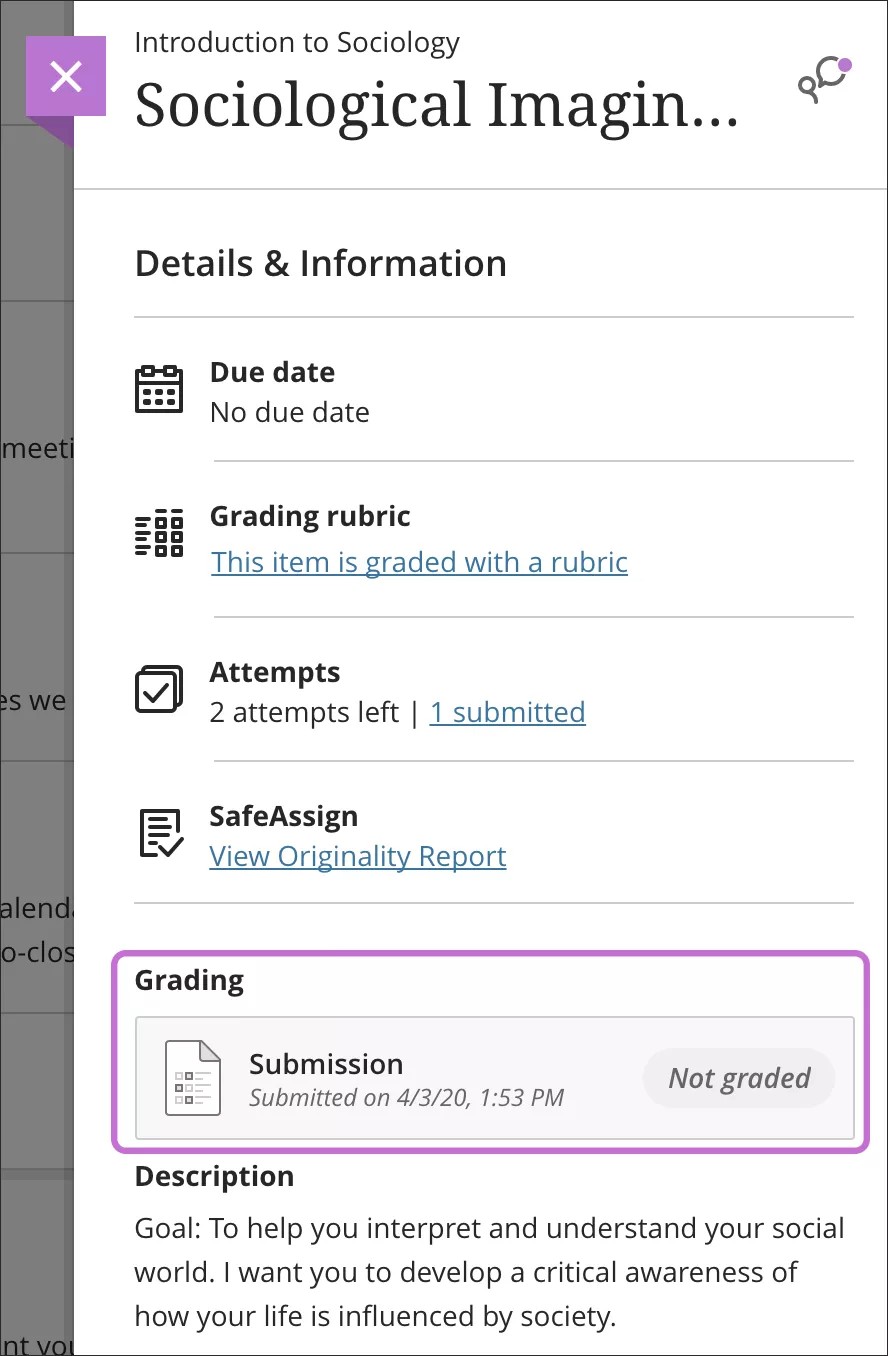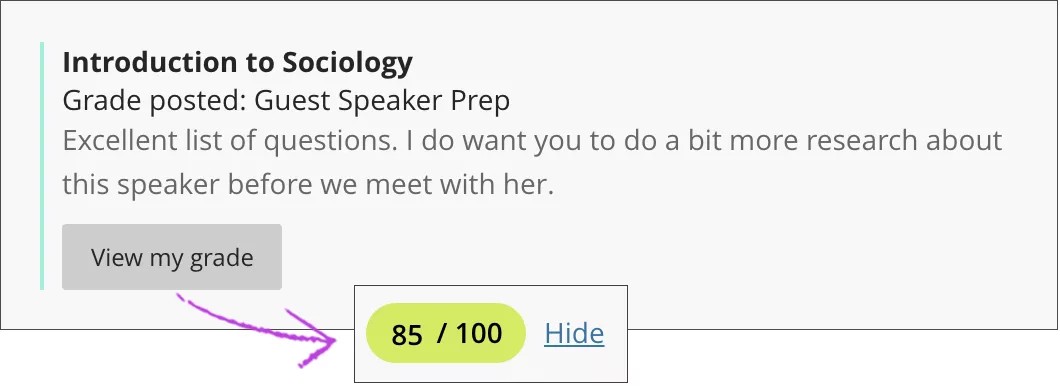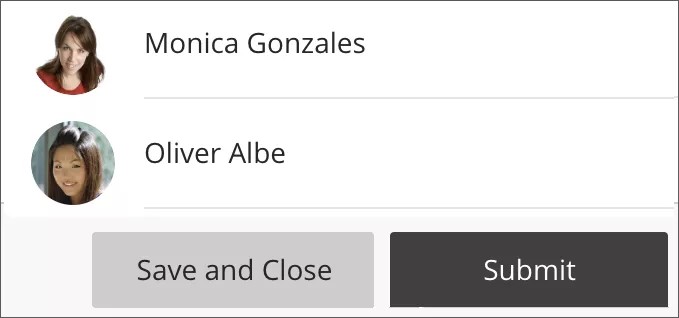Student Questions About Assignments in Learn
Why can't I open my assignment?
For help with issues such as this one, you should contact your instructor or the help desk at your school. If you aren't sure how to contact the help desk, look for the technology office on your institution's website. You can also search the web for your institution's name + Blackboard + help or support. Also, make sure you use a supported internet browser and operating system for the version of Blackboard that your school uses.
Why can't I find my assignment?
Your instructor controls the date when assignments become available. You might also have to meet other criteria to access the assignment. For example, you might have to mark a lecture as reviewed first. Contact your instructor for more information.
How do I check that my assignment was submitted?
You can check to make sure an assignment submitted successfully. On the Course Content page, select the assignment link. A panel appears with the date and time you made the submission. Not graded appears until your instructor grades the assignment.
More on submitting assignments
As your instructors post grades, you'll find them in your activity stream. Select View your grade to display your grade. If your instructor added feedback, you'll see it after the item's title.
You can also access the assignment in your course to review your grade and feedback in context.
Your grades also appear on the global and course grades pages.
My instructor didn't receive my assignment. What do I do?
You must discuss this issue with your instructor.
How do I edit or resubmit an assignment?
You can't edit a submitted assignment, but you may be allowed to resubmit it. However, you can't resubmit all assignments. Check if you can submit an assignment more than once. If you can't and made a mistake, you must contact your instructor to ask for the opportunity to resubmit the assignment.
How do I know if my assignment has been graded?
Assignments aren't graded automatically. Your instructor must grade each assignment and post the grade and feedback.
If your assignment has been submitted and graded, the grade appears in the assignment's row. To view more detail, select the assignment's title to access the Review Submission History page.
Is a group assignment the same as a regular assignment?
Not exactly. Your instructor can create assignments for you to submit individually or as part of a group effort. You can do all of the same things with a group assignment as with a regular assignment. One member submits the group assignment for the entire group. The grade you receive is the same for all members of the group.
Can I just view a group assignment? I'm worried if I open it, I'll have to submit it for my group.
You can view a group assignment and you don't have to submit it. When you select View assessment, you can just view the group assignment or add some work. Not ready to submit? Select Save and Close in the panel. Your work on behalf of the group is saved and not submitted. If you or another group member previously started the group assignment, your work was saved. Select View assessment to resume working.
Everyone in the group can keep track of the latest version of the work. Until a member selects Submit, you can open the group assignment as many times as you want.