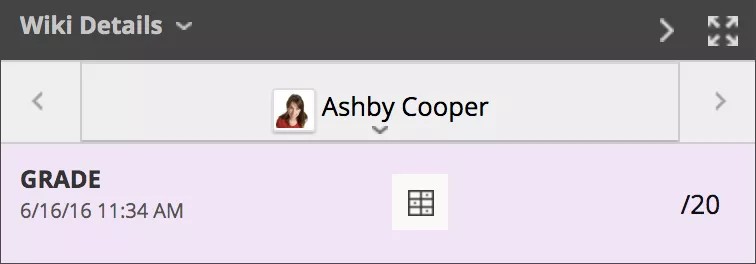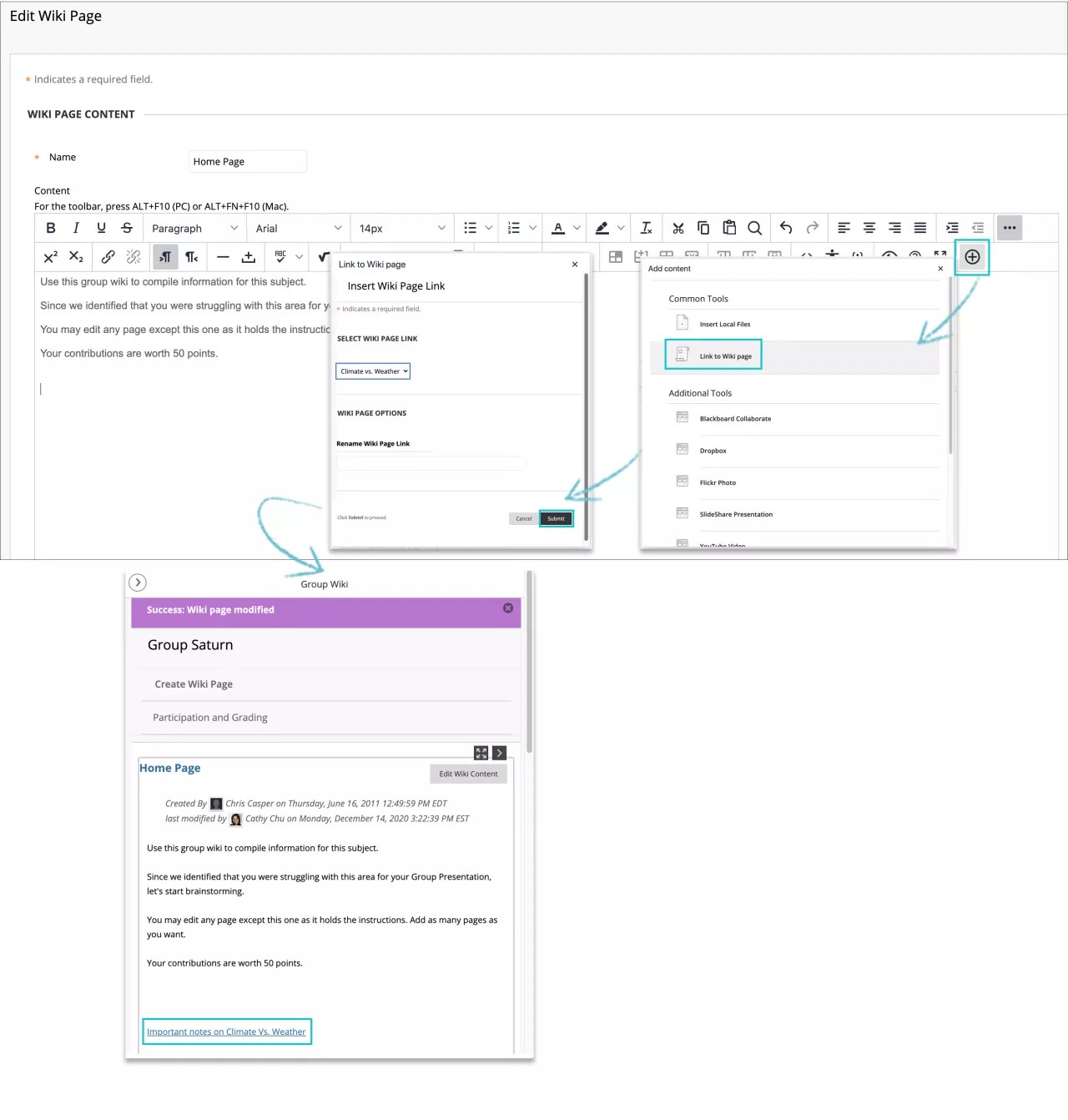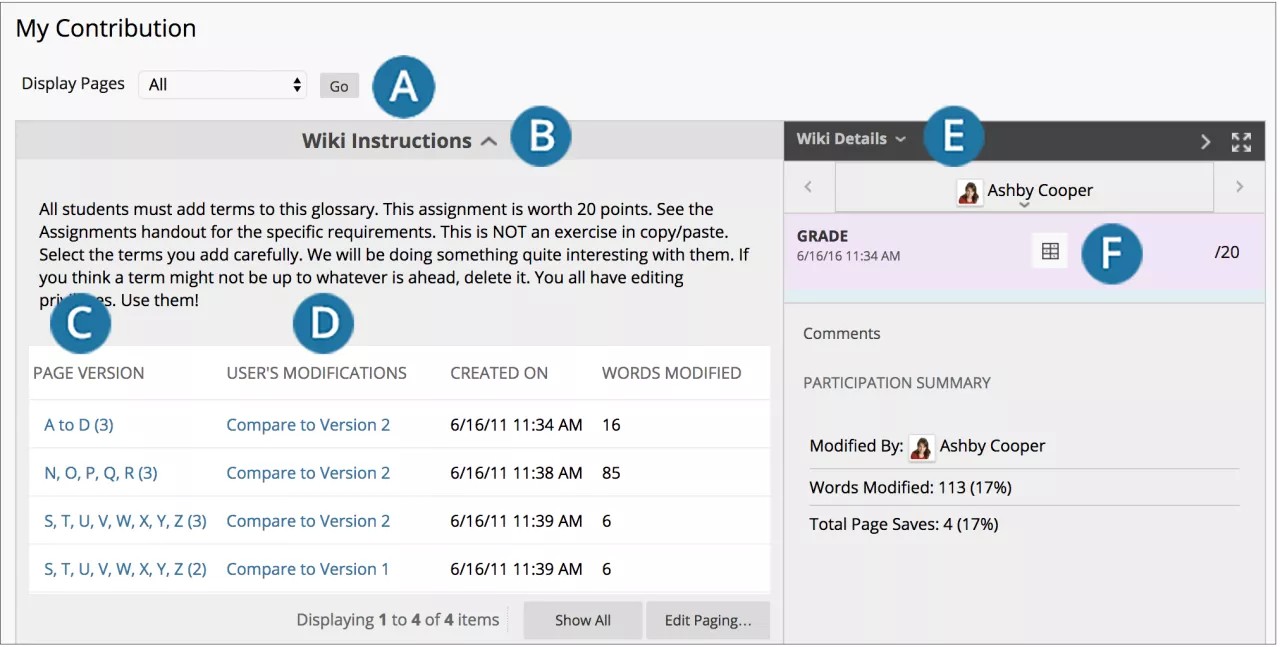Nämä tiedot koskevat vain alkuperäistä kurssinäkymää. Oppilaitoksesi määrittää, mitkä työkalut ovat käytettävissä.
A wiki is a collaborative tool that allows you to contribute and modify one or more pages of course-related materials. A wiki provides an area where you can collaborate on content. Course members can create and edit wiki pages that pertain to the course or a course group.
Instructors and students can offer comments, and your instructor can grade individual work.
Where to find wikis
You can find wikis on the course menu or on the Tools page. On the Wikis listing page, select the name of the wiki topic you want to read from the alphabetical list.
Create a wiki page
Only your instructor can create a wiki, but after creation, you can create pages.
- On the wiki topic page, select Create Wiki Page.
- Type a name and information in the Content text box. You can use the editor options to format the text and include files, images, web links, multimedia, and mashups.
- Select Submit.
Watch a video about wikis
The following narrated video provides a visual and auditory |representation of some of the information included on this page. For a detailed description of what is portrayed in the video, open the video on YouTube, navigate to More actions, and select Open transcript.
Video: Create and edit wiki pages explains working with wiki pages.
Rubrics
If your instructor associated a rubric with the wiki and made it available, you can access it on the My Contribution page. Select View Rubric in the Grade section to display the grading criteria.
Edit wiki content
Any course member can edit a course wiki page and any group member can edit a group wiki page. All course members, including your instructor, edit in the same way.
When someone is editing a wiki page, the page is locked for a duration of 120 seconds to prevent others from editing the same page. If you try to edit a page someone else is editing, you're informed that someone is currently editing the page.
- On the wiki topic page, select the wiki page to edit.
- Select Edit Wiki Content.
- On the Edit Wiki Page, make the necessary changes.
- Select Submit to save your work.
Link to other wiki pages
If a wiki has many pages, you can link to another page to help organize information for easy access. You can only create links to other wiki pages when at least two pages exist. In the editor of the page you're currently on, select the Add Content icon at the end of the second row of options.
- On the Create Wiki Page, put your cursor in the Wiki Page Content area where you want to add the link.
- Select the Add Content icon in the editor, which will open a window where you can select the Link to Wiki page option. If only one page exists in the wiki, this function is disabled.
- In the Link to Wiki Page pop-up window, select the wiki page to link to from the list.
- Optionally, type a name for the link in the Rename Wiki Page Link text box. If you don't rename the link, the original page title is used as the link.
- Select Submit. The link appears in the editor.
- On Create Wiki Page, select Submit. The link appears in the wiki page.
Comment on a wiki entry
On the wiki topic page, select the wiki page you want to comment on. Select Comment to add your thoughts, and select Add when you're finished. Expand the Comments area to view all comments.
View your contributions
You can view a list of all the pages and versions you contributed or modified. On the wiki topic page, select My Contribution. On this page, you can view information about your contribution to the wiki in the content frame and the side panel.
My Contribution page
- Display Pages: Use the Display Pages list to narrow what appears on the My Contribution page.
- Wiki Instructions: Expand the section to view the instructions and any goals your instructor may have aligned with the wiki.
- Page Version: In the Page Version column, page titles appear with their corresponding version numbers. Select a title to view the page without annotated changes. The page opens in a new window. By default, the most recent page version is listed first.
- User's Modification: In the User's Modifications column, select a link to compare a page to its previous version. The page opens in a new window. Select the Legend tab to view the comparison with a legend or explanation of the formatting used to communicate version differences.
- Wiki Details: In the sidebar, expand to view the information, including how many pages you contributed and edited, and how many comments you added to the wiki.
- Grade: This section appears if your instructor enabled grading for the wiki. You can see if your wiki pages have been graded.
Participation Summary: In the Participation Summary section, you can view Words Modified, which tallies any word added, deleted, or edited in all pages and each page's versions. Words Modified is available as a number count and percentage. Total Page Saves includes any time Submit is selected on any Edit Wiki Page in the wiki, regardless of whether content was changed. Total Page Saves is available as a number count and percentage.
View wiki grades
After your instructor grades wiki contributions, you can view your grade in two places. The grading information appears on the My Contribution page and in My Grades.
On the wiki topic page, select My Contribution. On the My Contribution page, you can view your grade in the Grade section. You can also view your instructor's feedback and the date the grade was assigned.